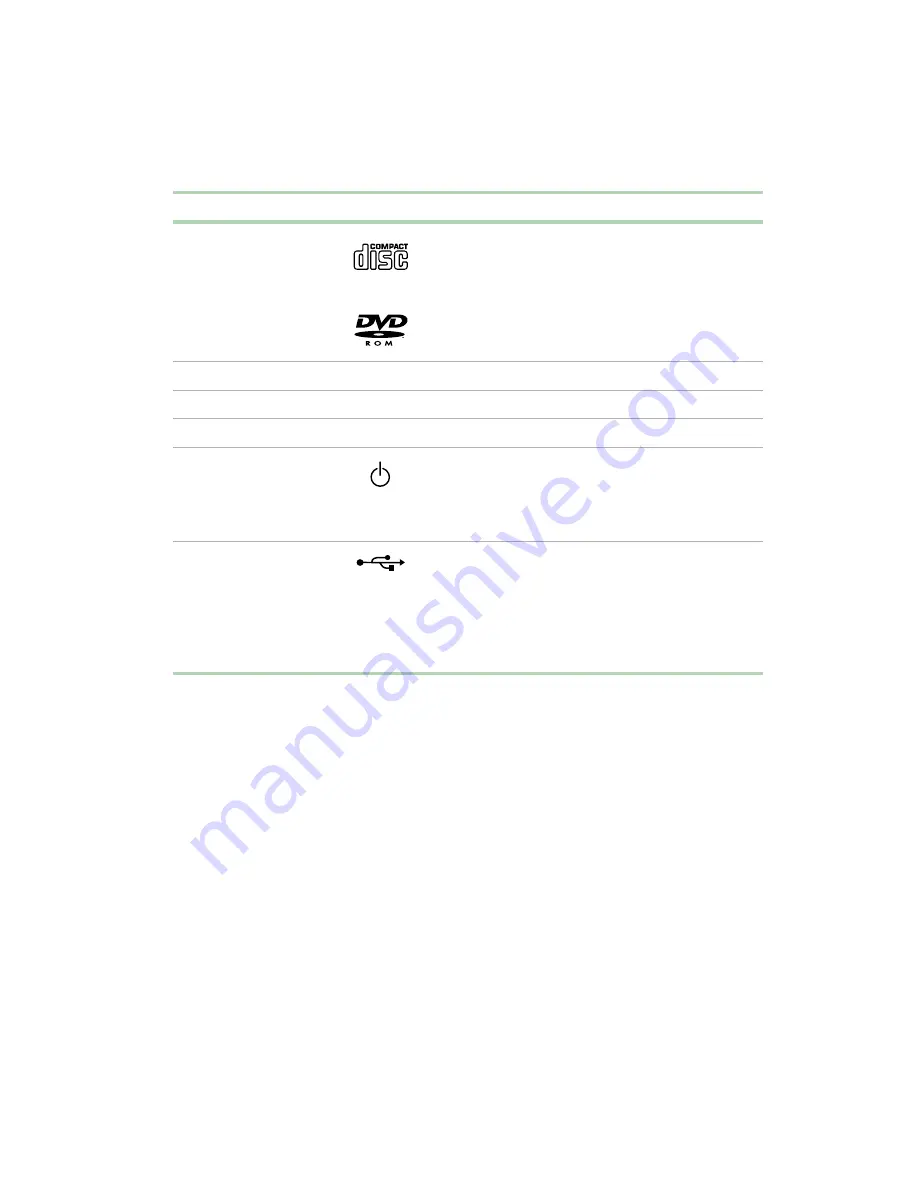
Gateway Mid-Tower front
3
Component
Icon
Description
CD/DVD drive
Use a CD drive for installing software programs,
playing audio CDs, and accessing data.
Use a DVD drive for installing software programs,
playing audio CDs and DVDs, and accessing data.
CD/DVD eject button
Press this button to open the CD/DVD drive tray.
Diskette drive
Use this drive to store smaller files on diskettes.
Diskette eject button
Press this button to eject an inserted diskette.
Power button
Press this button to turn the power on or off. You can
also configure the power button to operate in
Standby/Resume mode or Hibernate mode. For more
information on changing power button settings, see
“Power management” on page 53.
USB 2.0 ports
Plug USB (Universal Serial Bus) devices (such as a
USB Iomega™ Zip™ drive, scanner, or camera) into
these ports.
Legacy support for USB keyboards and mice require
that they be plugged into a USB 1.1 port. Plug USB
keyboards or mice into the USB 1.1 ports located on
the back of the computer.
Summary of Contents for E-4650
Page 1: ...MAN US E4650 SYS GDE R0 10 01 Gateway E 4650 System Manual ...
Page 2: ......
Page 6: ...iv ...
Page 16: ...8 Checking Out Your Gateway Computer ...
Page 22: ...14 System Setup ...
Page 26: ...18 Working with the Gateway Mid Tower case 6 Swing the side panel away from the case ...
Page 52: ...44 Working with the Gateway Mid Tower case ...
Page 58: ...50 Using the BIOS Setup Utility ...
Page 84: ...76 Managing Your Computer ...
Page 104: ...96 Troubleshooting ...
Page 107: ...Intel 850 ATX System Board Technical Reference 99 Section 1 A E C G D B F ...
Page 114: ...106 Reference Data ...
Page 133: ......
Page 134: ...MAN US E4650 SYS GDE R0 10 01 Gateway E 4650 System Manual ...











































