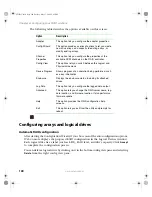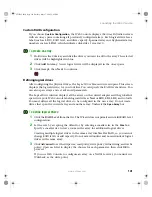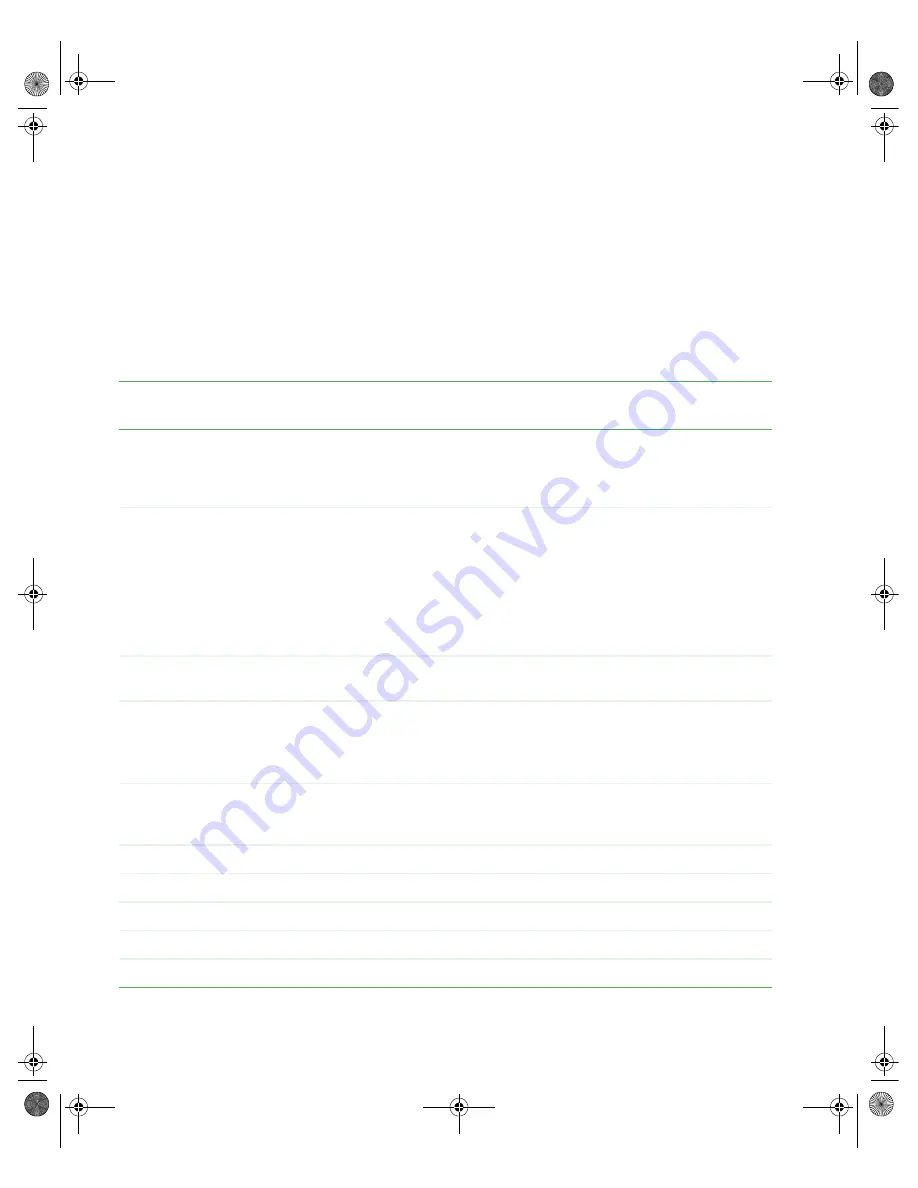
154
www.gateway.com
Chapter 7: Troubleshooting
Diagnostic LEDs
The BIOS sends a 1-byte hex code to port 80 prior to each POST task. These codes are
displayed on four tri-colored LEDs, located on the system board and available at the back
of the server chassis and can provide troubleshooting information in the event of a system
hang during POST.
POST code checkpoints
The following table shows the checkpoints, LED codes, and task description of events that
may occur during the POST portion of the BIOS:
Check
point
Diagnostic LED decoder
G=Green, R=Red, O=Orange
Description
03
Off
Off
G
G
Disable NMI, Parity, video for EGA, and DMA controllers. Initialize
BIOS, POST, Runtime data area. Also initialize BIOS modules
on POST entry and GPNV area. Initialized CMOS as mentioned
in the Kernel Variable “wCMOSFlags.”
04
Off
G
Off
Off
Check CMOS diagnostic byte to determine if battery power is OK
and CMOS checksum is OK. Verify CMOS checksum manually
by reading storage area. If the CMOS checksum is bad, update
CMOS with power-on default values and clear passwords.
Initialize status register A.
Initializes data variables that are based on CMOS setup
questions. Initializes both the 8259 compatible PICs in the
system.
05
Off
G
Off
G
Initialize the interrupt controller in hardware (generally PIC) and
interrupt vector table.
06
Off
G
G
Off
Do R/W test to CH-2 count reg. Initialize CH-0 as system timer.
Install the POSTINT1Ch handler. Enable IRQ-0 in PIC for system
timer interrupt.
Traps INT1Ch vector to “POSTINT1ChHandlerBlock.”
08
G
Off
Off
Off
Initialize the CPU. The BAT test is being done on KBC. Program
the keyboard controller command byte is being done after Auto
detection of KB/MS using AMI KB-5.
C0
R
R
Off
Off
Early CPU Init Start — Disable Cache - Init Local APIC
C1
R
R
Off
G
Set up boot strap processor information.
C2
R
R
G
Off
Set up boot strap processor for POST.
C5
R
O
Off
G
Enumerate and set up application processors.
C6
R
O
G
Off
Re-enable cache for boot strap processor.
8510725.book Page 154 Tuesday, May 17, 2005 5:45 PM
Summary of Contents for 9510
Page 1: ...Gateway 9510 Server User Guide ...
Page 187: ...182 www gateway com Appendix A 8510725 book Page 182 Tuesday May 17 2005 5 45 PM ...
Page 213: ...208 www gateway com Appendix C 8510725 book Page 208 Tuesday May 17 2005 5 45 PM ...
Page 221: ...216 www gateway com 8510725 book Page 216 Tuesday May 17 2005 5 45 PM ...
Page 222: ...A MAN 9510 USR GDE R1 04 05 ...