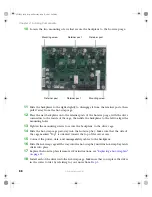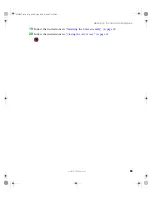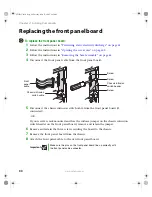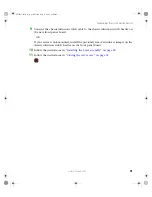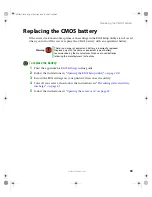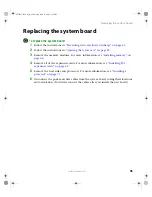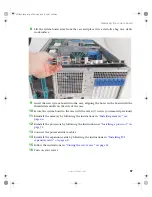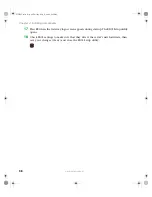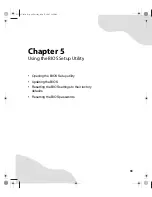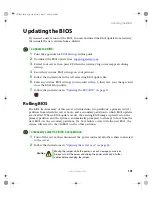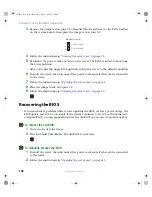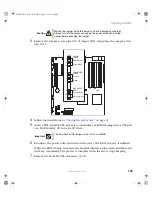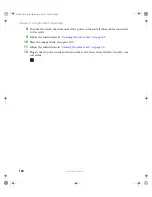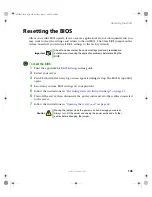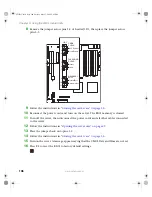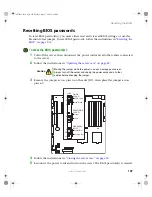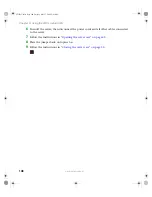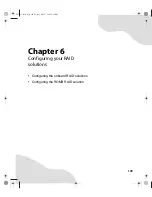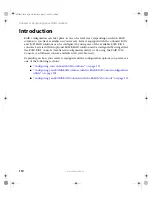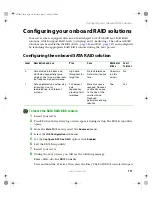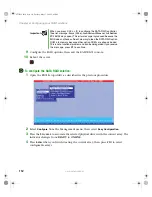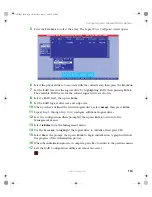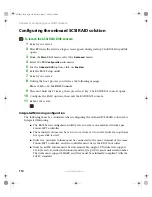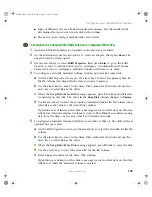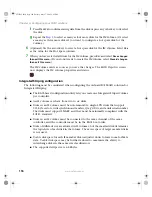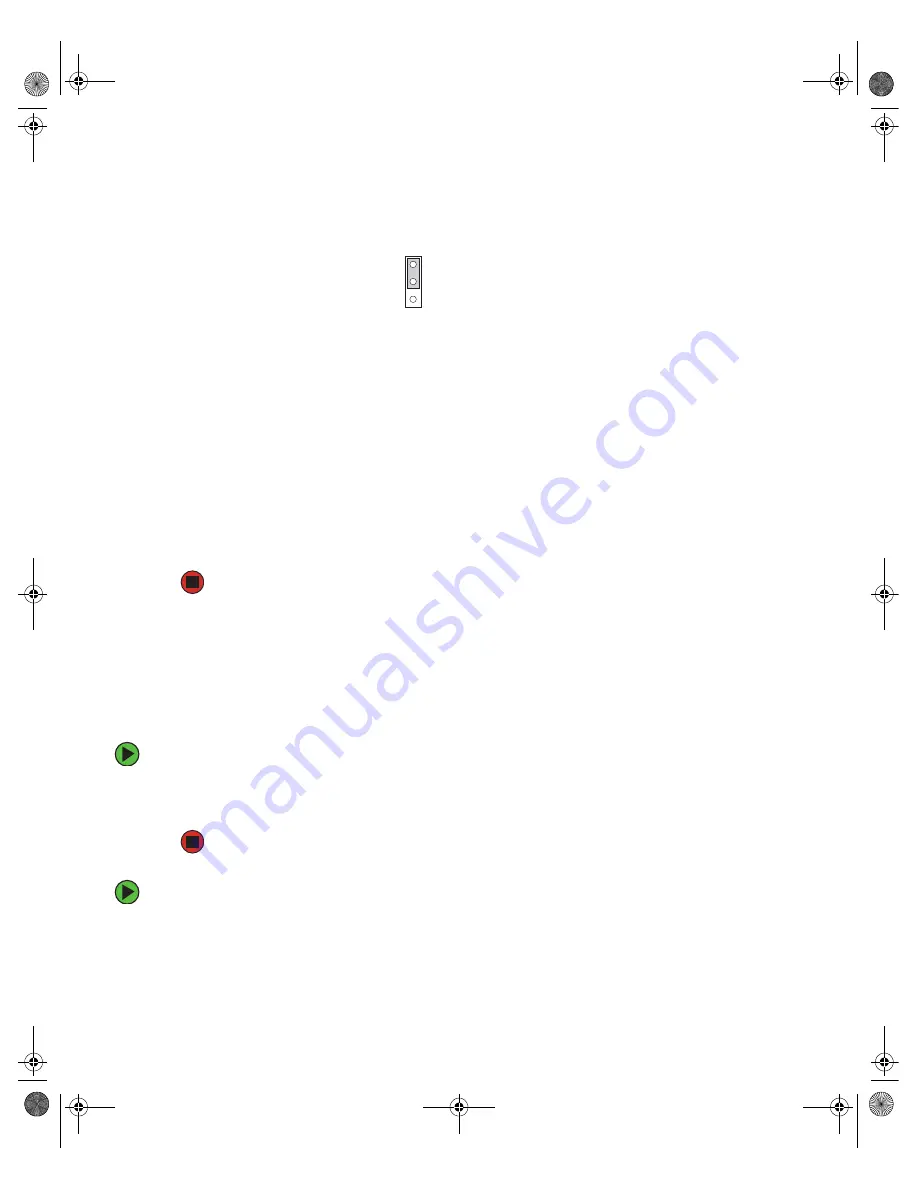
102
www.gateway.com
Chapter 5: Using the BIOS Setup Utility
3
Remove the jumper across pins 1-2 of header J2J6 (located next to the SATA headers
on the system board), then place the jumper across pins 2-3.
4
Follow the instructions in
“Closing the server case” on page 52
5
Reconnect the power cords and turn on the server. The BIOS is forced to boot from
the lower partition.
After you repair the upper BIOS partition, return the server to the default condition.
6
Turn off the server, then disconnect the power cords and all other cables connected
to the server.
7
Follow the instructions in
“Opening the server case” on page 42
.
8
Place the jumper back onto pins 1-2.
9
Follow the instructions in
“Closing the server case” on page 52
Recovering the BIOS
If you encounter a problem while you are updating the BIOS, such as a power outage, the
BIOS update may not be successful. If the system continues to try to boot from the new,
corrupted BIOS, you can manually recover the old BIOS so you can try another update.
To recover the old BIOS:
1
Turn on or restart the server.
2
Press and hold
C
TRL
+H
OME
. The old BIOS is recovered.
To manually recover the BIOS:
1
Turn off the server, then disconnect the power cords and all other cables connected
to the server.
2
Follow the instructions in
“Opening the server case” on page 42
.
1
BIOS Select (J2J6)
3
2
1-2 Auto (default)
2-3 Force bank 0
8510725.book Page 102 Tuesday, May 17, 2005 5:45 PM
Summary of Contents for 9510
Page 1: ...Gateway 9510 Server User Guide ...
Page 187: ...182 www gateway com Appendix A 8510725 book Page 182 Tuesday May 17 2005 5 45 PM ...
Page 213: ...208 www gateway com Appendix C 8510725 book Page 208 Tuesday May 17 2005 5 45 PM ...
Page 221: ...216 www gateway com 8510725 book Page 216 Tuesday May 17 2005 5 45 PM ...
Page 222: ...A MAN 9510 USR GDE R1 04 05 ...