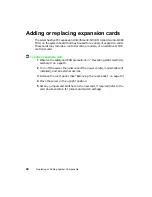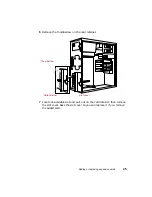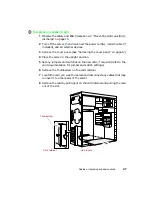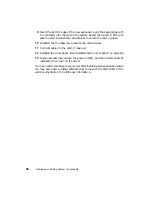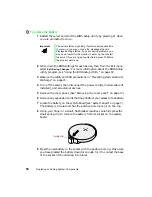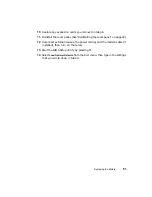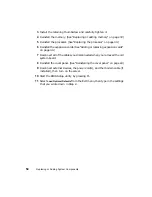58
Using the BIOS Setup Utility
Open the BIOS Setup utility by restarting the server, then pressing F1 when
the Gateway logo screen appears during startup. The BIOS Setup utility screen
opens. It may not look exactly like the screen shown below.
As you select items on the Main menu or in submenus, you see specific
information related to the current selection in the Item Specific Help box.
The right side of the BIOS Setup utility shows the keystrokes necessary to
access help, navigate through the menus, and perform other functions.
■
F1 opens the Help screen, providing general help for using the BIOS Setup
utility.
■
The
↑ (
up arrow) and
↓
(down arrow) keys select items in the menu.
■
The
←
(left arrow) and
→
(right arrow) keys move you between the
menus.
■
E
NTER
either moves you to a submenu screen when a selected item is
preceded by > or activates a selected field.
■
E
SC
closes the screen you are in and returns you to the previous screen
or exits you from the BIOS Setup utility.
■
F10 opens a screen that lets you save all settings, then exit the BIOS Setup
utility.
BIOS Setup Utility
Main
Advanced
Chipset
Power
Boot
Security
Exit
AMI BIOS Version :
BIOS Build Date :
BIOS ID :
Processor Type :
Processor Speed :
System Memory :
System Time :
System Date :
XX.XX.XX
XX/XX/XX
XXXXXXXX
Pentium III(tm)
800MHz
128 MB
[XX:XX:XX]
[Thu XX/XX/XXXX]
←→
Select Screen
↑↓
Select Item
-+ Change Field
Tab Select Field
F1 General Help
F10 Save & Exit
ESC Exit
Summary of Contents for 910 Series
Page 1: ...8508341 Gateway 910 Series System Manual September 2001 ...
Page 6: ...iv Contents ...
Page 22: ...14 System Setup ...
Page 26: ...18 Case Access 7 Lift the back edge of the cover panel then remove the panel from the server ...
Page 28: ...20 Case Access 3 Swing the bezel outward and disengage the bezel from the hinges ...
Page 100: ...92 Troubleshooting ...
Page 112: ...104 Safety Regulatory and Legal Information ...
Page 122: ...114 Reference Data ...