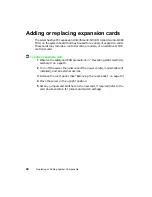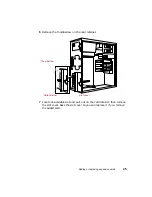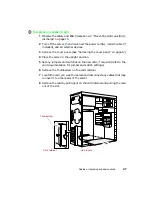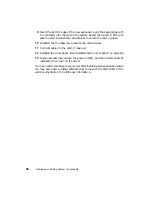34
Replacing or Adding System Components
8
Place the old drive in an antistatic bag or container.
To install the hard drive:
1
Remove the new hard drive from its antistatic container, and place it
component-side up on an antistatic surface.
2
Set the drive jumpers on the new drive to the appropriate settings (refer
to your drive documentation for jumper settings).
3
Align the drive with an open bay in the drive cage. Make sure that the
data and power connectors on the drive face outward, then slide the drive
into the cage.
4
Push the drive release latch to secure the drive in place (locked position).
5
Connect the power and data cables to the drive.
6
Reinstall the cover panel. (See “Reinstalling the cover panel” on page 22.)
7
Reconnect external devices, the power cord(s), and the modem cable (if
installed), then turn on the server.
8
Run the BIOS Setup utility to make sure that the server recognizes the
drive. (See “About the BIOS Setup utility” on page 57.)
Summary of Contents for 910 Series
Page 1: ...8508341 Gateway 910 Series System Manual September 2001 ...
Page 6: ...iv Contents ...
Page 22: ...14 System Setup ...
Page 26: ...18 Case Access 7 Lift the back edge of the cover panel then remove the panel from the server ...
Page 28: ...20 Case Access 3 Swing the bezel outward and disengage the bezel from the hinges ...
Page 100: ...92 Troubleshooting ...
Page 112: ...104 Safety Regulatory and Legal Information ...
Page 122: ...114 Reference Data ...