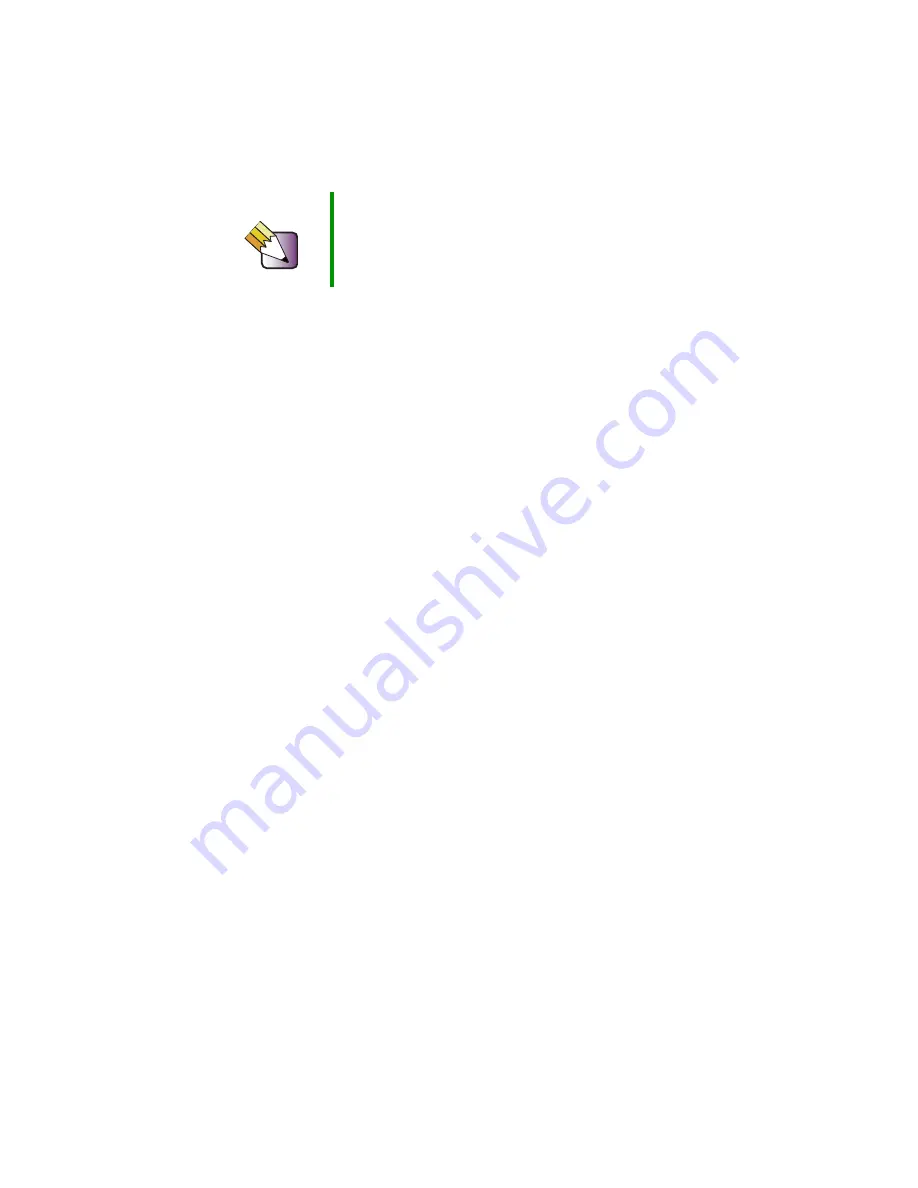
190
Chapter 11: Upgrading Your Computer
www.gateway.com
Selecting a place to work
Work on your computer in an area that:
■
Is clean (avoid dusty areas).
■
Is a low-static environment (avoid carpeted areas).
■
Has a stable surface on which to set your computer.
■
Has enough room to place all the computer parts.
■
Is near a grounded outlet so you can test your computer after installation.
■
Is near a telephone (in case you need help from Gateway Technical
Support). The telephone must be directly connected to a telephone jack
and cannot be connected to your computer.
Gathering the tools you need
Some tools and supplies that you may need to work on your computer are:
■
A Phillips screwdriver
■
A flat-head screwdriver
■
A notebook to take notes
■
Small containers to store various types of screws
■
A grounding wrist strap (available at most electronic stores)
Tips & Tricks
When cleaning the case, do not use abrasive or solvent
cleaners because they can damage the finish. Use soap
and water or a dilution of water and isopropyl alcohol. For
more information, see
Summary of Contents for 710XL
Page 1: ...Customizing Troubleshooting your Gateway computer user sguide...
Page 2: ......
Page 18: ...10 Chapter 1 Checking Out Your Gateway Computer www gateway com...
Page 38: ...30 Chapter 3 Getting Help www gateway com...
Page 62: ...54 Chapter 4 Windows Basics www gateway com...
Page 72: ...64 Chapter 5 Using the Internet www gateway com...
Page 84: ...76 Chapter 7 Sending and Receiving Faxes www gateway com...
Page 117: ...109 Creating CDs and DVDs www gateway com The screen you use to add files opens...
Page 146: ...138 Chapter 7 Customizing Your Computer www gateway com...
Page 186: ...178 Chapter 9 Maintaining Your Computer www gateway com...
Page 252: ...244 Chapter 12 Troubleshooting www gateway com...
Page 262: ...254 Appendix A Safety Regulatory and Legal Information www gateway com...
Page 276: ...268 downloading files 61 Z Zip drive 9 173 port 3 5...
Page 277: ......
Page 278: ...NSK DWL DT710 USR GDE RO 8 03...
















































