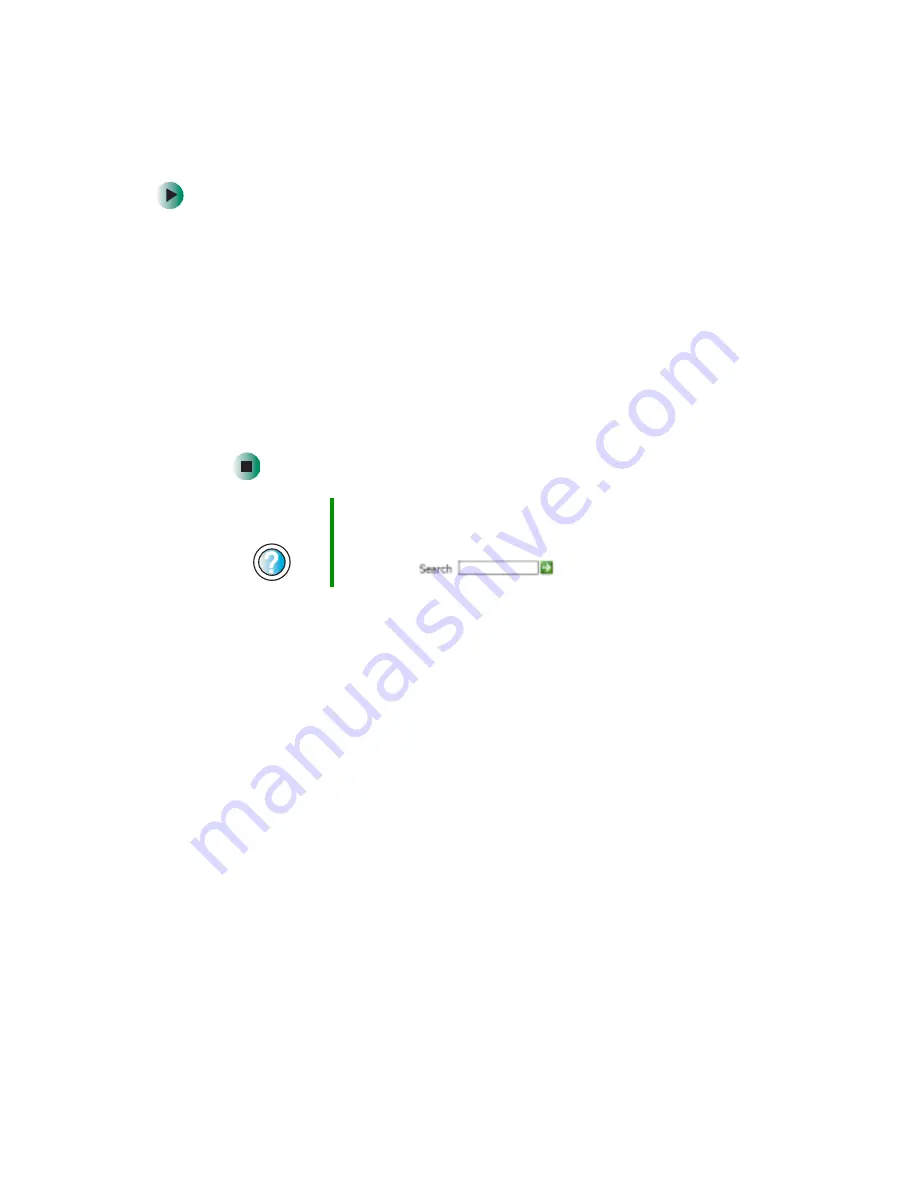
40
Chapter 4: Windows Basics
www.gateway.com
To create a folder:
1
Click
Start
, then click
My Computer
on the Start menu.
2
Double-click the drive where you want to put the new folder. Typically,
Local Disk (C:) is your hard drive. If you do not see the contents of the
drive, click
Show the contents of this drive
.
3
If you want to create a new folder inside an existing folder, double-click
the existing folder. If you do not see the contents of the drive or folder,
click
Show the contents of this drive
or
Show the contents of this folder
.
4
Click
File
,
New
, then click
Folder
. The new folder is created.
5
Type a name for the folder, then press
E
NTER
. The new folder name appears
by the folder icon.
For information about renaming folders, see
Help and
Support
For more information about creating files and folders, click
Start, then click Help and Support.
Type the keyword
creating files and folders
in the
Search box
, then click the arrow.
Summary of Contents for 710XL
Page 1: ...Customizing Troubleshooting your Gateway computer user sguide...
Page 2: ......
Page 18: ...10 Chapter 1 Checking Out Your Gateway Computer www gateway com...
Page 38: ...30 Chapter 3 Getting Help www gateway com...
Page 62: ...54 Chapter 4 Windows Basics www gateway com...
Page 72: ...64 Chapter 5 Using the Internet www gateway com...
Page 84: ...76 Chapter 7 Sending and Receiving Faxes www gateway com...
Page 117: ...109 Creating CDs and DVDs www gateway com The screen you use to add files opens...
Page 146: ...138 Chapter 7 Customizing Your Computer www gateway com...
Page 186: ...178 Chapter 9 Maintaining Your Computer www gateway com...
Page 252: ...244 Chapter 12 Troubleshooting www gateway com...
Page 262: ...254 Appendix A Safety Regulatory and Legal Information www gateway com...
Page 276: ...268 downloading files 61 Z Zip drive 9 173 port 3 5...
Page 277: ......
Page 278: ...NSK DWL DT710 USR GDE RO 8 03...






























