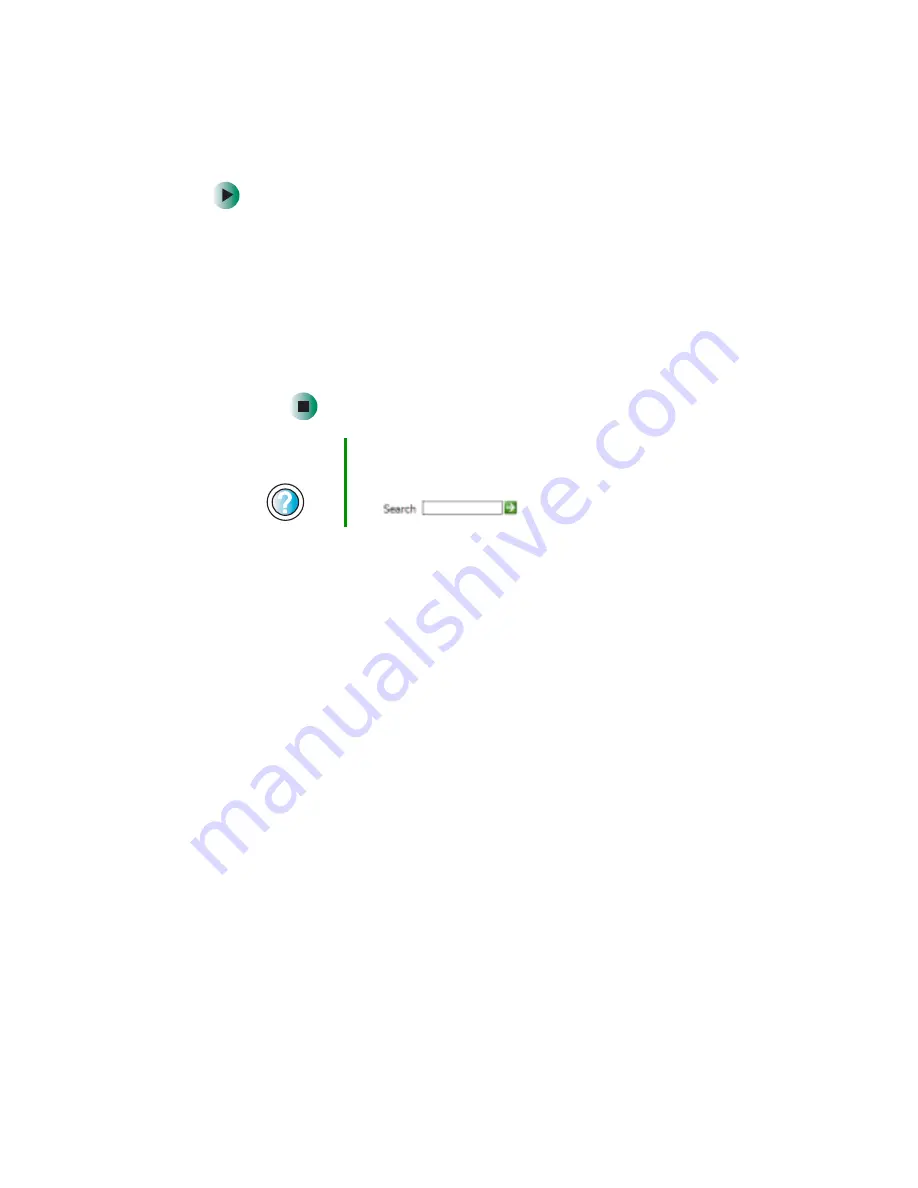
237
Troubleshooting
www.gateway.com
To make sure that the printer is not set to work offline:
1
Click
Start
, then click
Control Panel
. The Control Panel window opens.
If your Control Panel is in Category View, click
Printers and Other
Hardware
.
2
Click/Double-click the
Printers and Faxes
icon. The Printers and Faxes
window opens.
3
Right-click the name of the printer you want to use. If the menu
shows a check mark next to
Use Printer Offline
, click
Use Printer Offline
to clear the check mark.
■
Wait until files have been printed before sending additional files to the
printer.
■
If you print large files or many files at one time, you may want to add
additional memory to the printer. See the printer documentation for more
information about adding additional memory.
You see a “Printer is out of paper” error message
■
After adding paper, make sure that the printer is online. Many printers have
an online/offline button that you need to press after adding paper.
Sound
You are not getting sound from the speakers
■
Make sure that the speakers are turned on.
■
Make sure that the volume controls are turned up. For more information,
see
“Adjusting the volume” on page 78
.
■
Make sure that mute controls are turned off. For more information, see
“Adjusting the volume” on page 78
■
If you are using external speakers, see the speaker setup poster to check
your speaker connections.
Help and
Support
For more information about printer troubleshooting, click
Start, then click Help and Support.
Type the keyword
printer troubleshooter
in the Search
box
, then click the arrow.
Summary of Contents for 710XL
Page 1: ...Customizing Troubleshooting your Gateway computer user sguide...
Page 2: ......
Page 18: ...10 Chapter 1 Checking Out Your Gateway Computer www gateway com...
Page 38: ...30 Chapter 3 Getting Help www gateway com...
Page 62: ...54 Chapter 4 Windows Basics www gateway com...
Page 72: ...64 Chapter 5 Using the Internet www gateway com...
Page 84: ...76 Chapter 7 Sending and Receiving Faxes www gateway com...
Page 117: ...109 Creating CDs and DVDs www gateway com The screen you use to add files opens...
Page 146: ...138 Chapter 7 Customizing Your Computer www gateway com...
Page 186: ...178 Chapter 9 Maintaining Your Computer www gateway com...
Page 252: ...244 Chapter 12 Troubleshooting www gateway com...
Page 262: ...254 Appendix A Safety Regulatory and Legal Information www gateway com...
Page 276: ...268 downloading files 61 Z Zip drive 9 173 port 3 5...
Page 277: ......
Page 278: ...NSK DWL DT710 USR GDE RO 8 03...
















































