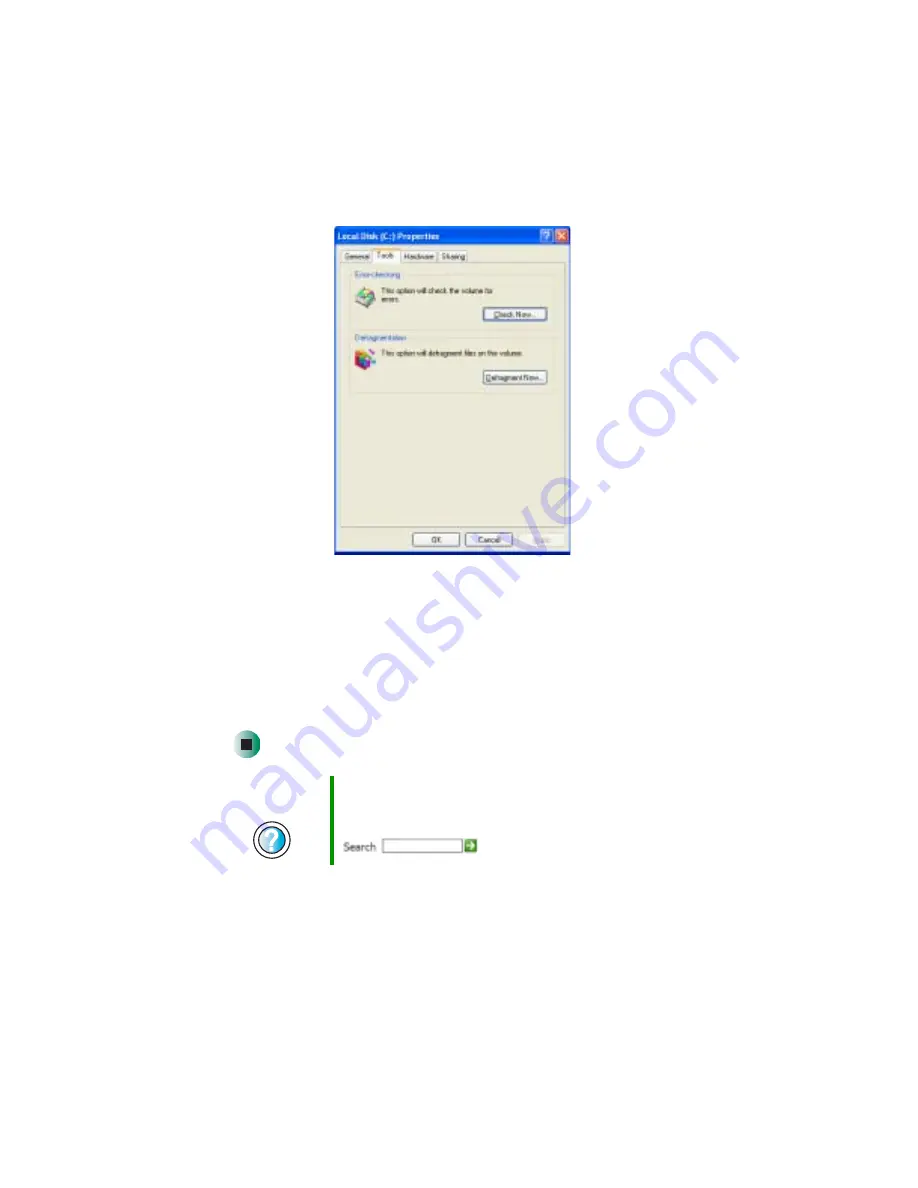
172
Chapter 9: Maintaining Your Computer
www.gateway.com
3
Click the
Tools
tab.
4
Click
Defragment Now
.
5
If Disk Defragmenter does not start automatically, click
Defragment
or
Start
.
Disk Defragmenter shows its progress on the computer display. When
finished, Disk Defragmenter asks if you want to quit the program.
6
Click
Close
or
Yes
, then click the
X
in the top-right corner to close the Disk
Defragmenter window.
Help and
Support
For more information about defragmenting the hard drive,
click Start, then click Help and Support.
Type the keyword
defragmenting
in the Search box
, then click the arrow.
Summary of Contents for 710XL
Page 1: ...Customizing Troubleshooting your Gateway computer user sguide...
Page 2: ......
Page 18: ...10 Chapter 1 Checking Out Your Gateway Computer www gateway com...
Page 38: ...30 Chapter 3 Getting Help www gateway com...
Page 62: ...54 Chapter 4 Windows Basics www gateway com...
Page 72: ...64 Chapter 5 Using the Internet www gateway com...
Page 84: ...76 Chapter 7 Sending and Receiving Faxes www gateway com...
Page 117: ...109 Creating CDs and DVDs www gateway com The screen you use to add files opens...
Page 146: ...138 Chapter 7 Customizing Your Computer www gateway com...
Page 186: ...178 Chapter 9 Maintaining Your Computer www gateway com...
Page 252: ...244 Chapter 12 Troubleshooting www gateway com...
Page 262: ...254 Appendix A Safety Regulatory and Legal Information www gateway com...
Page 276: ...268 downloading files 61 Z Zip drive 9 173 port 3 5...
Page 277: ......
Page 278: ...NSK DWL DT710 USR GDE RO 8 03...






























