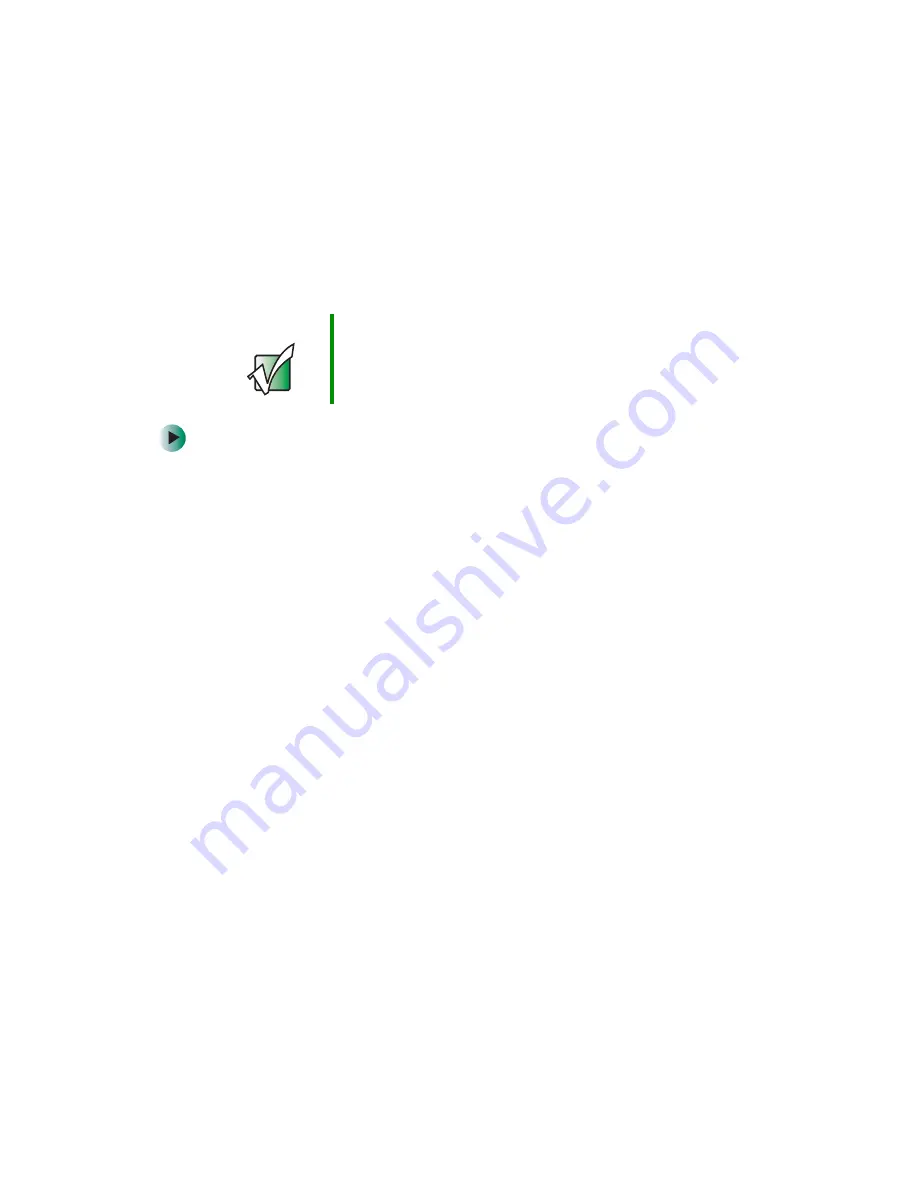
86
Chapter 6: Using Multimedia
www.gateway.com
Listening to CDs
You can use Windows Media Player to listen to music CDs. You can also use
MUSICMATCH to listen to CDs. For more information, see
To play a CD:
1
Insert a CD into the CD or DVD drive.
2
If a dialog box opens with a list of CD players, click
Windows Media Player
.
The Windows Media Player opens.
- OR -
If a dialog box does not open with a list of CD players, click
Start
,
All
Programs
, then click
Windows Media Player
. The Windows Media Player
opens.
Important
Some music CDs have copy protection software. You may
not be able to play these CDs on your computer.
Summary of Contents for 710XL
Page 1: ...Customizing Troubleshooting your Gateway computer user sguide...
Page 2: ......
Page 18: ...10 Chapter 1 Checking Out Your Gateway Computer www gateway com...
Page 38: ...30 Chapter 3 Getting Help www gateway com...
Page 62: ...54 Chapter 4 Windows Basics www gateway com...
Page 72: ...64 Chapter 5 Using the Internet www gateway com...
Page 84: ...76 Chapter 7 Sending and Receiving Faxes www gateway com...
Page 117: ...109 Creating CDs and DVDs www gateway com The screen you use to add files opens...
Page 146: ...138 Chapter 7 Customizing Your Computer www gateway com...
Page 186: ...178 Chapter 9 Maintaining Your Computer www gateway com...
Page 252: ...244 Chapter 12 Troubleshooting www gateway com...
Page 262: ...254 Appendix A Safety Regulatory and Legal Information www gateway com...
Page 276: ...268 downloading files 61 Z Zip drive 9 173 port 3 5...
Page 277: ......
Page 278: ...NSK DWL DT710 USR GDE RO 8 03...
















































