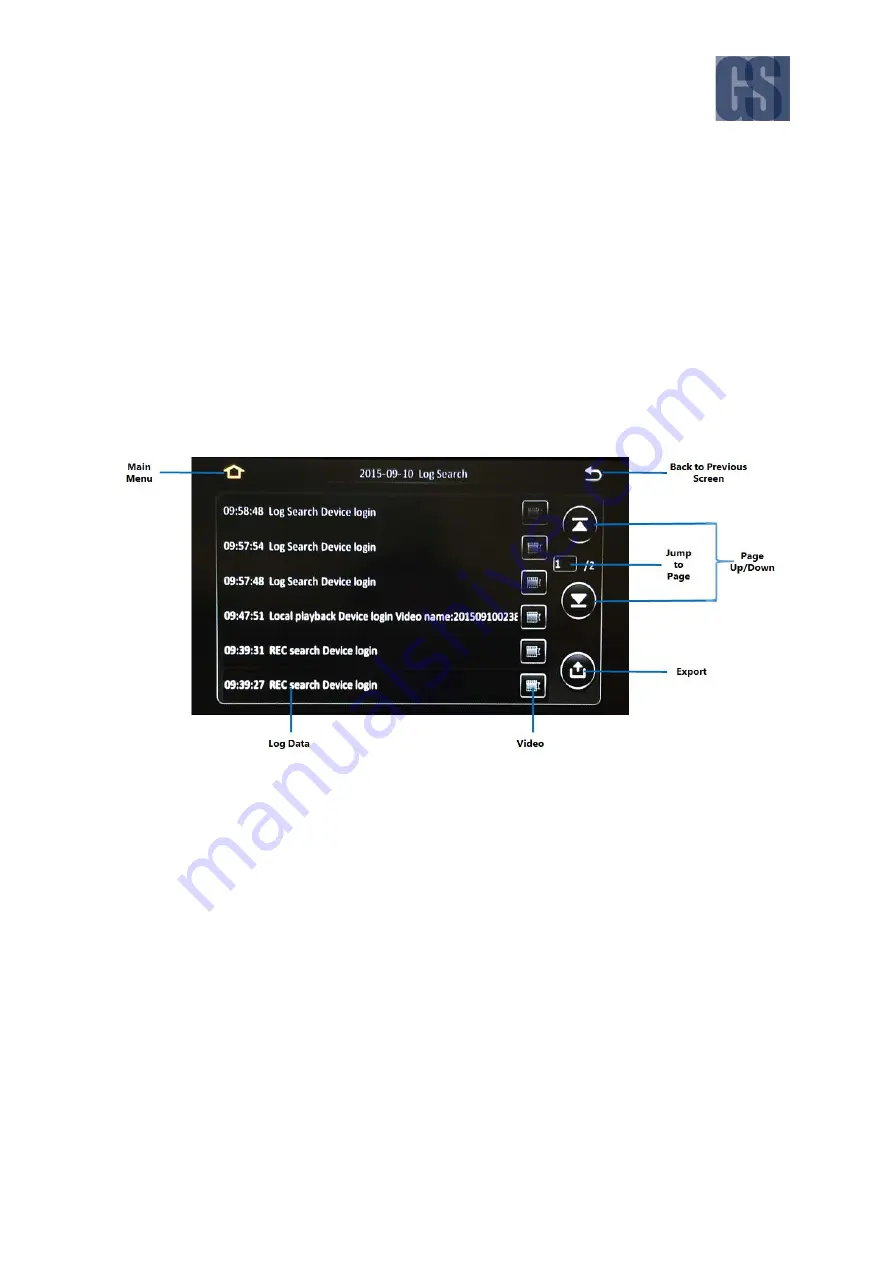
G4-304SD1a
User Manual & Install Guide
60 of 151
If the
Alarm
log type is selected, the log file can be filtered further by
Alarm Type
.
All
: Show all alarm events.
IO Alarm
: Only show IO alarm events.
Panel Alarm
: Only show panel alarm events.
Speed Alarm
: Only show speed alarm events.
Video Loss
: Only show Video Loss events.
Next Step:
After selecting the time and log type, clicking on the
( Search )
button will proceed
to display the log file data on the screen.
Log Search Step 3: View and Export the Log File
The final step in the Log Search function allows you to view the log file data and to export it to an
external storage device for archival or later study.
Figure 5-9 View and Export Log File
Main Menu:
Click this icon to return to the Main Menu.
Back to Previous Screen:
Click this icon to return to the Previous Screen that you were at.
Page Up/Down:
The
( ^ )
and
( v )
buttons allow you to scroll the pages of the log data.
Jump to Page:
Clicking on the field allows you to key in a specific page to immediately jump
to.
Log Data:
This is the log data sorted by time. Clicking on any log data item will show
additional details associated with the event (e.g. user name, etc.).
Video:
If there is any video linked with this log item, clicking this icon will allow you to
playback the video for viewing.
















































