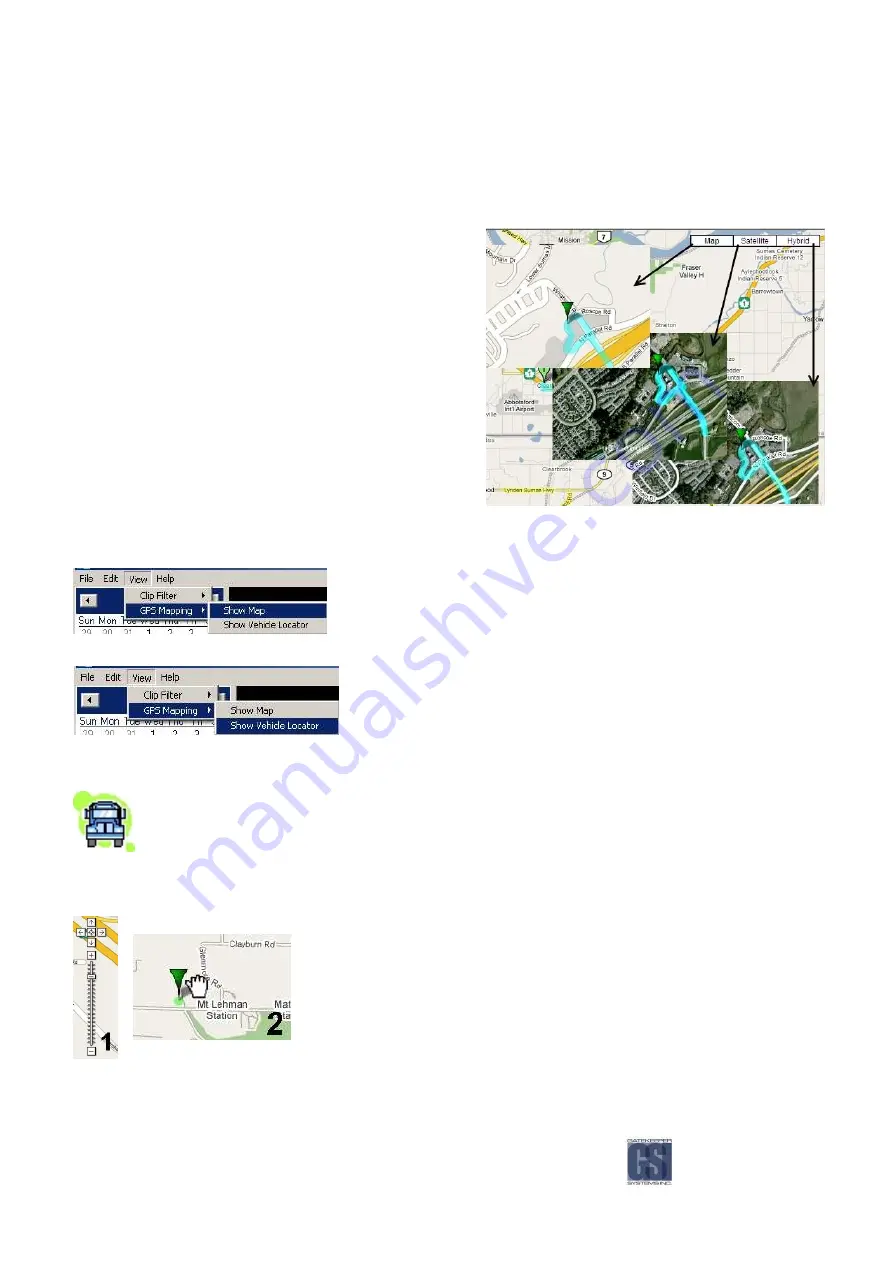
-45-
GPS.
GPS.
GPS.
GPS.
Please Note: Only NiTRO™ 900 systems which had a GPS module fitted at time of manufacture can use this feature of
MAXVIEW™. Additionally an active internet connection is required to view the GPS data window.
As can be seen in Figure 28 there are
three views which can be chosen. The default is the MAP view,
this default option cannot be changed. To view Hybrid or
Satellite images, click on the name in the top right-hand corner
of the Map window. The Vehicle Locator is shown as an inverted
Green triangle. The Vehicle Locator will only display when
enabled and when video playback is paused. When you press
the Play button, the Vehicle Locator will be removed from the
map until video
playback is paused again.
”
Figure
Figure
Figure
Figure 28
28
28
28:
: :
: Composite of Map; Sa
Composite of Map; Sa
Composite of Map; Sa
Composite of Map; Satellite and Hybrid Views.
tellite and Hybrid Views.
tellite and Hybrid Views.
tellite and Hybrid Views.
With a new install of MAXVIEW™ the default is not to display the GPS map, this
is an option which has to be set. In MAXVIEW™ select the View menu, next
choose GPS Mapping and then select Show Map (Figure 29. This will bring up
the window to the right of the main MAXVIEW™ window. This GPS data
mapping window is moveable and resizable.
Figure
Figure
Figure
Figure 29
29
29
29:::: Displaying The GPS Map.
Displaying The GPS Map.
Displaying The GPS Map.
Displaying The GPS Map.
To view where the vehicle is in relation to the GPS Mapping select the View
menu go to GPS Mapping, select Show Vehicle Locator (Figure 30 This will
display the inverted Green triangle.
Figure
Figure
Figure
Figure 30
30
30
30: Displaying The
: Displaying The
: Displaying The
: Displaying The GPS
GPS
GPS
GPS Vehicle Locator.
Vehicle Locator.
Vehicle Locator.
Vehicle Locator.
If you do not see the vehicle marker please check these potential reasons prior to calling technical support.
There is no GPS data at the time when the video is paused; There is GPS data at that time but the signal is too
weak to place the marker on the map; The marker is on the map but not on the current visible area of the map;
The map window is not open.
Using The
Using The
Using The
Using The GPS
GPS
GPS
GPS Zoom Feature.
Zoom Feature.
Zoom Feature.
Zoom Feature.
When viewing the Vehicle Locator if you wish to zoom-in there are two ways with
which to achieve this:
1)
Use the Slider control to the left of the GPS Mapping Window.
2)
Place the cursor towards the Vehicle Locator and when it changes to the GRAB
hand, double- click with the left mouse button. This will auto-zoom in on the
image. Continue to do this until the required level of zoom is achieved.
Continued usage will determine which method you personally prefer.
Summary of Contents for Digital Smart Recorder NiTRO 900
Page 1: ...NiTRO 900 Manual Version 1 8 1 1 Safety Security Peace of Mind...
Page 58: ...58 Notes Notes Notes Notes...
Page 59: ...59...
Page 60: ...60...






























