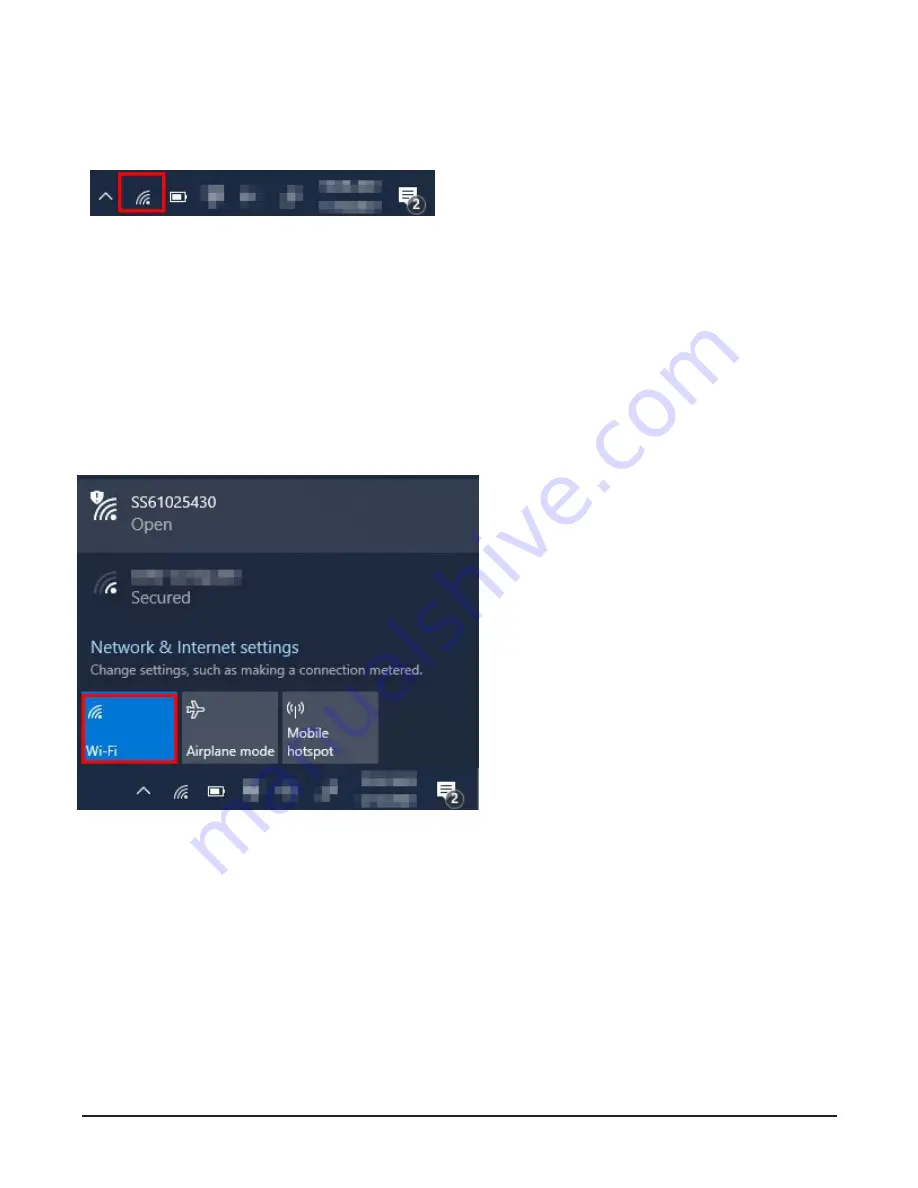
1556800.REV
C SmartScan
User
Manual
29
DISABLING WIRELESS RADIO
In the remote desktop session, locate the Network
and Internet settings icon in the system tray and click it
once.
The pop up will show the
SmartScan
Access Point. Se-
lect the WiFi icon to disable the Wireless Access Point.
Caution, doing this will disconnect your Remote Desk-
top session and you will no longer be able to access the
SmartScan
client wirelessly. A wired Ethernet connection
will be required to access
SmartScan
using a different IP
address, Reference previous section "DESKTOP CON-
NECTION PROCEDURE" for connecting your desk-
top wired.
To re-enable the Wireless Access Point, start a new
Remote Desktop session using an Ethernet cable and
reverse the previous process.
FIGURE 7-18
FIGURE 7-19
Summary of Contents for SmartScan
Page 2: ......
Page 34: ...2021 Garrett Metal Detectors PN 1556800 REV B...



































