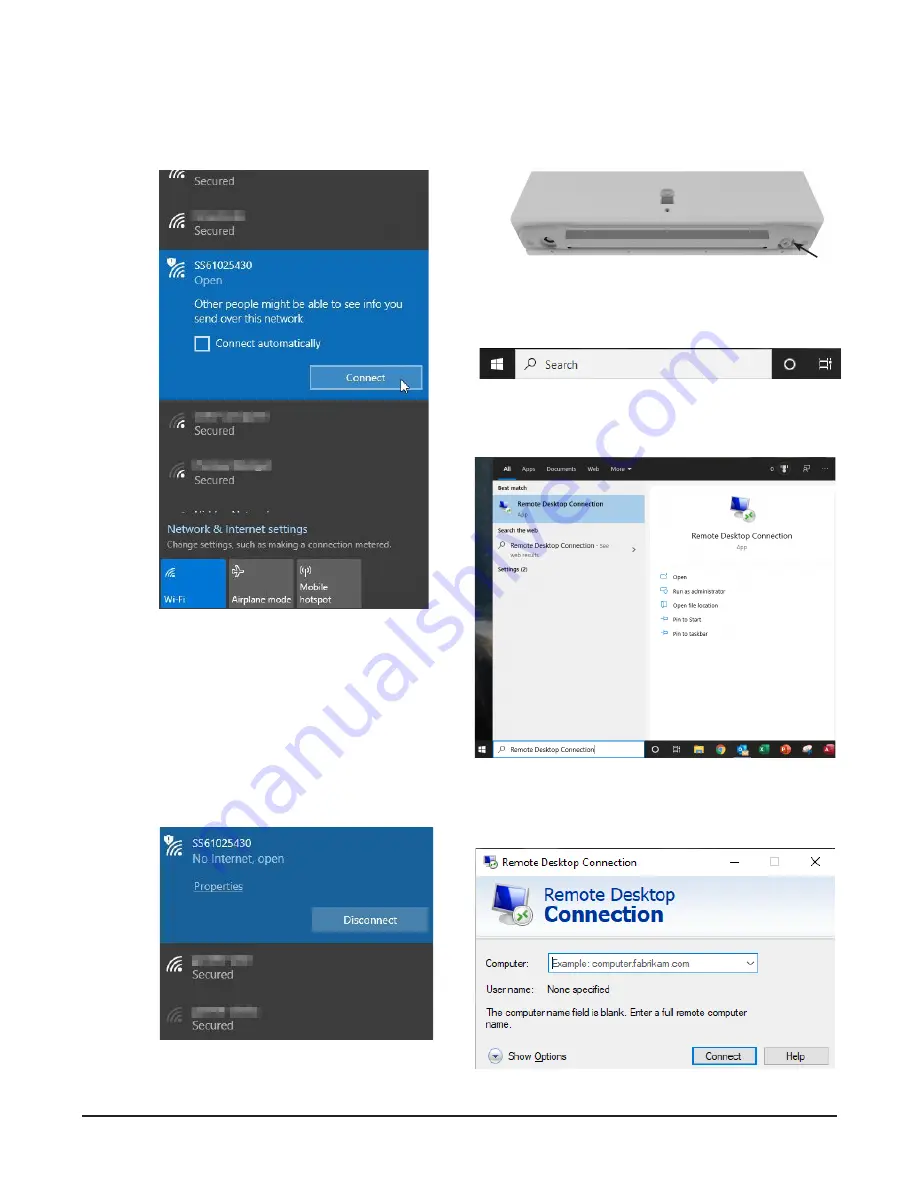
1556800.REV
C SmartScan
User
Manual
27
DESKTOP CONNECT PROCEDURE
For WiFi access, connect to your
SmartScan
device
via its Wifi Access Point (see Figure 7-8).
The WiFi Access Point SSID for
SmartScan
starts with SS
followed by the serial number, ex. SS61025508. Check
that the numbers on the SSID match the appropriate
SmartScan
that you are trying to access. Multiple SSIDs
will show up if multiple SmartScans are within wireless
range.
Once connected, you should see something like this (Fig-
ure 7-9):
For Wired access to your
SmartScan
device via wired Eth-
ernet cable, connect one end to the RJ45 port located on
the right side of the camera in the light bar and the other
to your laptop (Figure 7-10).
In your search bar, type in Remote Desktop Connec-
tion (Figure 7-11).
Select and run the application (Figure 7-12).
Once the app launches, select "Show Options"
(Figure 7-13).
FIGURE 7-8
FIGURE 7-9
FIGURE 7-12
FIGURE 7-13
FIGURE 7-11
FIGURE 7-10
Ethernet
Port
Summary of Contents for SmartScan
Page 2: ......
Page 34: ...2021 Garrett Metal Detectors PN 1556800 REV B...






















