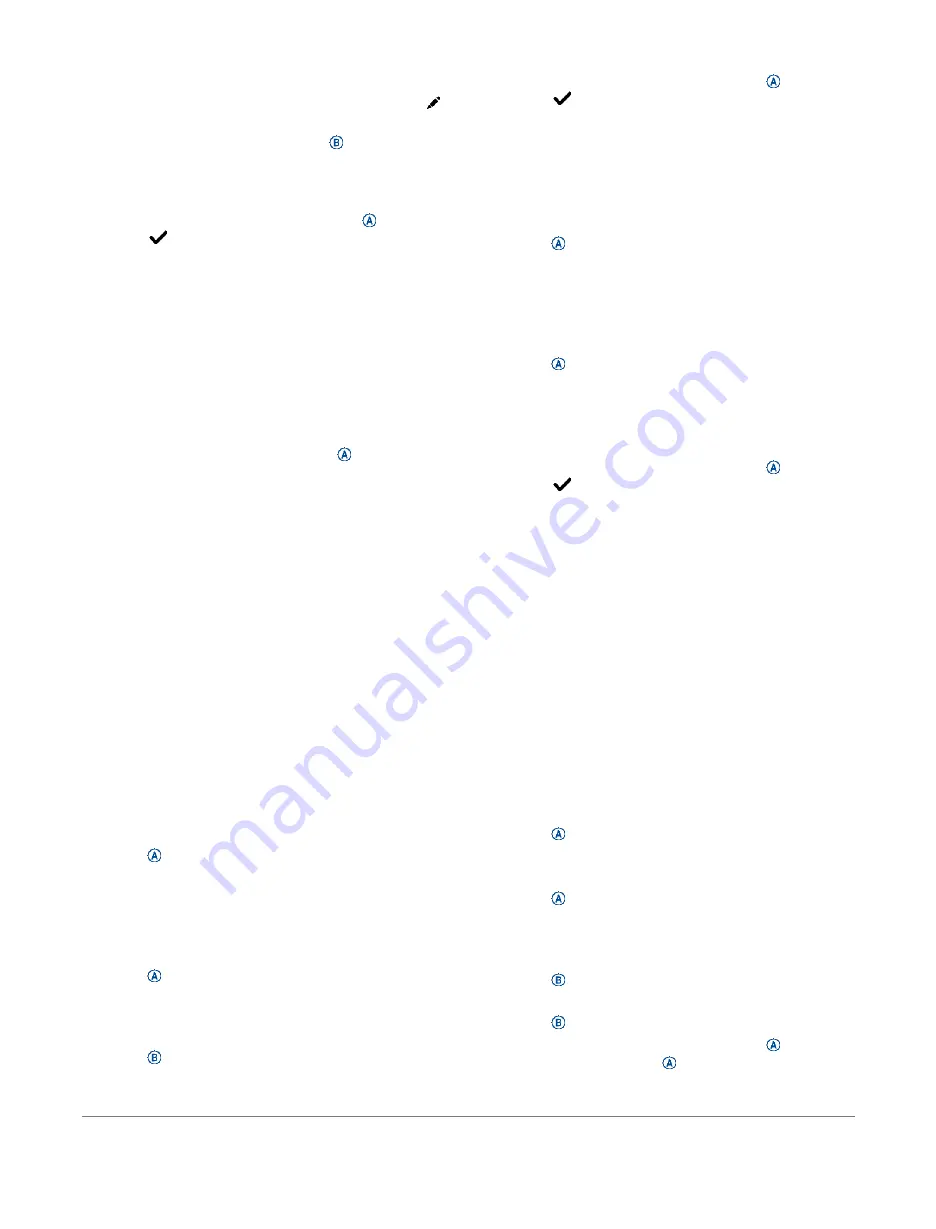
several seconds, the rest timer appears.
6
If necessary, edit the number of reps, and select to
add the weight used for the set.
7
When you are done resting, press
to start your
next set.
8
Repeat for each strength training set until your
activity is complete.
9
After you complete your activity, press
, and
select
.
Calibrating the Treadmill Distance
To record more accurate distances for your treadmill runs,
you can calibrate the treadmill distance after you run at least
1.5 km (1 mi.) on a treadmill. If you use different
treadmills, you can manually calibrate the treadmill
distance on each treadmill or after each run.
1
Start a treadmill activity (
2
Run on the treadmill until your Venu 2/2S device
records at least 1.5 km (1 mi.).
3
After you complete your run, press
.
4
Check the treadmill display for the distance
traveled.
5
Select an option:
•
To calibrate the first time, enter the treadmill
distance on your device.
•
To manually calibrate after the first‑time calibration,
swipe up, select
Calibrate & Save
, and enter the
treadmill distance on your device.
Outdoor Activities
The Venu 2/2S device comes preloaded with apps for
outdoor activities, such as running and biking. GPS
is turned on for outdoor activities. You can add apps using
default activities, such as cardio or rowing.
Going for a Run
Before you can use a wireless sensor for your run, you must
pair the sensor with your device (
1
Put on your wireless sensors, such as a foot pod or heart
rate monitor (optional).
2
Press
.
3
Select
Run
.
4
When using optional wireless sensors, wait while the
device connects to the sensors.
5
Go outside, and wait while the device locates
satellites.
6
Press
to start the activity timer.
The device records activity data only while the
activity timer is running.
7
Start your activity.
8
Press
to record laps (optional) (
Using the Auto Lap Feature, page 23
9
Swipe up or down to scroll through data screens.
10
After you complete your activity, press
, and
select
.
Going for a Ride
Before you can use a wireless sensor for your ride, you must
pair the sensor with your device (
1
Pair your wireless sensors, such as a heart rate
monitor, speed sensor, or cadence sensor (optional).
2
Press
.
3
Select
Bike
.
4
When using optional wireless sensors, wait while the
device connects to the sensors.
5
Go outside, and wait while the device locates
satellites.
6
Press
to start the activity timer.
The device records activity data only while the activity
timer is running.
7
Start your activity.
8
Swipe up or down to scroll through data screens.
9
After you complete your activity, press
, and
select
.
Viewing Your Ski Runs
Your device records the details of each downhill skiing or
snowboarding run using the auto run feature. This feature is
turned on by default for downhill skiing and snowboarding.
It automatically records new ski runs based on your
movement. The timer pauses when you stop moving
downhill and when you are on a chairlift.
The timer remains paused during the chairlift ride. You can
start moving downhill to restart the timer. You can view run
details from the paused screen or while the timer is running.
1
Start a skiing or snowboarding activity.
2
Swipe up or down to view details of your last run, your
current run, and your total runs.
The run screens include time, distance traveled, maximum
speed, average speed, and total descent.
Going for a Pool Swim
1
Press
.
2
Select
Pool Swim
.
3
Select your pool size, or enter a custom size.
4
Press
to start the activity timer.
5
Start your activity.
The device automatically records swim intervals and
lengths.
6
Press
when you rest.
The rest screen appears.
7
Press
to restart the interval timer.
8
After you complete your activity, press
to stop the
activity timer, and hold
again to save the activity.
Apps and Activities
15
















































