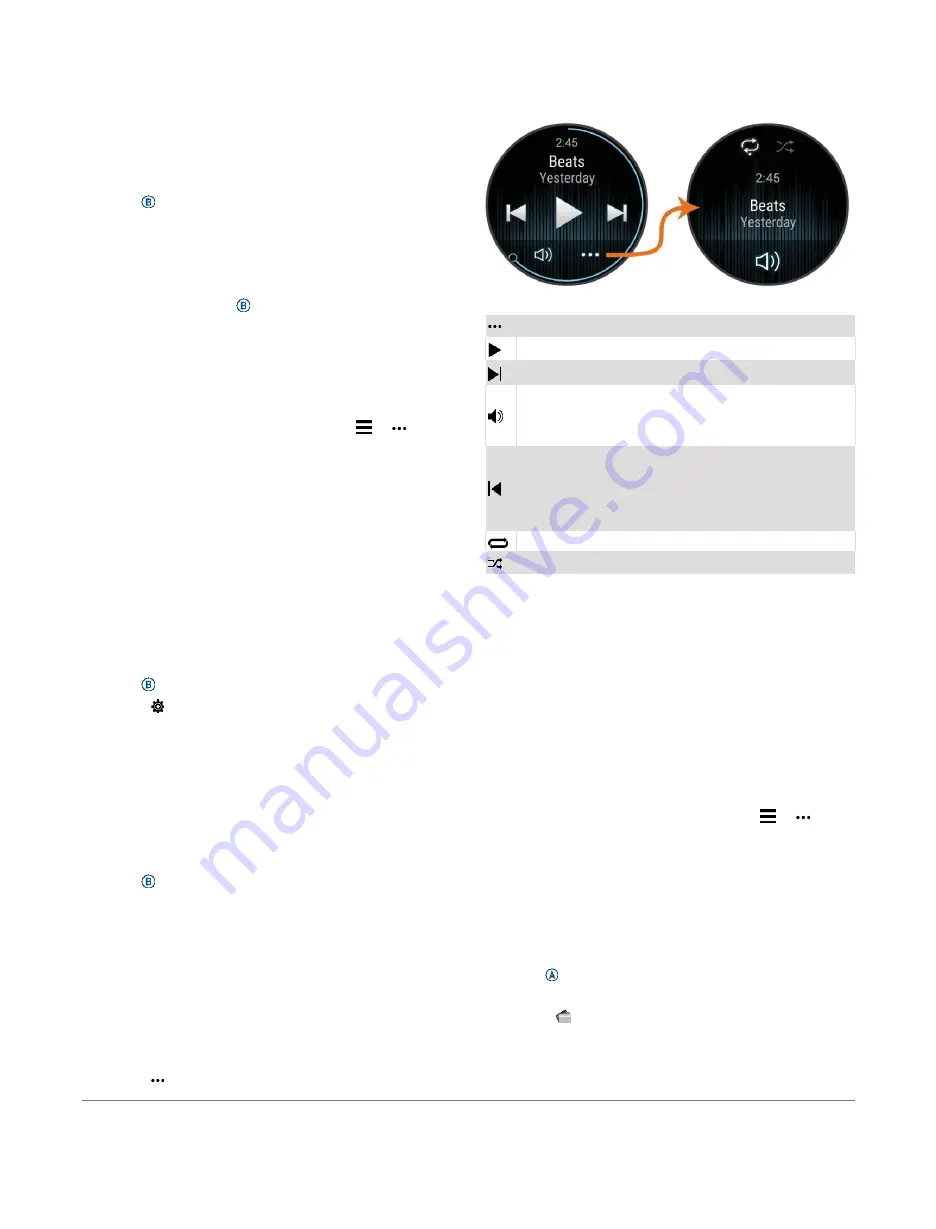
.
Downloading Audio Content from a Third‑Party
Provider
Before you can download audio content from a third‑ party
provider, you must connect to a Wi‑Fi network (
1
Open the music controls.
2
Hold
.
3
Select
Music Providers
.
4
Select a connected provider.
5
Select a playlist or other item to download to the
device.
6
If necessary, select
until you are prompted to
sync with the service.
NOTE:
Downloading audio content can drain the battery.
You may be required to connect the device to an external
power source if the battery is low.
Disconnecting from a Third‑Party Provider
1
From the Garmin Connect app, select
or .
2
Select
Garmin Devices
, and select your device.
3
Select
Music
.
4
Select an installed third‑party provider, and follow the
on‑screen instructions to disconnect the third‑ party
provider from your device.
Connecting Bluetooth Headphones
To listen to music loaded onto your Venu 2/2S device, you
must connect headphones using Bluetooth technology.
1
Bring the headphones within 2 m (6.6 ft.) of your
device.
2
Enable pairing mode on the headphones.
3
Hold
.
4
Select
>
Music
>
Headphones
>
Add New
.
5
Select your headphones to complete the pairing
process.
Listening to Music
1
Open the music controls.
2
Connect your headphones with Bluetooth
technology (
Connecting Bluetooth Headphones, page
3
Hold
.
4
Select
Music Providers
, and select an option:
•
To listen to music downloaded to the watch from
your computer, select
My Music
•
To control music playback on your smartphone,
select
Phone
.
•
To listen to music from a third‑party provider,
select the name of the provider and select a
playlist to download.
5
Select
to open the music playback controls.
Music Playback Controls
Select to open the music playback controls.
Select to adjust the volume.
Select to play and pause the current audio file.
Select to skip to the next audio file in the playlist.
Hold to fast forward through the current audio file.
Select to restart the current audio file.
Select twice to skip to the previous audio file in the
playlist.
Hold to rewind through the current audio file.
Select to change the repeat mode.
Select to change the shuffle mode.
Garmin Pay
The Garmin Pay feature allows you to use your watch to
pay for purchases in participating stores using credit or
debit cards from a participating financial institution.
Setting Up Your Garmin Pay Wallet
You can add one or more participating credit or debit
cards to your Garmin Pay wallet. Go to
to find participating financial
institutions.
1
From the Garmin Connect app, select
or .
2
Select
Garmin Pay
>
Get Started
.
3
Follow the on‑screen instructions.
Paying for a Purchase Using Your Watch
Before you can use your watch to pay for purchases, you
must set up at least one payment card. You can use your
watch to pay for purchases in a participating store.
1
Hold
2
Select
.
3
Enter your four‑digit passcode.
NOTE:
If you enter your passcode incorrectly three times,
your wallet locks, and you must reset your passcode in the
Garmin Connect app.
Garmin Pay
5











































