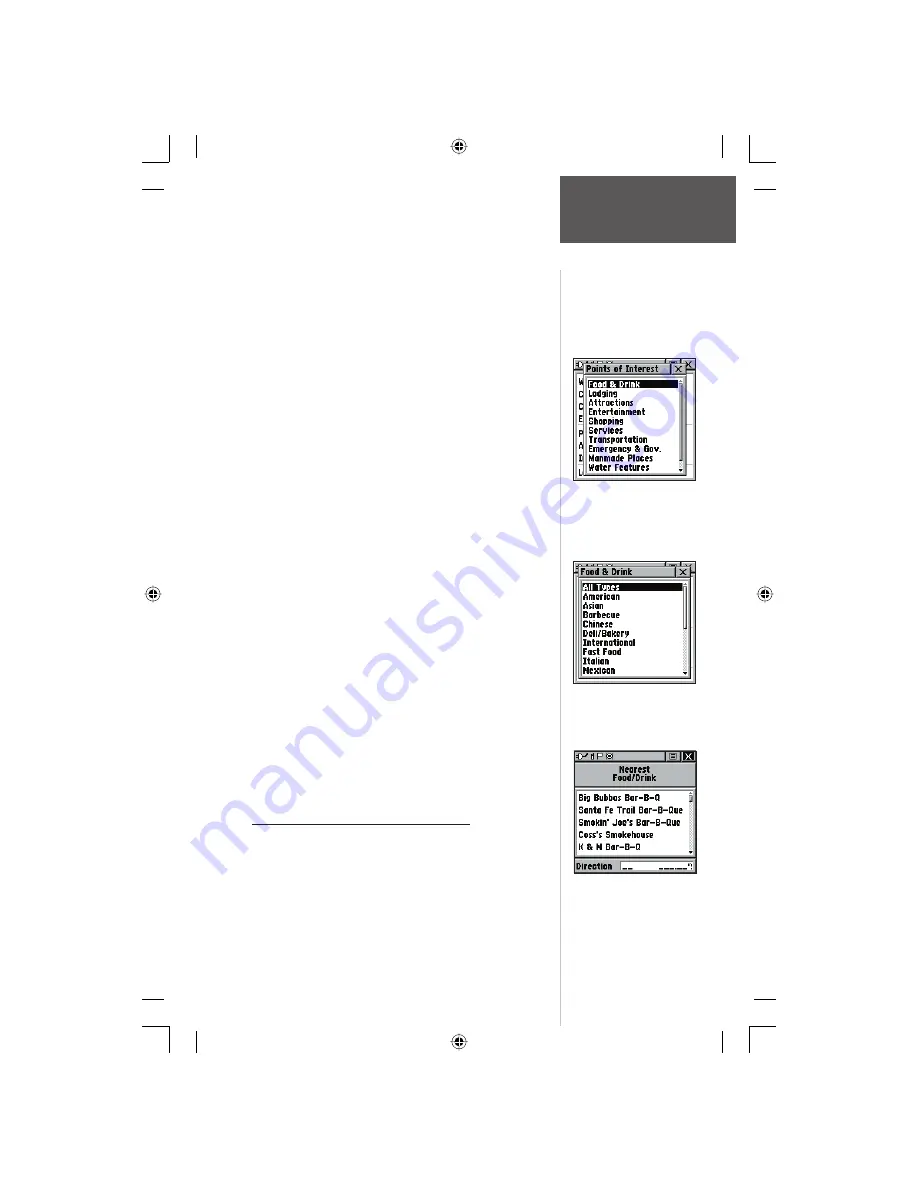
In many instances, these categories are subdivided
into types, such as in the instance of Food & Drink.
When you select Food and Drink from the list of catego-
ries, you are then presented with a list of types which
includes ‘All Types’ and cuisine options such as American,
Asian, Barbecue, Chinese and many more.
Once you have selected an item, you can display the
Information Page for that item. You can then use the on-
screen buttons to ‘Goto’ or view the location on the ‘Map’;
or use the Options Menu for more choices.
To fi nd a point of interest:
1. Use the
CLICK STICK
to highlight ‘Points of Inter-
est’ and then press it IN to display the Points of
Interest Categories List.
2. Use the
CLICK STICK
to select the desired category
and then press it IN to display the Types List.
3. Use the
CLICK STICK
to select the desired type and
then press it IN to display the list for that type.
4. Use the Options Menu at the top of page to select
from either ‘By Name’ or ‘Nearest’ options. Selecting
‘By Name’ displays a keyboard allowing you to
enter the characters of the name you want. A list
of matches displays when enough characters are
entered.
5. Use the
CLICK STICK
to highlight your selection
from the list and then press it IN to display the
Information Page for that item.
6. Use the on-screen buttons to ‘Goto’ or view on the
‘Map’, or use the page Options Menu.
Finding an Address or Intersection
You can enter a street number, choose a street name
from a list and fi nd an address within the area of map
data coverage or enter two street names and locate the
intersection. To use these options, however, you must be
using a MapSource MetroGuide which provides this type
of map data.
Points of Interest List
Food & Drink Categories
Nearest Barbecue List
Main Menu Page
Finding Items
35
rino120_10.indd 35
9/13/2002, 3:27:52 PM
















































