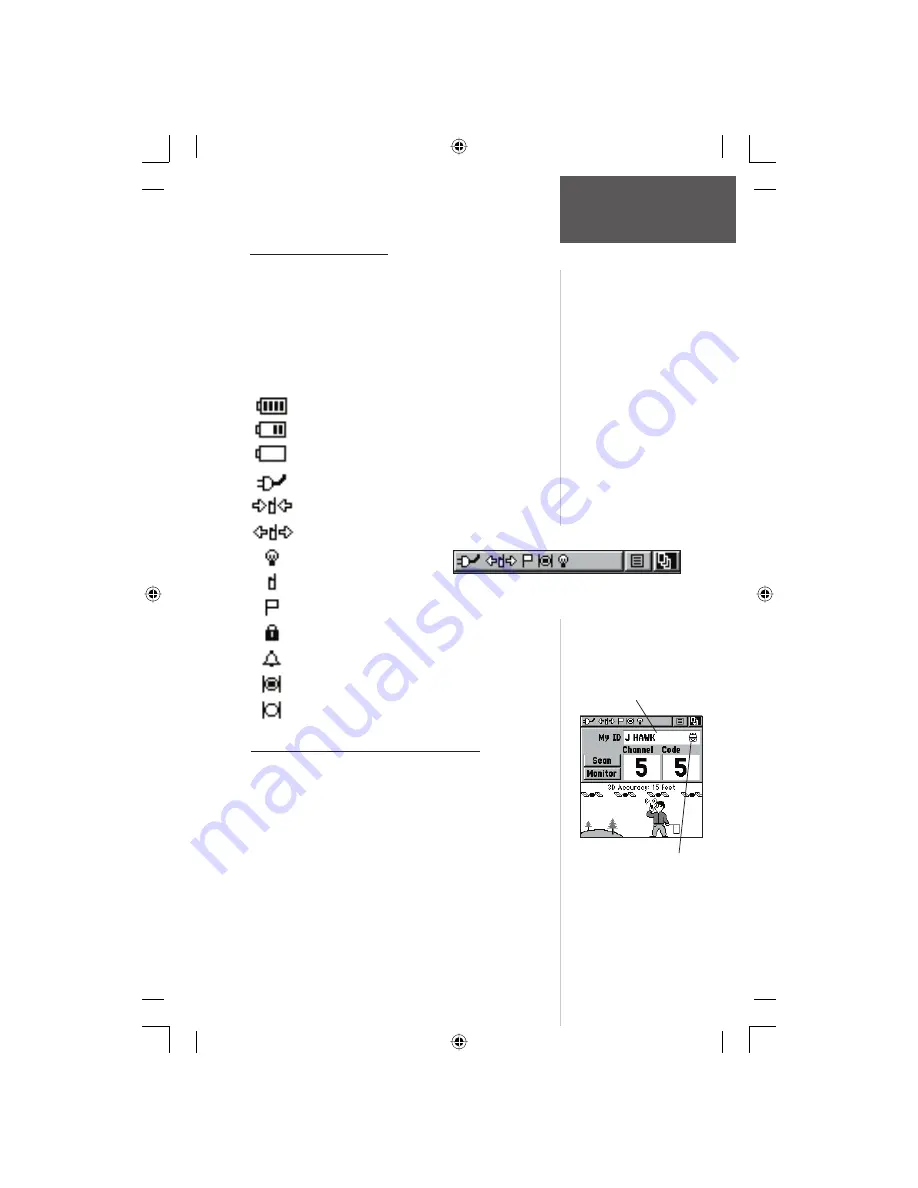
3
Status Bar - Overview
The Status Bar at the top of the screen will display
on all the available Main Pages. As you move around
any Main Page or change pages, the current page’s title
will briefl y display for 3 seconds then be replaced by the
Status Bar. You will see current settings and operational
icons on the Status Bar as you operate the unit. The avail-
able icons are:
Radio Page
Battery Full (Each bar represents 1/4 charge)
Battery 1/2 charge
Battery Empty
Using External Power
Receiving Radio Transmission
Transmitting Radio Transmission
Backlight On
Radio On
Peer-To-Peer On/Location Ready to Send
Keylock On
Alarm Clock On
GPS On and Position Ready
GPS On, Position Not Ready
Status Bar
My ID and Symbol Fields - Overview
The ‘My ID’ fi eld allows you to enter a name and
symbol that will appear on other Rino units as you com-
municate with them. You may enter a name using up
to a combination of 10 letters, numbers or spaces. The
Symbol fi eld allows you to choose a face icon from a list
to further personalize your ID.
To enter a name:
1. Using the
CLICK STICK
, highlight the ‘My ID’ field
and then press the
CLICK STICK
key IN. This will
activate the field and display the keyboard.
2. Move the
CLICK STICK
Up, Down, Left or Right to
My ID Field
Symbol
Status Bar
rino120_10.indd 3
9/13/2002, 3:27:37 PM














































