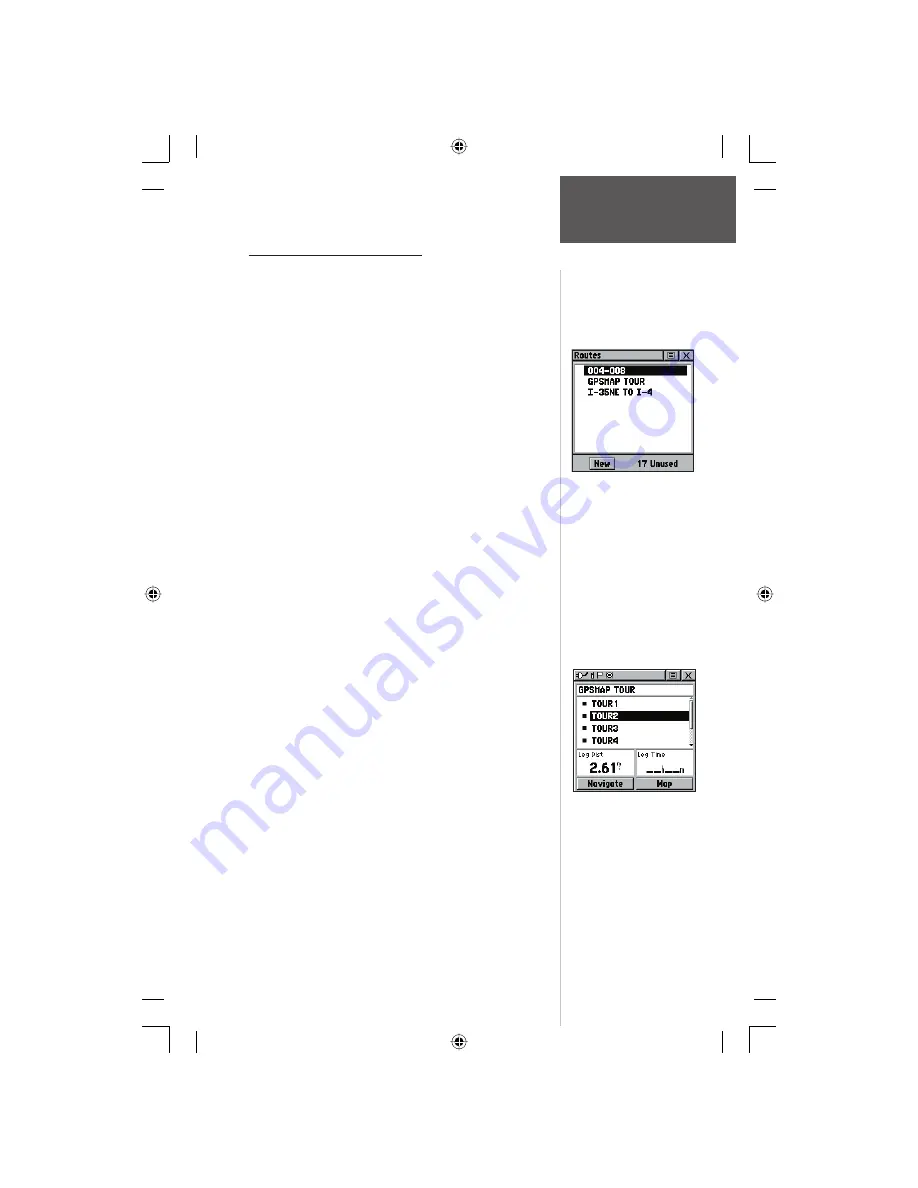
Creating and Using a Route
Route navigation allows you to create a sequence
of intermediate waypoints which lead you to your fi nal
destination. The Rino stores 20 routes, each with up to 50
waypoints. A route can be created and modifi ed from the
Route Page, and waypoints can be added to a route from
the Find ‘N Go Menu. More complex routes can be cre-
ated using a PC and MapSource mapping programs and
then transferred to the unit memory.
To create a route:
1. Access the ‘Routes’ page from the Main Menu. The
page has a ‘New’ button, a list of routes, and the
number of unused routes.
2. Use the
CLICK STICK
to highlight the ‘New’ button
and press it IN to display the route Setup Page.
3. With an empty row (dashed) in the route list high-
lighted, press IN on the
CLICK STICK
to display the
Find ‘N Go Menu.
4. Use the Find ‘N Go Menu to select a route waypoint
from one of the Find ‘N Go Menu categories and
display the Information Page for the selected
waypoint, city, exit, point of interest, etc. Highlight
the on-screen ‘Use’ button and press IN on the
CLICK STICK
to place it on the Routes List.
5. To add more waypoints to the route, repeat the
process in Steps 3 and 4. The route is named for the
first and last waypoints on the route.
You can add waypoints to the end of an existing route
at any time by using the Find ‘N Go Menu.
To add a Find ‘N Go Menu item to a route:
1. Select an item from the Find ‘N Go Menu and
display its Information Page. If a Contacts is used in
a route, the route will change as the Contact’s posi-
tion is updated, or it may be saved as a Waypoint to
serve as a stationary point.
2. Display the page Options Menu and select the ‘Add
To Route’ option to display the Routes List.
3. Highlight and select the route desired and then
press IN on the
CLICK STICK
. A “Waypoint Added
Successfully” message displays.
A Route with list
of waypoints.
The Routes Page with a list
of Routes and the number
of Unused Routes.
Main Menu Page
Routes
39
rino120_10.indd 39
9/13/2002, 3:27:57 PM






























