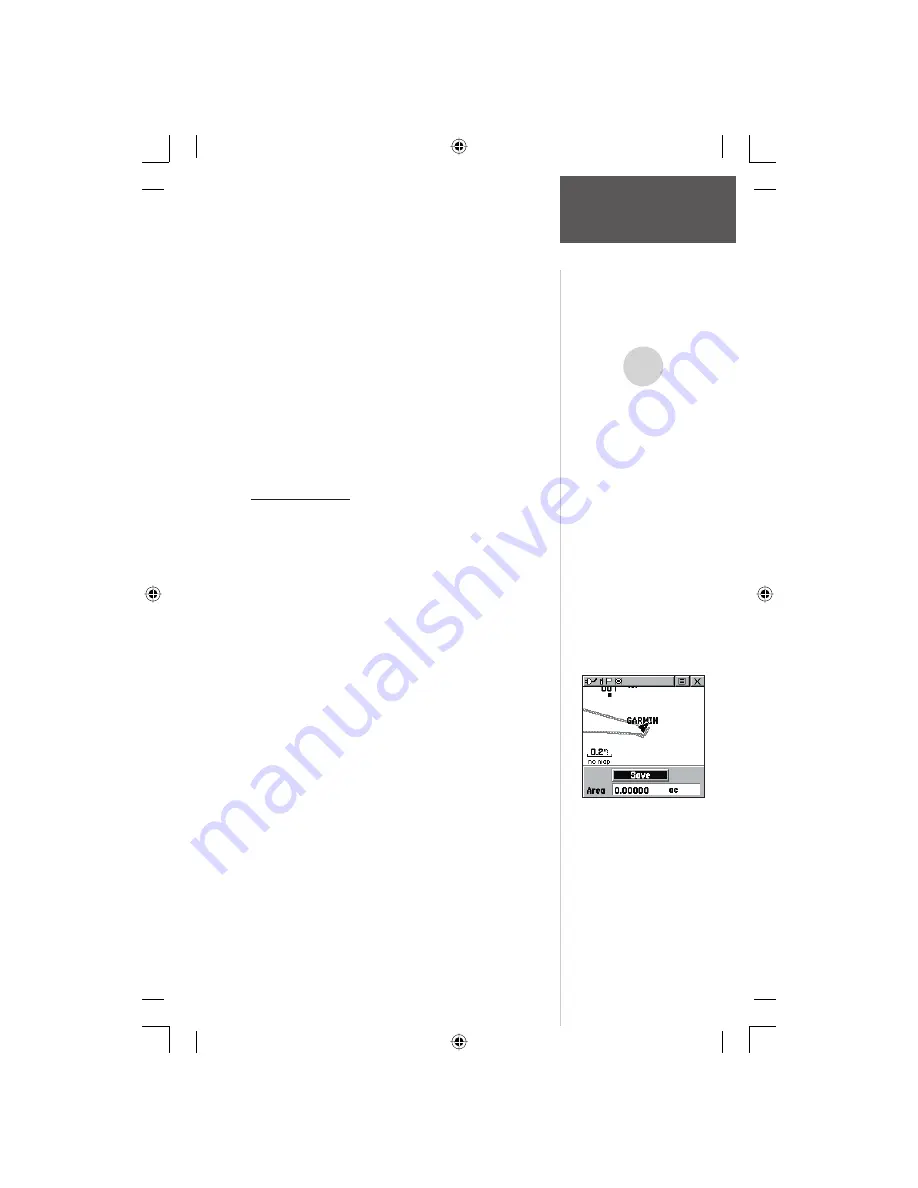
61
‘New Location’ Options
To set the location:
1. Highlight the Location field and then press IN on
the
CLICK STICK
to display the ‘New Location’
options list.
2. Highlight the option desired and then press IN
on the
CLICK STICK
to activate. If you choose
‘Current Location’ the field values displayed on the
page reflect the times at your current location.
3. If you choose ‘Use Map’, a map page displays. Use
the map pointer to identify the desired location and
then press IN on the
CLICK STICK
.
If you choose ‘Use Find ‘N Go Menu’ follow instruc-
tions for using the Find ‘N Go Menu on page 31.
Area Calculator
This feature provides you an area calculation as you
move about a location or view a saved track. The area
calculation displays in acres, hectares, and square feet,
square yards, square meters, square kilometers, and
square miles.
To calculate the area:
1. With the Rino having a GPS fix, press ‘Start’ when
you are ready to begin.
2. Begin walking or traveling the outskirts of the area
you want to measure.
3. Continue to the end point, then use the
CLICK STICK
to stop the calculation.
4. Use the
CLICK STICK
to store the area as a saved
track.
To review the area of a saved track:
1. On the Tracks page, highlight a Saved Track and
press IN on the
CLICK STICK
to see a map with
the area shown in a data field at the bottom.
,
Hunt and Fish /
Area Calculator
Main Menu Page
NOTE: The times displayed
are the recognized best and
good times for hunting and
fi shing. But, be certain that
they are not in confl ict with
state and local game laws
which may vary from location
to location. It is your respon-
sibility to know and abide by
these laws.
rino120_10.indd 61
9/13/2002, 3:28:17 PM
















































