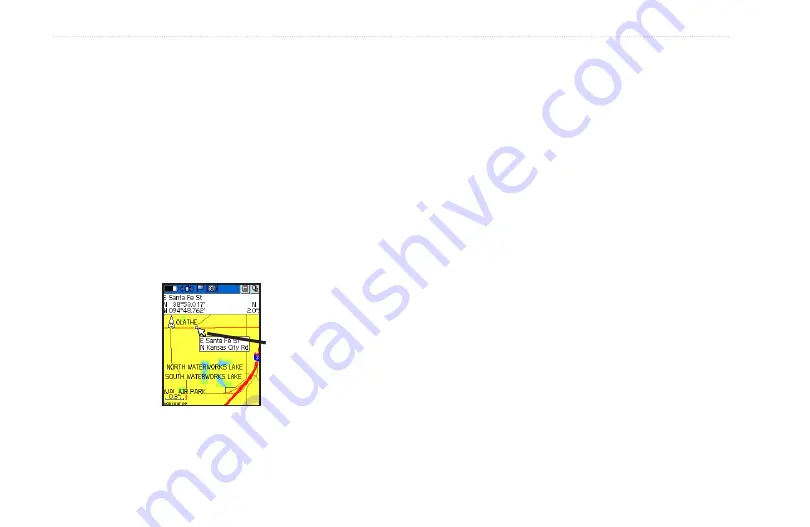
2
Rino 520HCx and 530HCx Owner’s Manual
B
aSIc
o
peratIon
& Fish information for that location. On-screen buttons at
the bottom of the page allow you to Go To the map item,
show it on the map or to select
OK
and return to the Map
page. Press the
Page/Quit
key to stop panning the map.
To Find an item near the map pointer:
1. Press and hold
Enter
in to open the Shortcuts
Menu.
2. Select
Find
to view items. Select the category
you want to search (waypoints, contacts, etc.).
The Rino then searches for the items nearest the
location of the map pointer.
Map page with
panning arrow
Programming the Data Fields
Select Show... Data Fields to view from one wide, two,
two wide, three, or four optional data fields at the top of
the screen that can be programmed to provide a variety of
travel and navigation information.
To program a data field:
1. Use the
Rocker
to select the data field and then
press in to view the list of data options.
2. Select to select the option and then press
Enter
to
change the data field type.
Data Field Options
The data field options apply to the Map page data fields
and the Trip Computer data fields.
Guidance Text
The Guidance Text option indicates upcoming
intersections, points, or direction to navigate. The three
options are: Always Show, Never Show, and Show When
Navigating.
















































