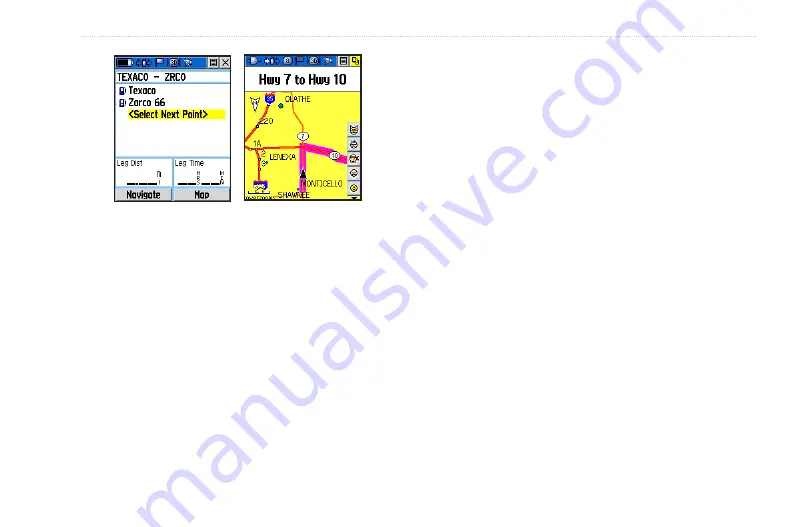
Rino 520HCx and 530HCx Owner’s Manual
M
aIn
M
enu
Route on the Map
Page
Route Page
Navigating a Route
After you create a route, you can begin navigation
immediately or save it to the Saved Routes list.
Routes use existing roadways to calculate a route to your
destination. Turns on roadways are added to the Active
Route page and are preceded by a guidance message with
a graphic of the turn. If there are not enough roads at your
location to calculate a route, a message appears.
To navigate a saved route:
1. From the Main Menu, select
Routes
to open the
Routes page.
2. Select a saved route, and press
Enter
to open the
Route page.
3. Select
Navigate
.
4. To stop navigating, open the options menu and
select
Stop Navigation
.
Using the Follow Roads option on the Routing Setup
page increases the number of turns and shows an Active
Route page with a list of turns. If you selected the Off
Road option, you can view only the list of points for a
route from the Active Route page.






























