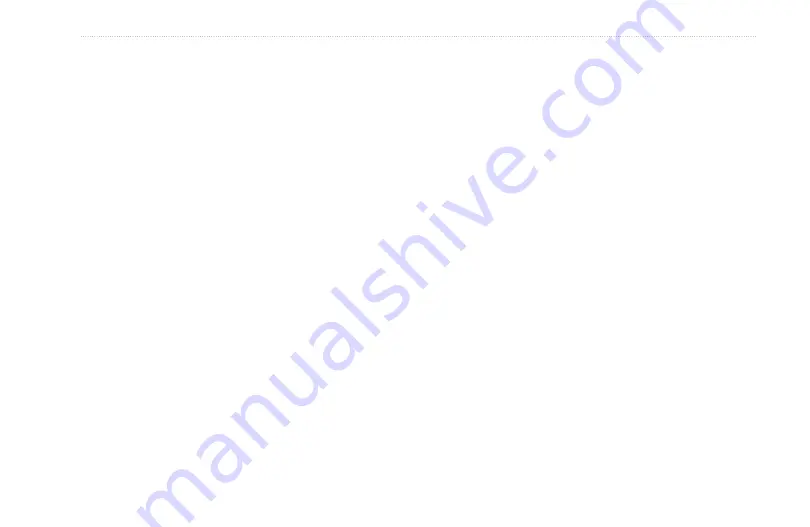
Rino 520HCx and 530HCx Owner’s Manual
5
M
aIn
M
enu
To log tracks to the microSD card:
1. With the Track Log setup page shown, select the
Data Card Setup
button, and press
Enter
to open
the Data Card setup page.
2. Select the
Log Track to Data Card
option, and
then press
Enter
to activate.
This file is a continuous compilation of all track
data for that date. As long as enabled, a new file is
recorded for each day until the card is filled.
Track logs share card space with MapSource
mapping data, so storage space is reduced. Open
the
Card Info
option from the option menu to view
the amount of card storage space available
3. To read or transfer the .gpx files, connect to your
PC and enable the USB Mass Storage feature as
explained on
another .gpx file-compatible application.
4. To delete these track logs from the microSD card,
select individual logs, and then press
Enter.
Use
the
Delete All
button to clear the entire list. To
avoid data corruption, do not remove the card from
the unit while logging tracks.
Using the TracBack Feature
When you are ready to return to where you started, the
Rino takes you back by following the track log that you
left behind. You can save a total of 20 tracks in the unit
memory. When you no longer need a Track Log, press the
Clear button to remove it.
To use the TracBack feature:
Select the
TracBack
button and the track is shown
on the map and you are prompted to select the
point you want to TracBack to.
When the track log memory field reaches 100%, the most
recent track points start to overwrite the least recent if the
default setting
Wrap When Full
remains selected on the
track log setup. To avoid losing track points you want,
save the track log when it approaches the 99% mark. The
active track log stores up to 10,000 points.
The Saved Track page shows the track and it can also be
shown on the Main Map page as you navigate. You can
save up to 20 tracks with 500 points per track in the unit.
Saved contact tracks count towards this total.
















































