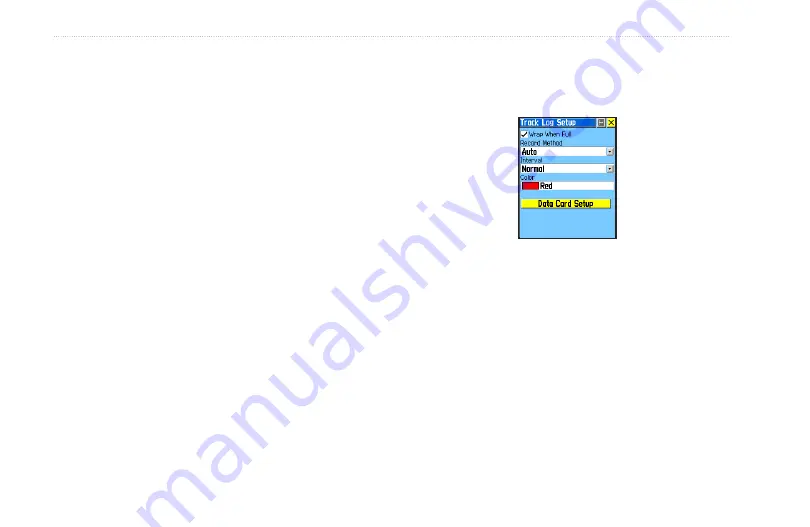
Rino 520HCx and 530HCx Owner’s Manual
M
aIn
M
enu
2. Select the
Save
on-screen button and then press
Enter
to view the track log “Do you want to save
the entire track?” prompt.
3. If you choose
Yes
the entire track is saved.
4. If you choose
No
, the track is shown on the map
along with a panning arrow. You are asked to select
a beginning point for the part of the track you want
to save. Move the panning arrow to the selected
point and then press
Enter
.
5. A prompt then asks you to select the ending point
for the saved track. Move the panning arrow to the
selected point. Press
Enter
to save the track log
and view the Track page. The Track page shows
the track name (which can be renamed using the
keyboard for data entry), the total distance of the
track, track area (if available), a Show on Map
option, and on-screen buttons for Delete, Map, OK,
and TracBack.
Setting up the Track Log
Set the track recording interval to Distance, Time, or
Automatic.
Track Log Setup
To use Track Log Setup options:
1. Select the Tracks page
Setup
button to open the
Setup page.
2. Check the
Wrap When Full
option by selecting
it and pressing
Enter
. You can select the Record
Method and Interval fields to view their options.
Interval options change to accommodate the
Record Method choices.






























