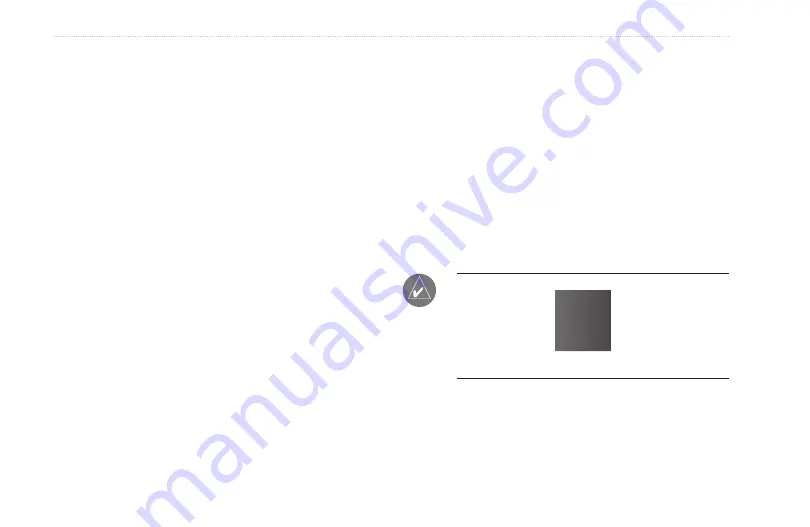
5
Rino 520HCx and 530HCx Owner’s Manual
M
aIn
M
enu
Interface Setup Page
Choose from different input/output serial data formats.
Use when connecting to external devices.
To access the Interface Setup page:
From the Setup Menu, select
Interface
.
The available interface formats are:
Garmin
—the proprietary format used to exchange
waypoint, track, and map data with a PC.
NMeA In/NMeA Out
—supports the output of
standard NMEA 0183 version 3.01 data.
text Out
—uses ASCII text output of location and
velocity information without input capabilities.
None
—provides no interfacing capabilities.
To select a serial data format:
1. Select the
Serial Data Format
field.
2
. Select an option to activate.
To activate USB Mass Storage:
1. Connect the unit to a computer.
•
•
•
•
2. Select USB Mass Storage and press
Enter
.
3. Double-click on a PC’s
My Computer
to observe
a
new removable disk drive listed.
To view information for the microSD card:
Press the
Menu
key prior to opening the USB
Mass Storage page and select “Card Info.”
To transfer files to the microSD card:
1. Double-click the
My Computer
icon on the PC.
2. Browse the PC or Macintosh for the file.
3. For a PC, select the file and select
Edit
>
Copy
.
NOte:
If you have several network drives mapped
to your computer, log on with
out
connecting to the
network or click
Start
>
Settings
>
Control Panel
>
Administrative tools
>
Computer Management
>
Storage
>
Disk Management
and remap a drive
letter for the storage device.
4. After data transfer, end the USB cable connection.
Interface Setup Options Menu
The Interface Setup Options Menu contains a Restore
Defaults option and an Advanced NMEA Setup option.





























