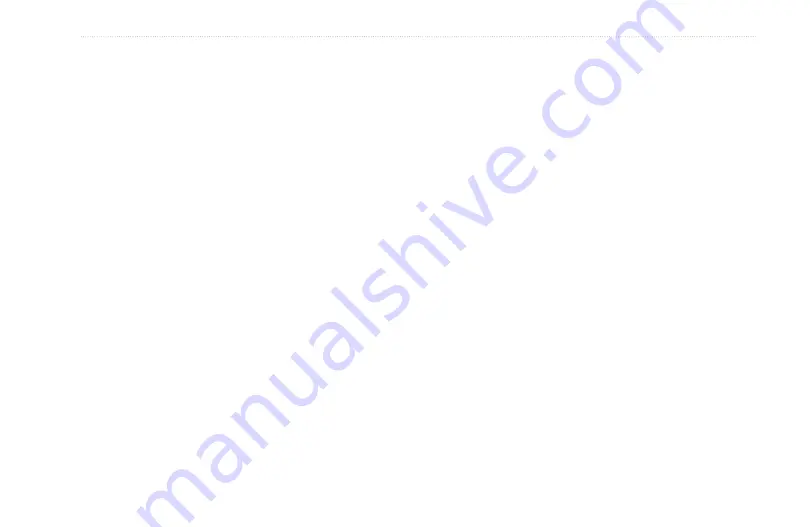
Rino 520HCx and 530HCx Owner’s Manual
2
B
aSIc
o
peratIon
added to the end of the name (for example: CAMP,
CAMP 1, CAMP 2, etc.).
To send a location:
1. Press and hold
Enter
until the Shortcuts Menu
appears.
2. Select
Find
.
3. Select the wanted category and press
Enter
.
4. Depending on which category you choose, select
an item to view the Information page.
5. From the information page, open the option menu.
6. Select
Send Location
and press
Enter
again. The
unit now sends the point to the other Rino users on
your channel/squelch code.
Map Page
The Map page shows your present position and direction
of movement using a triangular Position Icon that is
shown on the map. As you travel, the map display leaves
a “trail” (track log) of your movements.
The Map page can show a higher level of detail than the
basemap provided with the unit (i.e. residential streets,
parks, etc.), if optional Garmin MapSource data is used.
When using MapSource data, the word “mapsource”
appears below the map scale whenever you zoom in to
view map details.
At the top of the page, you can choose to show either
the Contact Bar, Data Fields, Guidance Text, or only the
Map.
Selecting the contact on the Map page and pressing the
Call key polls the contact.
In many instances the map shows an Accuracy Circle
surrounding the Position Icon. The Rino uses both map
resolution and GPS accuracy in defining your location
within the circle.






























