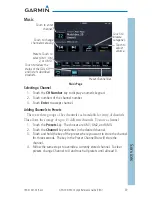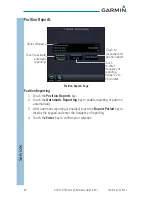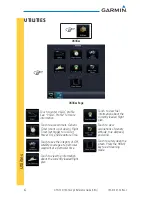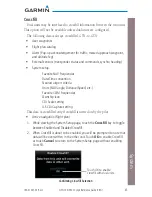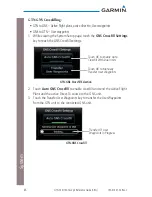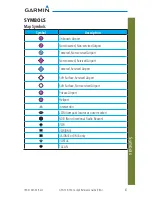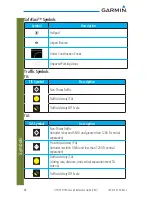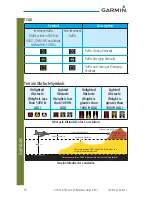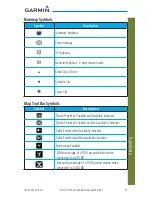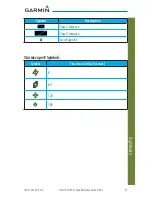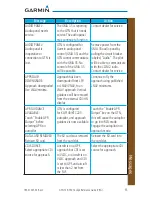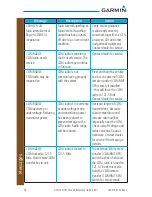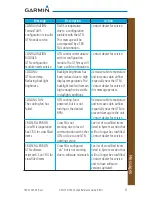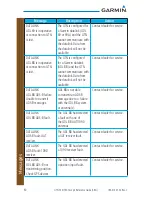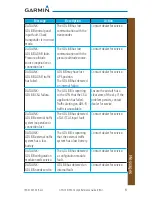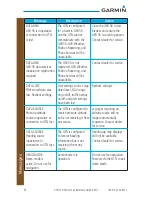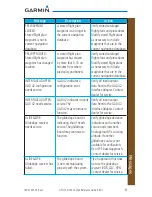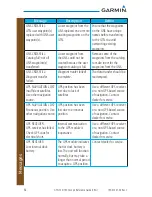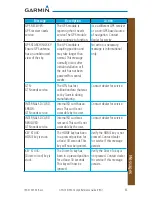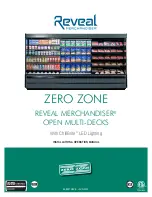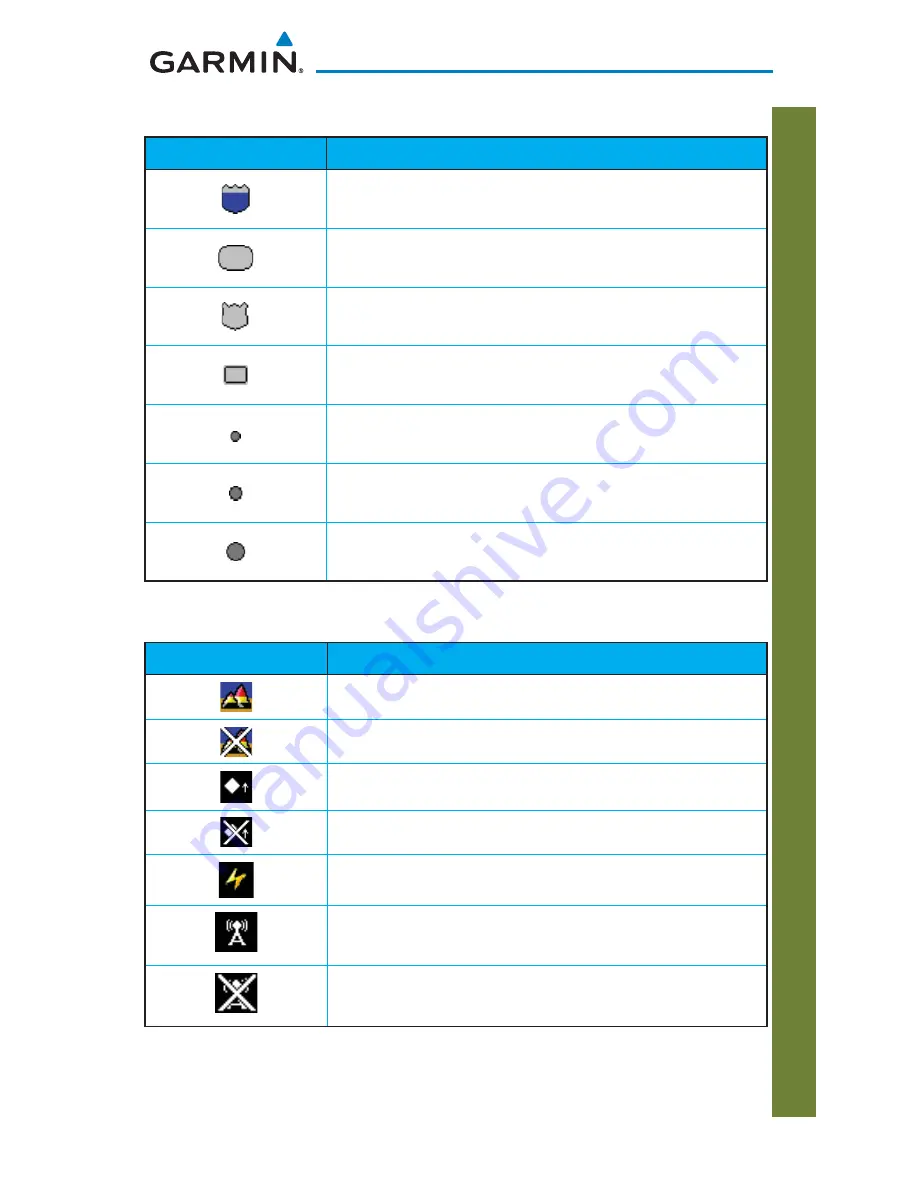
51
190-01007-04 Rev. C
GTN 725/750 Cockpit Reference Guide (CRG)
Symbols
Basemap Symbols
Symbol
Description
Interstate Highway
State Highway
US Highway
National Highway - 2-digit drawn inside
Small City or Town
Medium City
Large City
Map Tool Bar Symbols
Symbol
Description
Terrain Proximity Enabled and Available Indicator
Terrain Proximity Enabled and Not Available Indicator
Traffi c Enabled and Available Indicator
Traffi c Enabled and Not Available Indicator
Stormscope Enabled
Within coverage of a TIS-B ground station when
connected to a GDL 88
Not within coverage of a TIS-B ground station when
connected to a GDL 88
Summary of Contents for GTN 725
Page 85: ......