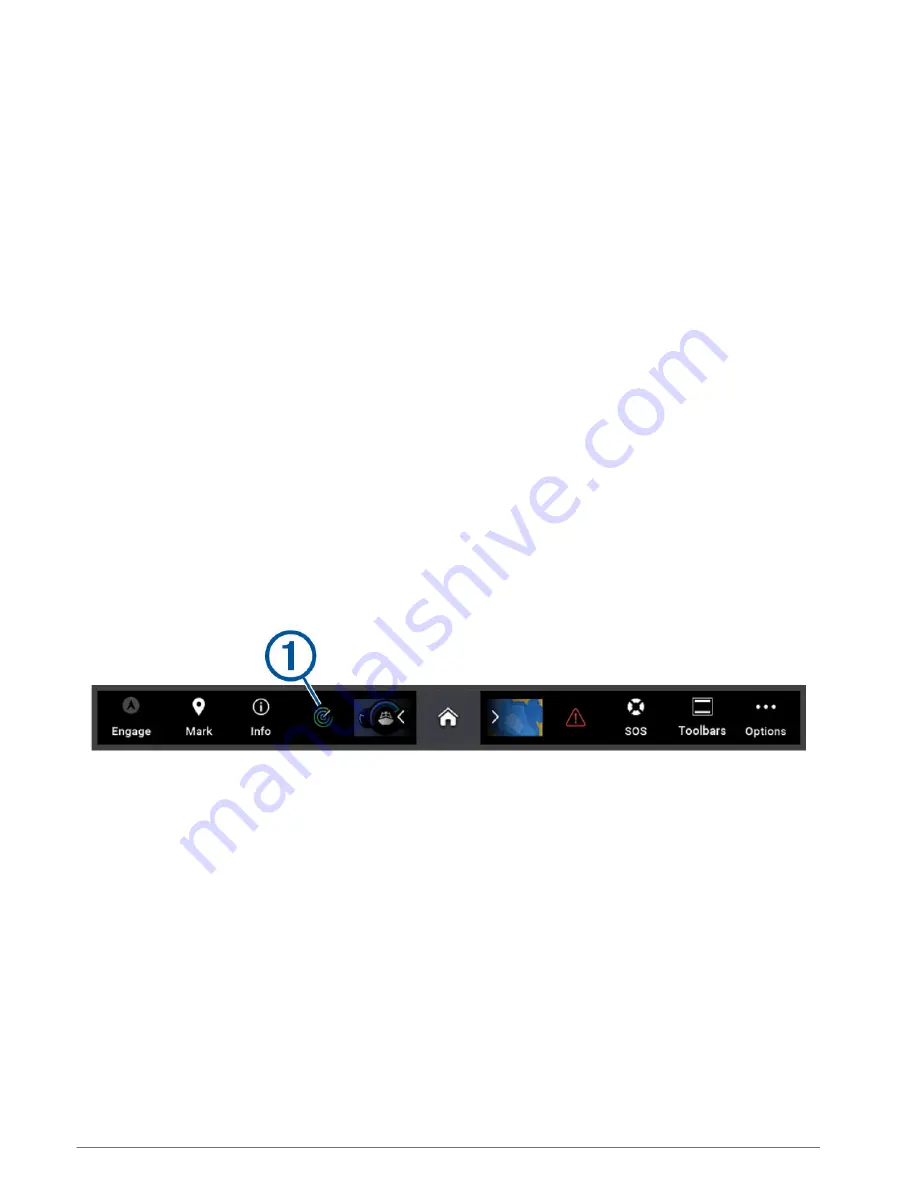
Pinning a Feature Button
You can add features, such as a chart, combo screen, or gauge to the Pinned category.
NOTE: If your chartplotter has been customized by the boat manufacturer, the Pinned category contains
customized items for your boat. You cannot edit the Pinned category.
1 Select a category, such as Charts.
2 Hold a feature button, such as Nav. Chart.
3 Select Add to Pinned > OK.
The feature is added to the Pinned category.
To see the Pinned items, select a Pinned item, and swipe to the left or right.
To remove a feature from the Pinned category, press and hold the feature to remove, select Remove Pin > Yes.
Rearranging the Category Items
You can customize the screen by rearranging the items in the categories.
1 Select a category to customize, such as Charts
2 Hold the button you want to move, such as Nav. Chart, until the menu appears.
3 Select Rearrange.
Arrows appear on the feature buttons.
4 Reselect the button to move.
5 Select the new location for the button.
6 Repeat until you finish customizing the screen.
7 Select Back or Close when finished.
Menu Bar
The menu bar along the bottom of the screen provides access to many functions of the chartplotter, the options
menu, and the home screen.
14
Customizing the Chartplotter
Summary of Contents for GPSMAP 9000 Series
Page 1: ...GPSMAP 8000 9000SERIES Owner sManual...
Page 14: ......
Page 231: ......
Page 232: ...support garmin com GUID 25CCEC48 337E 47C0 8B89 5C35CCDB65AC v24 September 2023...
















































