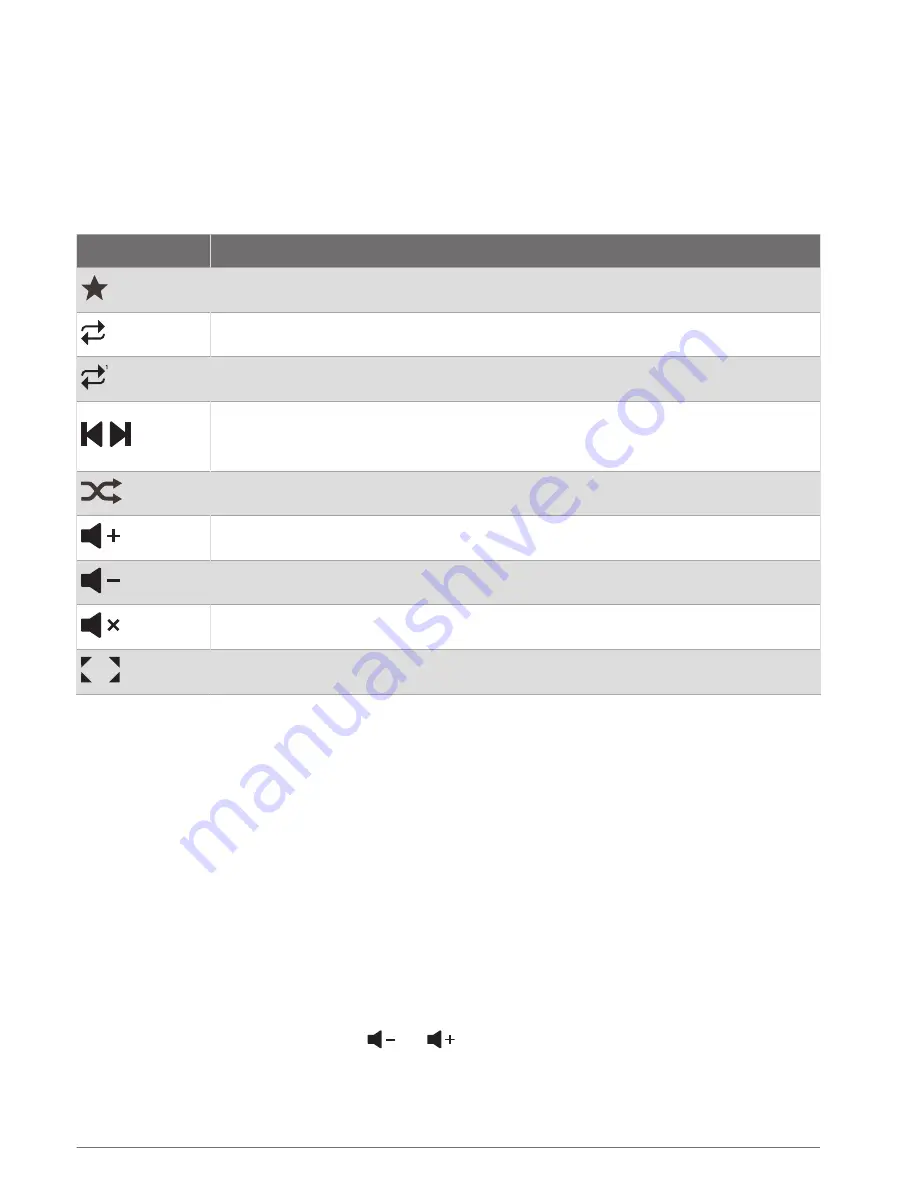
Opening the Media Player
Before you can open the media player, you must connect a compatible device to the chartplotter.
Select Vessel > Media.
TIP: To quickly add the media overlay to a page, select Toolbars > Media > Add.
Media Player Icons
NOTE: Not all devices have these icons.
Icon
Description
Saves or deletes a channel as a preset
Repeats all songs
Repeats one song
Scans for AM/FM radio stations
Skips to next or previous track (tap)
Fast forwards or rewinds (hold)
Shuffles
Increases the volume
Decreases the volume
Mutes volume
Expands the media player to full screen
Selecting the Media Device and Source
You can select the media source connected to the stereo. When you have multiple stereo or media devices
connected on a network, you can select the device from which you want to play music.
NOTE: You can play media only from sources that are connected to the stereo.
NOTE: Not all features are available on all media devices and sources.
1 From the media screen, select Devices, and select the stereo.
2 From the media screen, select Source, and select the media source.
NOTE: The Devices button only appears when more than one media device is connected to the network.
NOTE: The Source button only appears for devices that support multiple media sources.
Adjusting the Volume and Audio Levels
Adjusting the Volume
NOTE: If your vessel's media system is set up in zones, the volume controls on the media screen adjust the
volume for the Home Zone (
Selecting the Home Zone, page 151
).
From the media screen, use the slider or
and
to adjust the volume.
Media Player
149
Summary of Contents for GPSMAP 9000 Series
Page 1: ...GPSMAP 8000 9000SERIES Owner sManual...
Page 14: ......
Page 231: ......
Page 232: ...support garmin com GUID 25CCEC48 337E 47C0 8B89 5C35CCDB65AC v24 September 2023...






























