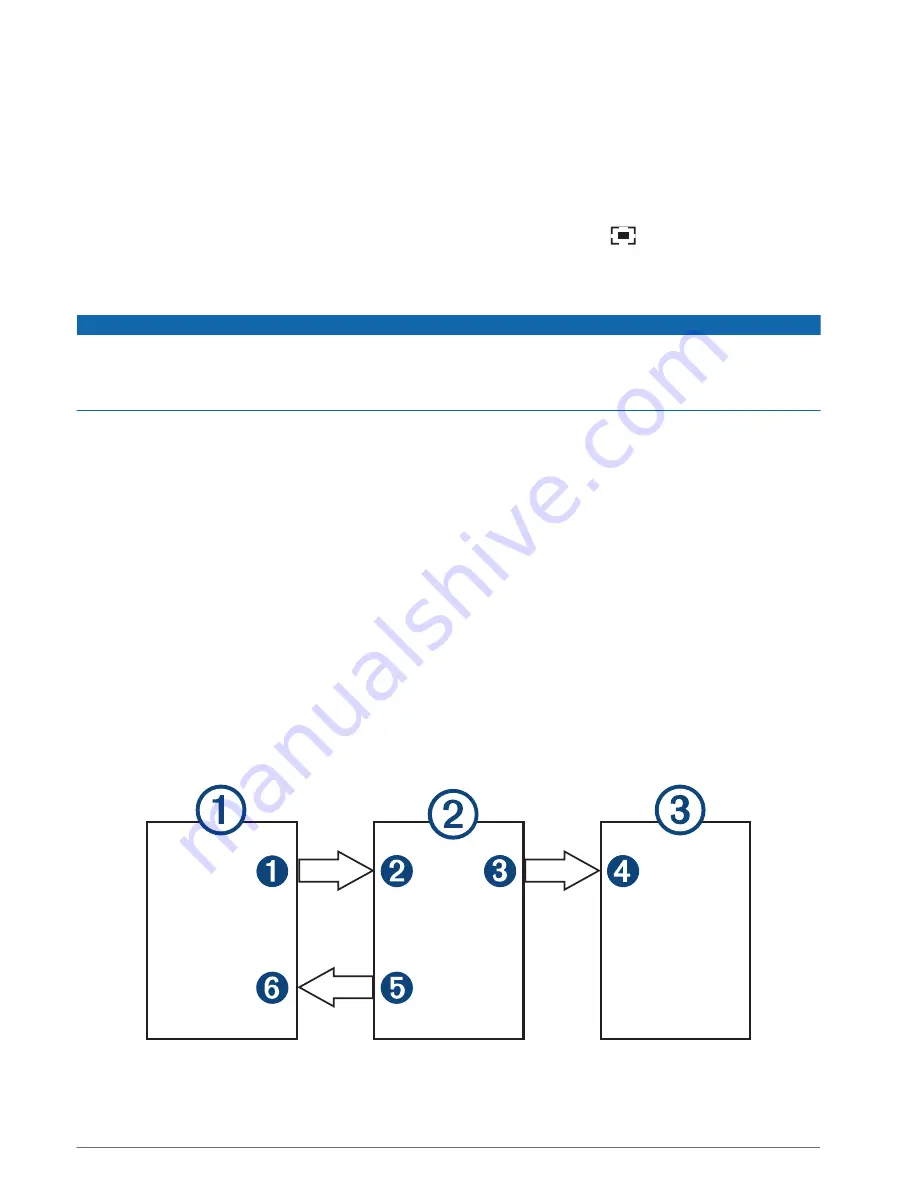
Adding the VIRB Action Camera Controls to Other Screens
Before you can control a VIRB action camera with the chartplotter, you must connect the devices using a
wireless connection ( (
Connecting a Wireless Device to the Chartplotter, page 29
)).
You can add the VIRB action camera control bar to other screens. This allows you to start and stop recording
from other functions in the chartplotter.
1 Open the screen to which you want to add the VIRB action camera control bar.
2 Select Options > Edit Overlays > Bottom Bar > VIRB Bar.
When viewing a screen that has the VIRB action camera controls, you can select
to open the full screen
view of the VIRB action camera.
HDMI Video Considerations
NOTICE
To prevent corrosion due to moisture, you must use Garmin GPSMAP accessory cables when connecting the
chartplotter to the video source or display. Do not connect a media player stick directly into the back of the
chartplotter. Using different cables or connecting a media player stick into the back of the chartplotter voids
your warranty.
These chartplotter models allow video input from HDMI video sources, such as a Chromecast
™
device or a
Blu-Ray
™
player.
On a GPSMAP 8000 series chartplotter, you can view protected HDMI content (HDCP content) on the MFD
chartplotter screen, and on the connected video source, but not on an external screen. You cannot view any
HDCP content on a screen connected to the GPSMAP 8700 black box. If necessary, check the video source's
manual to verify that HDCP can be turned off for the source. On a GPSMAP 9000 series chartplotter, you can
view HDCP content on an external monitor that supports industry HDCP standards.
HDMI video is shared across the Garmin Marine Network and across the Garmin BlueNet network, but it is
not shared across the NMEA 2000 network. HDCP content cannot be shared across the Garmin network to
GPSMAP 8000 series or older chartplotters. HDCP content can be shared by a GPSMAP 9000 series chartplotter
only to other GPSMAP 9000 series chartplotters connected to the Garmin BlueNet network.
The Garmin GPSMAP HDMI accessory cable is 4.5 m (15 ft) long. If you need a longer cable, you should use an
active HDMI cable only. You need an HDMI coupler to connect the two HDMI cables.
You can use an adapter cable to power a media player stick using a USB port on the chartplotter. The USB port
on a GPSMAP 8000 series chartplotter and the USB DRD port on a GPSMAP 9000 series chartplotter can supply
up to 2.5 W to power a media player stick. The USB port on a GPSMAP 9000 series chartplotter can supply up to
4.5 W to power a media player stick
You must make all cable connections in a dry environment.
Viewing Video
171
Summary of Contents for GPSMAP 9000 Series
Page 1: ...GPSMAP 8000 9000SERIES Owner sManual...
Page 14: ......
Page 231: ......
Page 232: ...support garmin com GUID 25CCEC48 337E 47C0 8B89 5C35CCDB65AC v24 September 2023...






























