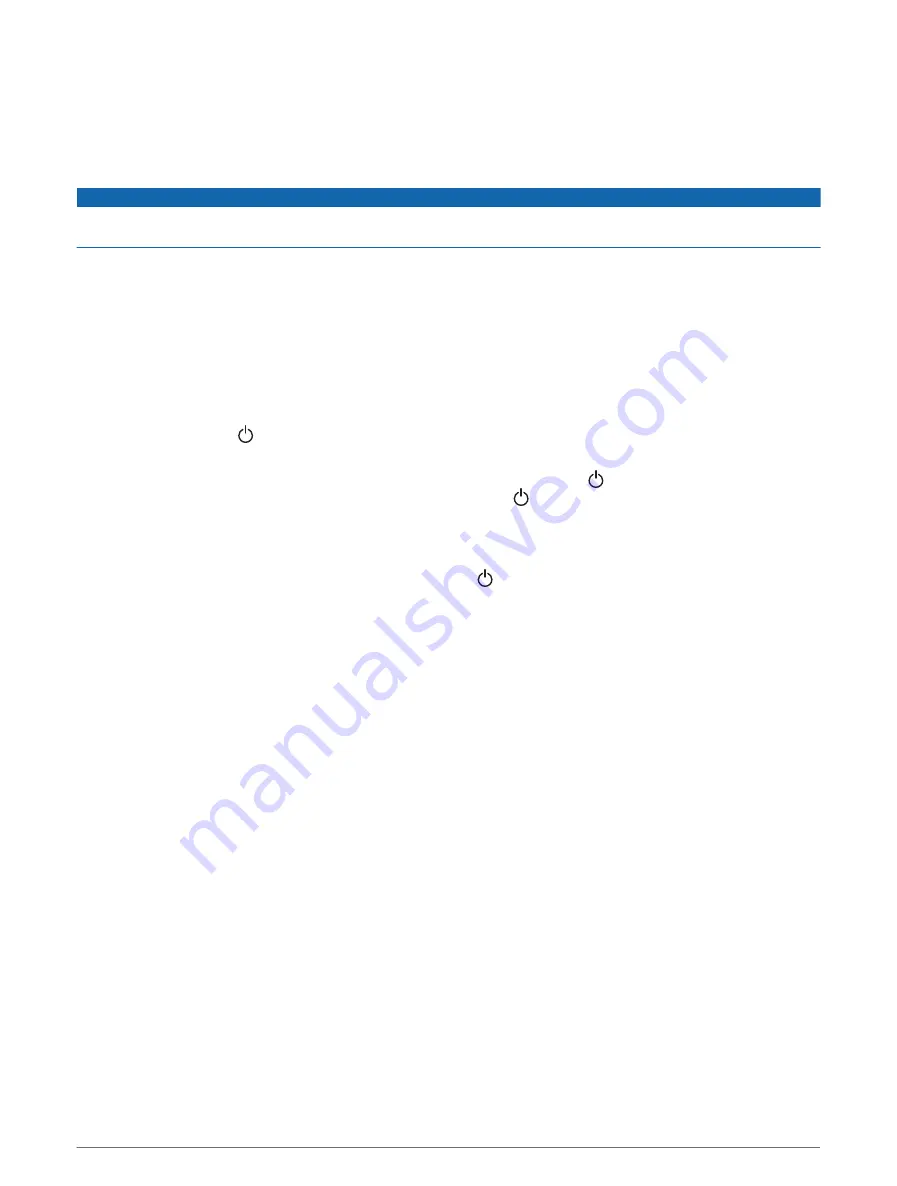
Enabling Screen Lock
For anti-theft protection and to prevent unauthorized use of your device, you can enable the Screen Lock feature
which requires a PIN (Personal Identification Number). When enabled, you must enter the PIN to unlock the
screen each time you turn on the device. You can set up recovery questions and answers as prompts in case
you forget the PIN.
NOTICE
If you enable the Screen Lock feature, Garmin Support cannot retrieve the PIN or access your device. It is your
responsibility to provide the PIN to anyone authorized to use the vessel.
1 Select Settings > System > Sounds and Display > Screen Lock > Setup.
2 Enter a memorable numeric PIN of 6 digits.
3 Reenter the PIN to verify.
4 When prompted, choose and answer three PIN recovery questions.
You can Disable or Reset the PIN and recovery questions as needed.
Turning On the Chartplotter Automatically
You can set the chartplotter to turn on automatically when the power is applied. Otherwise, you must turn on the
chartplotter by pressing .
Select Settings > System > Auto Power Up.
NOTE: When Auto Power Up is On, and the chartplotter is turned off using , and power is removed and
reapplied within less than two minutes, you may need to press to restart the chartplotter.
Automatically Turning Off the System
You can set the chartplotter and the whole system to turn off automatically after it has been asleep for the
selected length of time. Otherwise, you must press and hold to turn off the system manually.
1 Select Settings > System > Auto Power Off.
2 Select an option.
Customizing Pages
Customizing the Startup Screen
You can personalize the image that is displayed when the chartplotter is turning on. For the best fit, the
image should be 50 MB or less and conform to the recommended dimensions (
).
1 Insert a memory card that contains the image you want to use.
2 Select Settings > System > Sounds and Display > Startup Image > Select Image.
3 Select the memory card slot.
4 Select the image.
5 Select Set as Startup Image.
The new image is shown when turning on the chartplotter.
16
Customizing the Chartplotter
Summary of Contents for GPSMAP 9000 Series
Page 1: ...GPSMAP 8000 9000SERIES Owner sManual...
Page 14: ......
Page 231: ......
Page 232: ...support garmin com GUID 25CCEC48 337E 47C0 8B89 5C35CCDB65AC v24 September 2023...






























