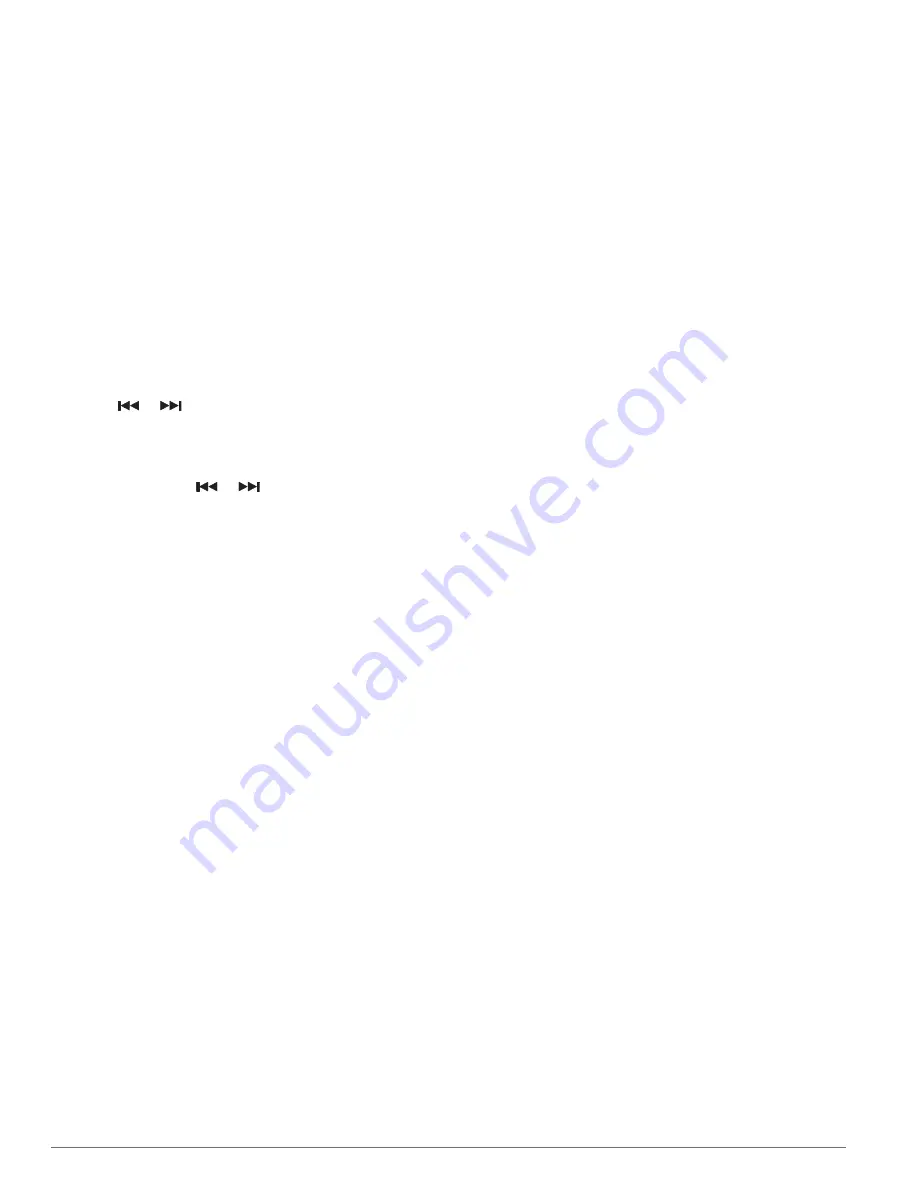
Scanning for DAB Stations
NOTE:
Because DAB signals are broadcast in select
countries only, you must set the tuner region to a location
where DAB signals are broadcast.
1
Select the
DAB
source.
2
Select
Scan
to scan for available DAB stations.
When scanning is complete, the first available station
in the first ensemble found begins playing.
NOTE:
After the first scan is complete, you can select
Scan again to re-scan for DAB stations. When the re-
scan is complete, the system starts playing the first
station in the ensemble you were listening to when you
started the re-scan.
Changing DAB Stations
1
Select the
DAB
source.
2
If necessary, select
Scan
to scan for local DAB
stations.
3
Select
or
to change the station.
When you reach the end of the current ensemble,
the stereo automatically changes to the first available
station in the next ensemble.
TIP:
You can hold
or
to change the ensemble.
Selecting a DAB Station from a List
1
From the DAB media screen, select
Browse
>
Stations
.
2
Select a station from the list.
Selecting a DAB Station from a Category
1
From the DAB media screen, select
Browse
>
Categories
.
2
Select a category from the list.
3
Select a station from the list.
DAB Presets
You can save your favorite DAB stations as presets for
easy access.
You can save up to 15 DAB-station presets.
Saving a DAB Station as a Preset
1
From the DAB media screen, select the station to save
as a preset.
2
Select
Browse
>
Presets
>
Save Current
.
Selecting a DAB Preset from a List
1
From the DAB media screen, select
Browse
>
Presets
>
View Presets
.
2
Select a preset from the list.
Removing DAB Presets
1
From the DAB media screen, select
Browse
>
Presets
.
2
Select an option:
• To remove one preset, select
Remove Preset
, and
select the preset.
• To remove all presets, select
Remove All Presets
.
SiriusXM Satellite Radio
When you have a FUSION-Link
™
capable stereo and
SiriusXM Connect Tuner installed and connected to the
chartplotter, you may have access to SiriusXM satellite
radio, depending on your subscription.
Locating a SiriusXM Radio ID
Before you can activate your SiriusXM subscription, you
must have the radio ID of your SiriusXM Connect Tuner.
You can locate the SiriusXM Radio ID on the back of the
SiriusXM Connect Tuner, on the back of its packaging, or
by tuning your chartplotter to channel 0.
1
Select
Media
>
Source
>
SiriusXM
.
2
Tune to channel 0.
The SiriusXM radio ID does not include the letters I, O,
S, or F.
Activating a SiriusXM Subscription
1
With the SiriusXM source selected, tune to channel 1.
You should be able to hear the preview channel. If
not, check the SiriusXM Connect Tuner and antenna
installation and connections, and try again.
2
Tune to channel 0 to locate the Radio ID.
3
Contact SiriusXM listener care by phone at (866)
635-2349 or go to
to
subscribe in the United States. Contact SiriusXM
by phone at (877) 438-9677 or go to
to subscribe in Canada.
4
Provide the Radio ID.
The activation process usually takes 10 to 15 minutes,
but can take up to an hour. For the SiriusXM Connect
Tuner to receive the activation message, it must be
turned on and receiving the SiriusXM signal.
5
If the service is not activated within the hour, go
to
http://care.siriusxm.com/refresh
or contact SiriusXM
Listener Care by phone at 1-866-635-2349.
Customizing the Channel Guide
SiriusXM radio channels are grouped in categories. You
can select the categories of channels that appear in the
channel guide.
Select an option:
• If the media device is a FUSION-Link capable
stereo, select
Media
>
Browse
>
Channel
.
• If the media device is a GXM
™
antenna, select
Media
>
Category
.
Saving a SiriusXM Channel to the Presets List
You can save your favorite channels to the presets list.
1
Select
Media
.
2
Select the channel to save as a preset.
3
Select an option:
• If the media device is a FUSION-Link capable
stereo, select
Browse
>
Presets
.
• If the media device is a GXM antenna, select
Options
>
Presets
>
Add Current Channel
.
Media Player
71






























