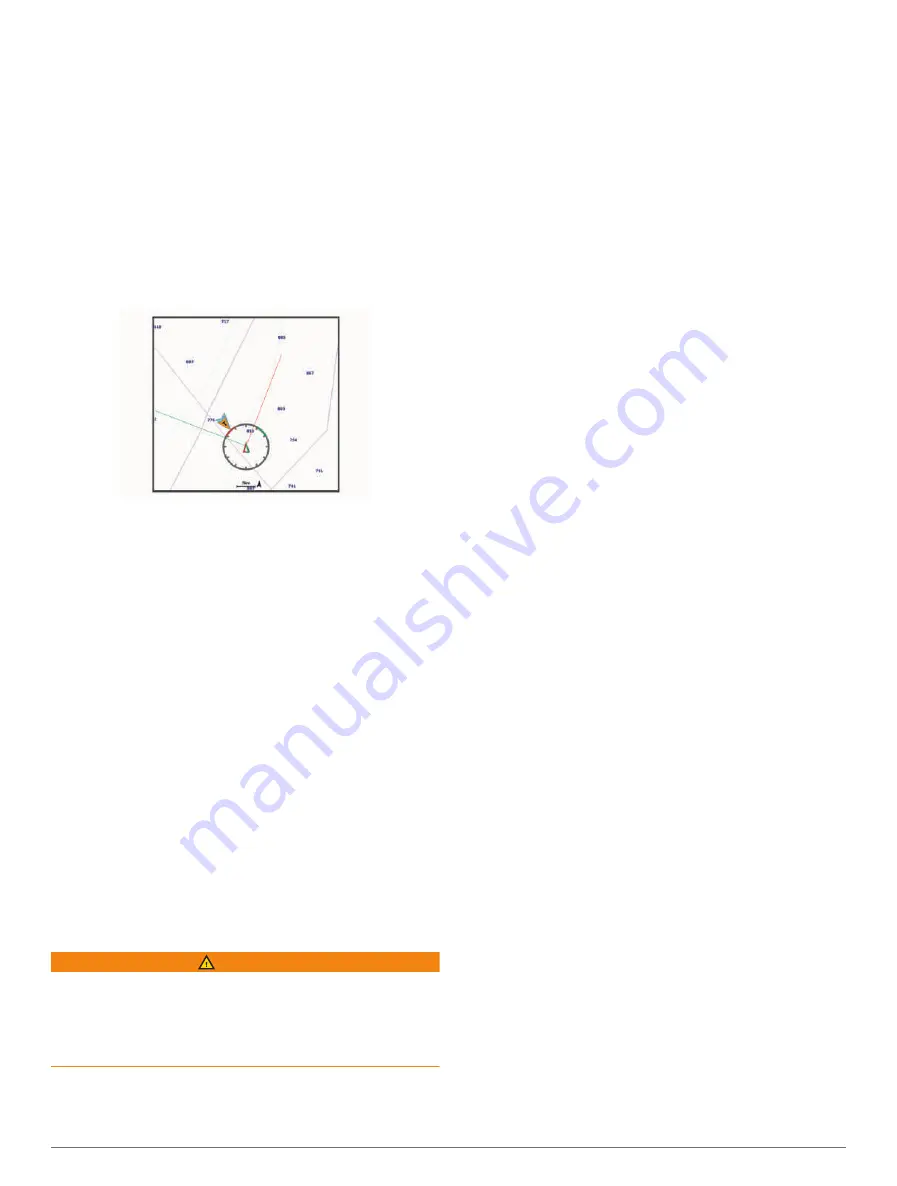
ensure the bow of your boat crosses the starting line at
the precise start time.
1
From a navigation chart, select
Options
>
Sailing
>
Start Line
>
GPS Bow Offset
.
2
Enter the distance.
3
Select
Done
.
Laylines Settings
To use the laylines features, you must connect a wind
sensor to the chartplotter.
When in sailing mode (
),
you can display laylines on the navigation chart. Laylines
can be very helpful when racing.
From the Navigation chart, select
Options
>
Layers
>
My
Vessel
>
Laylines
>
Setup
.
Sailing Ang.
: Allows you to select how the device
calculates laylines. The Actual option calculates the
laylines using the measured wind angle from the wind
sensor. The Manual option calculates the laylines using
manually entered windward and leeward angles. The
Polar Table option calculates the laylines based on
the imported polar table data (
).
Windward Ang.
: Allows you to set a layline based on the
windward sailing angle.
Leeward Ang.
: Allows you to set a layline based on the
leeward sailing angle.
Tide Correction
: Corrects the laylines based on the tide.
Layline Filter
: Filters the layline data based on the time
interval entered. For a smoother layline that filters out
some of the changes in the boat's heading or true wind
angle, enter a higher number. For laylines that display
a higher sensitivity to changes in the boat's heading or
true wind angle, enter a lower number.
Polar Tables
WARNING
This feature allows you to load and use data from a
third party. Garmin makes no representations about the
accuracy, reliability, completeness or timeliness of the
data generated by third parties. Any use or reliance on
data generated by third parties is at your own risk.
You can use polar table data with your chartplotter. You
can assign polar data types in data fields, and you can
use polar data to calculate optimal laylines and starting
line guidance.
Importing a Polar Table Manually
If you save the polar table file as polar.plr and place
it in the Garmin/polars/ folder on the memory card,
the chartplotter imports the data automatically after you
insert the memory card. If it does not import the data
automatically, or if you want to load a different set of data,
you can initiate the import manually.
1
Save the polar table file (polar.plr) to the Garmin/
polars/ folder on the memory card.
2
Insert the memory card containing the polar data file
into the chartplotter (
).
3
Select
Options
>
Settings
>
My Vessel
>
Polar Table
>
Import from Card
.
4
If necessary, select the card slot and the polar table
file.
Showing Polar Data in Data Fields
Before you can view polar data, you must import a
polar table from a memory card (
).
1
Open the screen to which you want to add polar data.
2
Select
Options
>
Edit Overlays
.
3
Select the data field to change.
4
Select
Sailing
.
5
Select the polar data to display in the data field.
• To show the boat speed from the polar table at
the current true wind speed and angle, select
Polar
Speed
.
• To show the optimal boat speed at the target wind
angle, select
Target Speed
.
• To show the optimal wind angle at the current true
wind speed, select
Target True Wind Angle
.
• To show Target TWA converted to apparent using
target speed, select
Target App. Wind Angle
.
• To show the difference between the current boat
speed and the optimal boat speed shown as speed,
select
Δ Polar Speed
.
• To show the difference between the current boat
speed and the optimal boat speed as a percentage,
select
Δ Polar Speed Percent
.
• To show the difference between the current boat
speed and the target boat speed shown as speed,
select
Δ Target Speed
.
• To show the difference between the current boat
speed and the target boat speed shown as a
percentage, select
Δ Target Speed Percent
.
• To show the difference between the true wind angle
and target true wind angle, select
Δ Target True
Wind Angle
.
• To show the difference between the apparent wind
angle and target apparent wind angle and the true
wind angle, select
Δ Target App. Wind Angle
.
34
Sailing Features






























