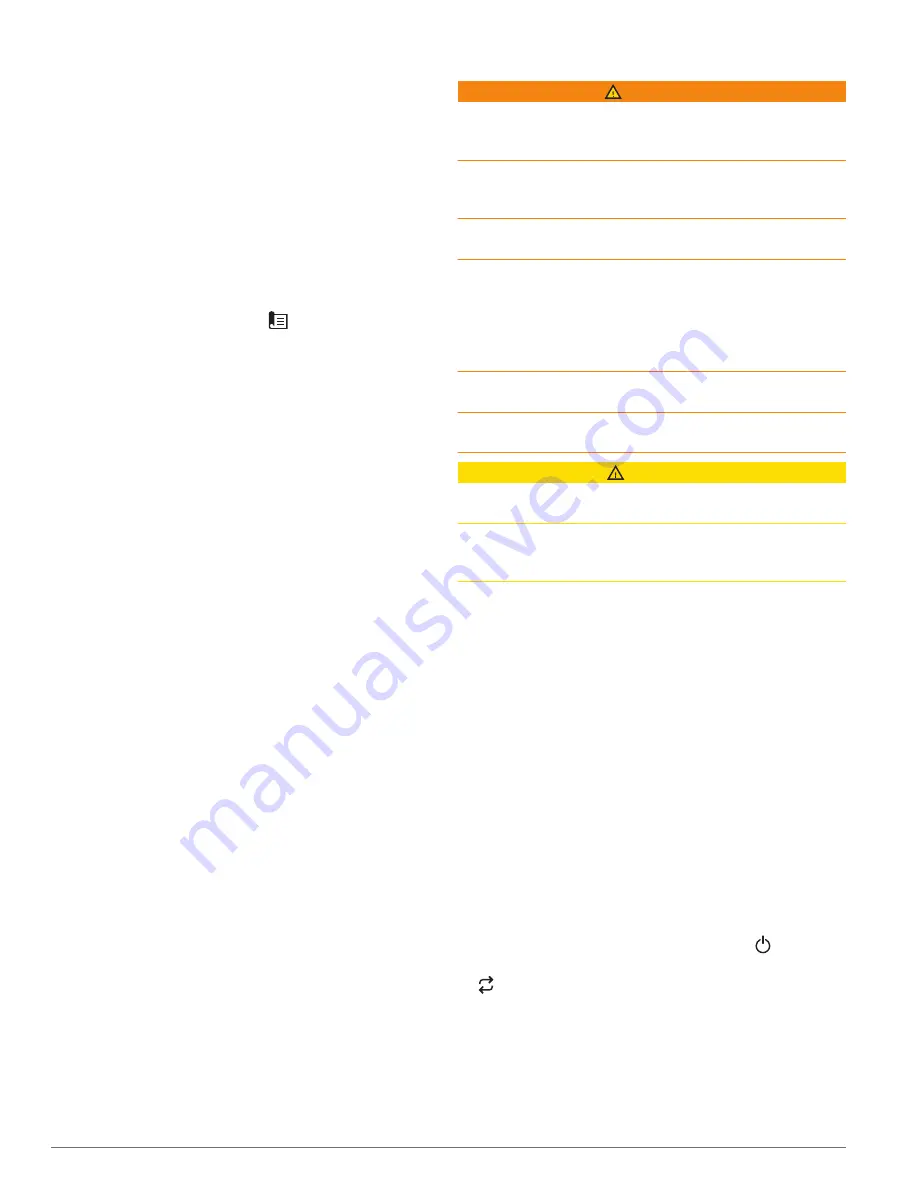
You can wirelessly connect a Reactor autopilot remote
control to the chartplotter to control the compatible
Reactor autopilot system.
For more information about using the remote, see the
Reactor autopilot remote control instructions at
Pairing a Reactor Autopilot Remote Control With a
Chartplotter
1
Select
Options
>
Settings
>
Communications
>
Wireless Devices
>
Wireless Remotes
>
Autopilot
Remote
.
2
If necessary, select
Enable
.
3
Select
New Connection
.
4
On the remote control, select
>
Pair with MFD
.
The chartplotter beeps and shows a confirmation
message.
5
On the chartplotter, select
Yes
to complete the pairing
process.
Changing the Functions of the Reactor Autopilot
Remote Control Action Keys
You can change the patterns or actions assigned to the
Reactor autopilot remote control action keys.
1
Select
Options
>
Settings
>
Communications
>
Wireless Devices
>
Wireless Remotes
>
Autopilot
Remote
>
Button Actions
.
2
Select an action key to change.
3
Select a pattern or action to assign to the action key.
Updating the Reactor Autopilot Remote Control
Software
You can update the Reactor autopilot remote control
software using the chartplotter.
1
Insert a memory card into the card slot on the
computer.
2
Go to
garmin.com/software/autopilot_remote_control
,
and select
Software
.
3
Select
Download
.
4
Read and agree to the terms.
5
Select
Download
.
6
Choose a location, and select
Save
.
7
Double-click the downloaded file.
8
Select
Next
.
9
Select the drive associated with the memory card, and
select
Next
>
Finish
.
10
On the chartplotter, insert the memory card into the
card slot.
11
Select
Options
>
Settings
>
Communications
>
Wireless Devices
>
Autopilot Remote
>
Update
Software
.
Force
®
Trolling Motor Control
WARNING
Do not run the motor when the propeller is out of the
water. Contact with the rotating propeller may result in
severe injury.
Do not use the motor in areas where you or other people
in the water may come into contact with the rotating
propeller.
Always disconnect the motor from the battery before
cleaning or servicing the propeller to avoid injury.
You are responsible for the safe and prudent operation of
your vessel. The autopilot features on the trolling motor
are tools that enhance your capability to operate your
boat. They do not relieve you of the responsibility of safely
operating your boat. Avoid navigational hazards and never
leave the motor controls unattended.
Learn to operate the autopilot on calm and hazard-free
open water.
Use caution when operating the autopilot near hazards in
the water, such as docks, pilings, and other boats.
CAUTION
When using the autopilot features, be prepared for sudden
stops, acceleration, and turns.
When stowing or deploying the motor, be aware of slick
surfaces around the motor. Slipping when stowing or
deploying the motor may result in injury.
You can connect the Force trolling motor to the
chartplotter to view and control the motor using the
chartplotter.
Connecting to a Trolling Motor
You can connect the chartplotter wirelessly to a
compatible Garmin Force trolling motor on your boat to
control the trolling motor from the chartplotter.
1
Turn on the chartplotter and the trolling motor.
2
Enable the Wi
‑
Fi network on the chartplotter (
).
3
If multiple chartplotters are connected on the Garmin
Marine Network, make sure this chartplotter is the
host of the Wi
‑
Fi network (
).
4
On the chartplotter, select
Options
>
Settings
>
Communications
>
Wireless Devices
>
Garmin
Trolling Motor
.
5
On the trolling motor display panel, press three
times to enter pairing mode.
on the trolling motor display panel is solid blue as it
searches for a connection to the chartplotter, and turns
green when the connection is successful.
After the chartplotter and trolling motor connect
successfully, enable the trolling motor overlay bar to
control the motor (
Adding the Trolling Motor Controls to
).
Force
®
Trolling Motor Control
59






























