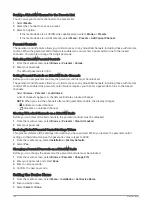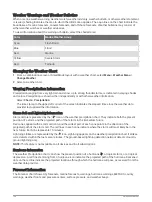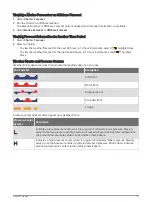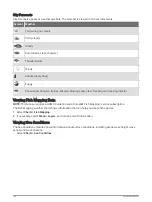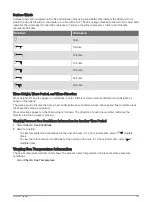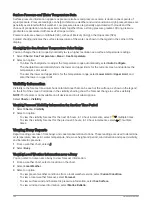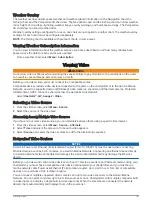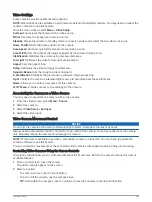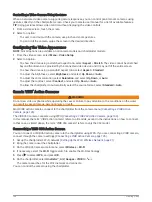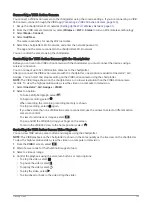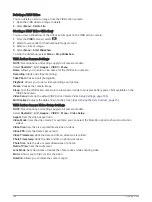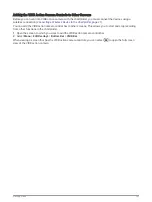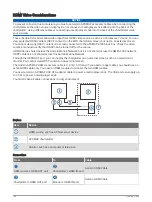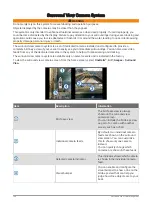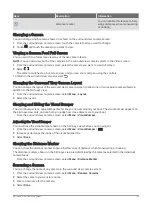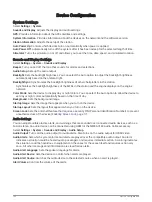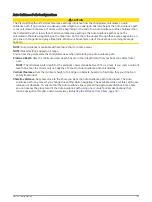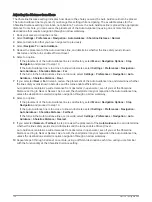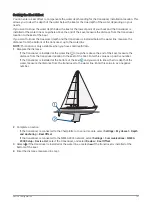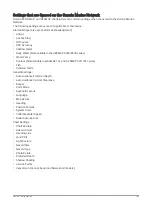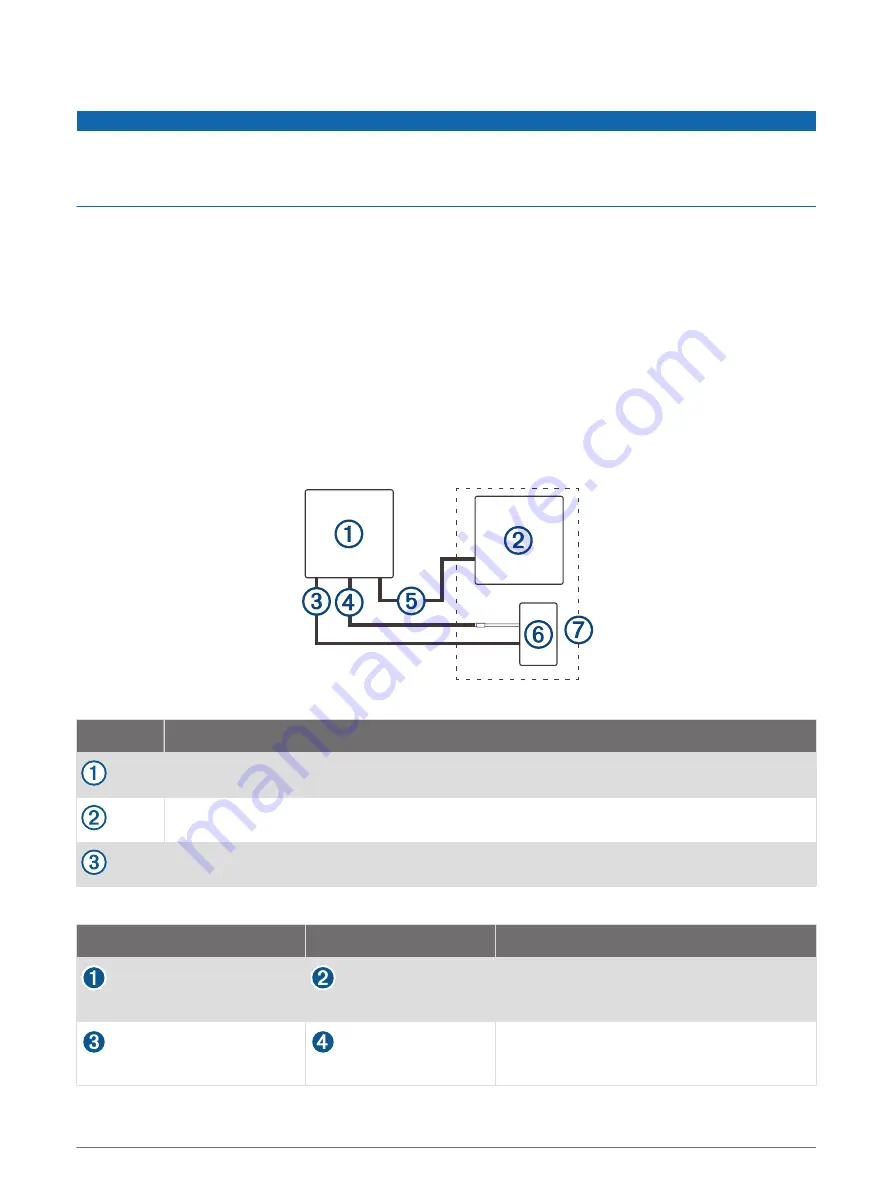
HDMI Video Considerations
NOTICE
To prevent corrosion due to moisture, you must use Garmin GPSMAP accessory cables when connecting the
chartplotter to the video source or display. Do not connect a media player stick directly into the back of the
chartplotter. Using different cables or connecting a media player stick into the back of the chartplotter voids
your warranty.
These chartplotter models allow video input from HDMI video sources, such as a Chromecast
™
device. You can
view protected HDMI content (HDCP content) on the MFD chartplotter screen, but not on an external screen.
You cannot view any HDCP content on a screen connected to the GPSMAP 8700 black box. Check the video
source's manual to verify that HDCP can be turned off for the source.
HDMI video is shared across the Garmin Marine Network, but it is not shared across the NMEA 2000 network.
HDCP content is not shared across the Garmin Marine Network.
Through the HDMI OUT port, you can display the chartplotter on an external screen, such as a television or
monitor. You cannot view HDCP content on an external screen.
The Garmin GPSMAP HDMI accessory cable is 4.5 m (15 ft) long. If you need a longer cable, you should use an
active HDMI cable only. You need an HDMI coupler to connect the two HDMI cables.
You need a Garmin GPSMAP USB OTG adapter cable to power a media player stick. The USB port can supply up
to 2.5 W to power a media player stick.
You must make all cable connections in a dry environment.
Devices
Item
Device
HDMI source, such as a Chromecast device
GPSMAP chartplotter
Monitor, such as a computer or television
Connections
From
To
Cable
HDMI source's HDMI OUT port
Chartplotter's HDMI IN port
Garmin HDMI Cable
Chartplotter's HDMI OUT port
Monitor's HDMI IN port
Garmin HDMI Cable
148
Viewing Video