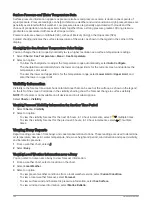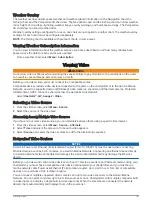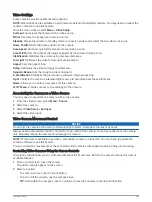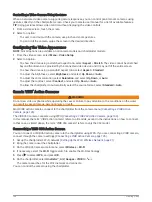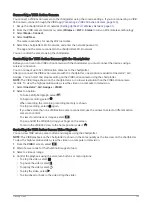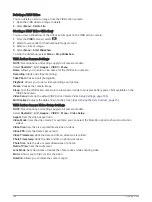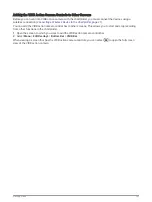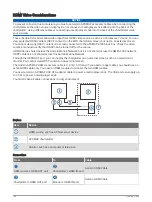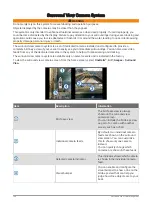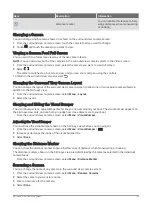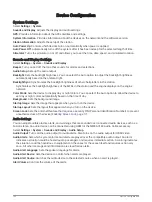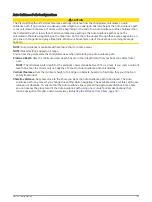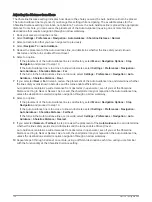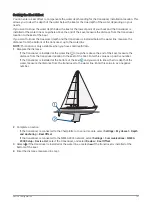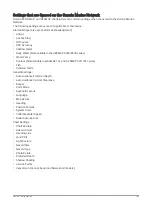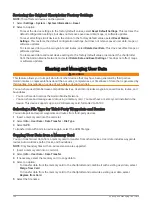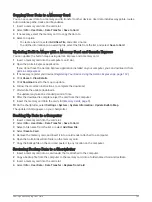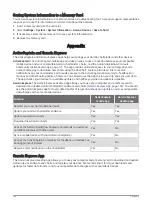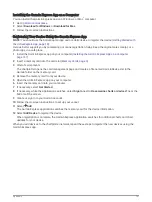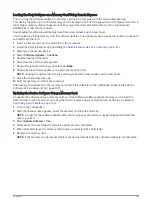Preferences Settings
Select Settings > Preferences.
Units: Sets units of measure.
Language: Sets the on-screen text language.
Navigation: Sets navigation preferences.
Filters: Smooths out the values shown in the data fields, which can decrease the noise or show longer term
trends. Increasing the filter setting increases the smoothing and decreasing it reduces the smoothing. A
filter setting of 0 will disable the filter and the value shown will be the raw value from the source. You can
also synchronize these settings across all devices that enable the Sync Filters setting.
Keyboard Layout: Arranges the keys on the on-screen keyboard.
Screenshot Capture: Allows the device to save images of the screen.
Menu Bar Display: Shows or automatically hides the menu bar when it is not needed.
Units Settings
Select Settings > Preferences > Units.
System Units: Sets the unit format for the device.
Variance: Sets the magnetic declination, the angle between magnetic north and true north, for your present
location.
North Reference: Sets the direction references used in calculating heading information. True sets geographic
north as the north reference. Grid sets grid north as the north reference (000º). Magnetic sets the magnetic
north as the north reference.
Position Format: Sets the position format in which a given location reading appears. Do not change this setting
unless you are using a map or chart that specifies a different position format.
Map Datum: Sets the coordinate system on which the map is structured. Do not change this setting unless you
are using a map or chart that specifies a different map datum.
Time: Sets the time format, time zone, and daylight saving time.
Navigation Settings
NOTE: Some settings and options require additional charts or hardware.
Select Settings > Preferences > Navigation.
Route Labels: Sets the type of labels shown with route turns on the map.
Turn Transition: Adjusts how the chartplotter transitions to the next turn or leg or the route. You can set the
transition to be based on time or distance before the turn. You can increase the time or distance value to
help improve the accuracy of the autopilot when navigating a route or an Auto Guidance line with many
frequent turns or at higher speeds. For straighter routes or slower speeds, lowering this value can improve
autopilot accuracy.
Speed Sources: Sets the source for the speed readings.
Auto Guidance: Sets the measurements for the Preferred Depth, Vertical Clearance, and Shoreline Distance,
when you are using some premium maps.
Route Start: Selects a starting point for route navigation.
154
Device Configuration