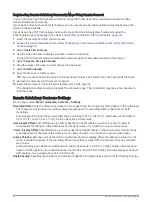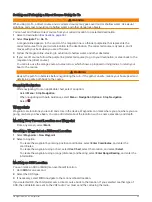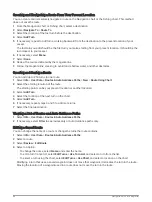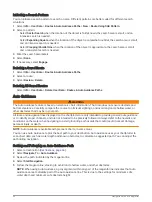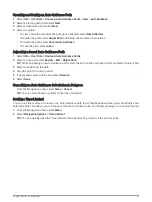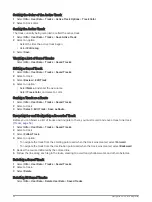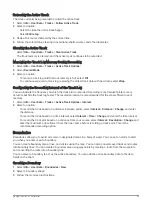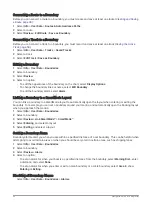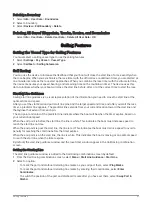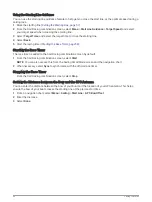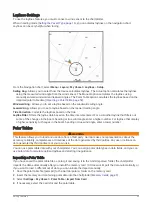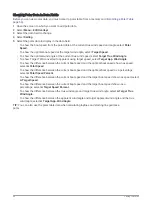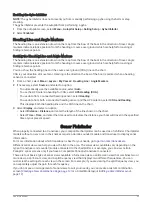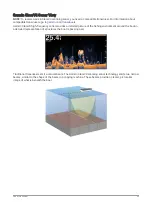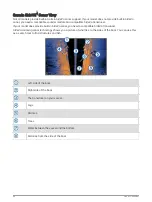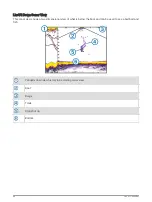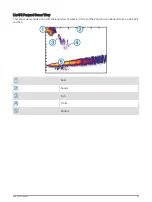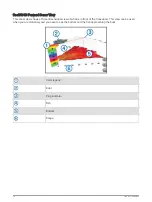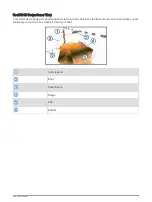Converting a Route to a Boundary
Before you can convert a route to a boundary, you must create and save at least one route (
).
1 Select Info > User Data > Routes & Auto Guidance Paths.
2 Select a route.
3 Select Review > Edit Route > Save as Boundary.
Converting a Track to a Boundary
Before you can convert a track to a boundary, you must record and save at least one track (
).
1 Select Info > User Data > Tracks > Saved Tracks.
2 Select a track.
3 Select Edit Track > Save as Boundary.
Editing a Boundary
1 Select Info > User Data > Boundaries.
2 Select a boundary.
3 Select Review.
4 Select an option:
• To edit the appearance of the boundary on the chart, select Display Options.
• To change the boundary lines or name, select Edit Boundary.
• To edit the boundary alarm, select Alarm.
Linking a Boundary to a SmartMode Layout
You can link a boundary to a SmartMode layout to automatically open the layout when entering or exiting the
boundary. For example, you can set a boundary around your marina, and automatically open the Docking layout
when you approach the marina.
1 Select Info > User Data > Boundaries.
2 Select a boundary.
3 Select Review > Link SmartMode™ > SmartMode™.
4 Select Entering, and select a layout.
5 Select Exiting, and select a layout.
Setting a Boundary Alarm
Boundary alarms alert you when you are within a specified distance of a set boundary. This can be helpful when
attempting to avoid certain areas or when you should be very alert in certain areas, such as shipping lanes.
1 Select Info > User Data > Boundaries.
2 Select a boundary.
3 Select Review > Alarm.
4 Select an option:
• To set an alarm for when your boat is a specified distance from the boundary, select Warning Dist., enter
a distance, and select Done.
• To set an alarm for when you enter or exit an area boundary or a circle boundary, select Area to show
Entering or Exiting.
Disabling all Boundary Alarms
Select Info > User Data > Boundaries > Alarms.
56
Navigation with a Chartplotter