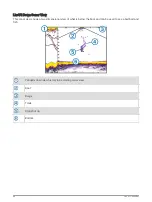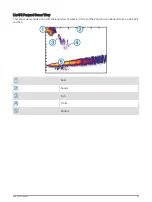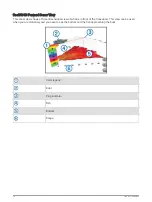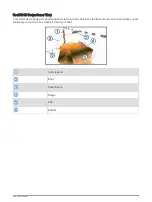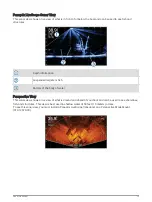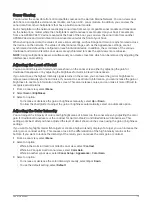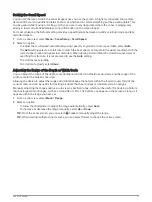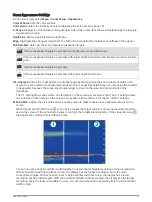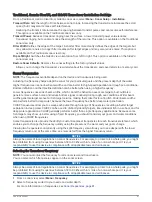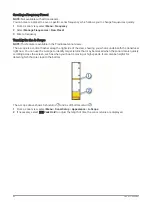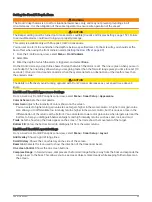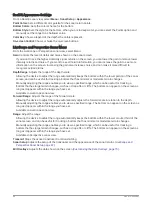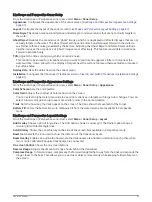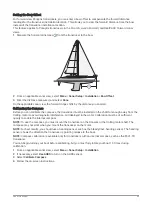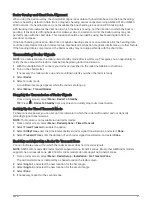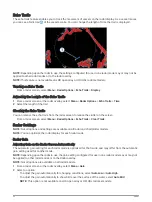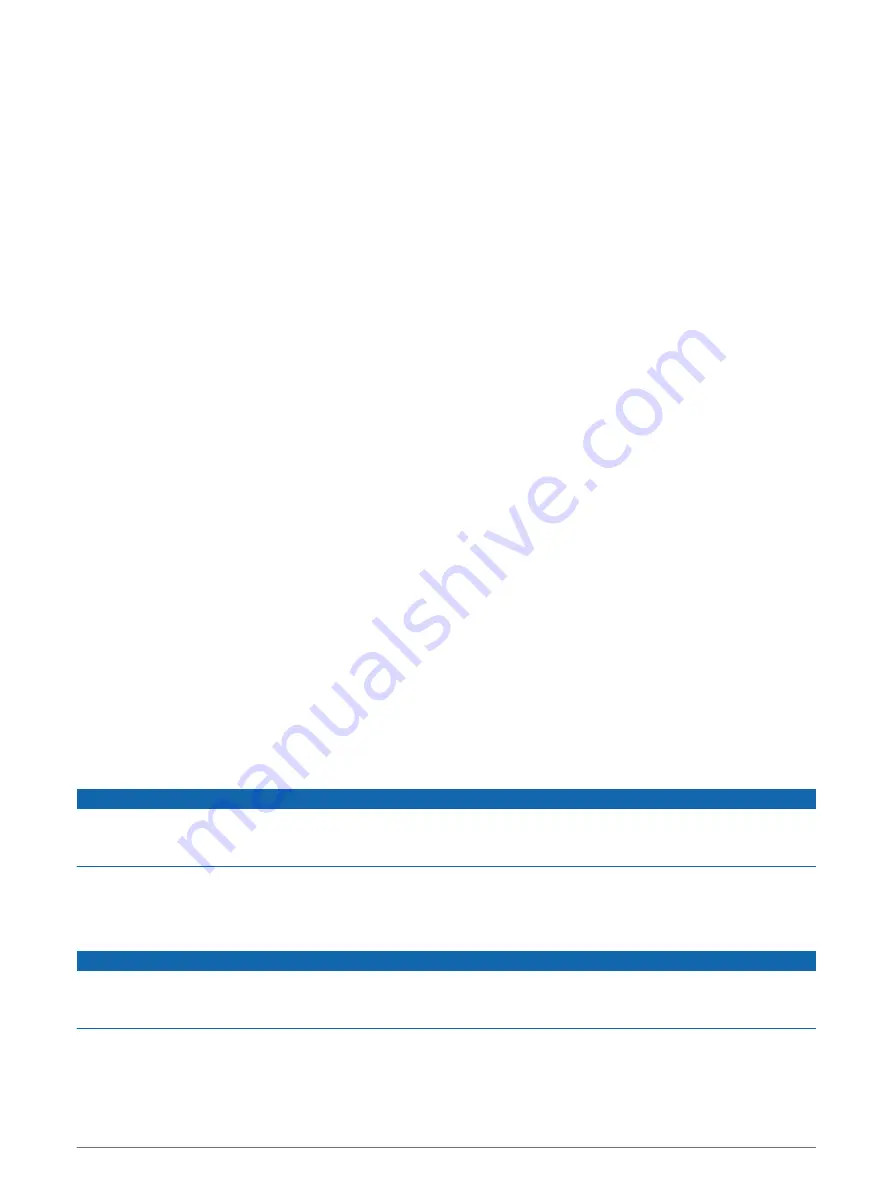
Traditional, Garmin ClearVü, and SideVü Transducer Installation Settings
From a Traditional, Garmin ClearVü, or SideVü sonar view, select Menu > Sonar Setup > Installation.
Transmit Rate: Sets the length of time between sonar pings. Increasing the transmit rate increases the scroll
speed, but it may also increase self-interference.
Reducing the transmit rate increases the spacing between transmit pulses and can resolve self-interference.
This option is available on the Traditional sonar view only.
Transmit Power: Reduces transducer ringing near the surface. A lower transmit power value reduces
transducer ringing, but can also reduce the strength of the returns. This option is available on the Traditional
sonar view only.
Filter Width: Defines the edges of the target. A shorter filter more clearly defines the edges of the targets but
may allow more noise. A longer filter creates softer target edges and may also reduce noise. This option is
available on the Traditional sonar view only.
Flip Left/Right: Switches the SideVü view orientation from left to right. This option is available on the SideVü
sonar view only.
Restore Sonar Defaults: Restores the sonar settings to the factory default values.
Allows you to change the transducer, view details about the transducers, and save details to a memory card.
Sonar Frequencies
NOTE: The frequencies available depend on the device and trandsucers being used.
Adjusting the frequency helps adapt the sonar for your particular goals and the present depth of the water.
Higher frequencies use narrow beam widths, and are better for high-speed operation and rough sea conditions.
Bottom definition and thermocline definition can be better when using a higher frequency.
Lower frequencies use wider beam widths, which can let the fisherman see more targets, but could also
generate more surface noise and reduce bottom signal continuity during rough sea conditions. Wider beam
widths generate larger arches for fish target returns, making them ideal for locating fish. Wider beam widths
also perform better in deep water, because the lower frequency has better deep water penetration.
CHIRP frequencies allow you to sweep each pulse through a range of frequencies, resulting in better target
separation in deep water. CHIRP can be used to distinctly identify targets, like individual fish in a school, and for
deep water applications. CHIRP generally performs better than single frequency applications. Because some
fish targets may show up better using a fixed frequency, you should consider your goals and water conditions
when using CHIRP frequencies.
Some transducers also provide the ability to customize preset frequencies for each transducer element, which
enables you to change the frequency quickly using the presets as the water and your goals change.
Viewing two frequencies concurrently using the split-frequency view allows you to see deeper with the lower
frequency return and, at the same time, see more detail from the higher frequency return.
NOTICE
Always be aware of local regulations on sonar frequencies. For example, to protect orca whale pods, you might
be prohibited from using frequencies between 50 to 80 khz with in ½ mile of an orca whale pod. It is your
responsibility to use the device in compliance with all applicable laws and ordinances.
Selecting the Transducer Frequency
NOTE: You cannot adjust the frequency for all sonar views and transducers.
You can select which frequencies appear on the sonar screen.
NOTICE
Always be aware of local regulations on sonar frequencies. For example, to protect orca whale pods, you might
be prohibited from using frequencies between 50 to 80 khz with in ½ mile of an orca whale pod. It is your
responsibility to use the device in compliance with all applicable laws and ordinances.
1 From a sonar view, select Menu > Frequency.
2 Select a frequency suited to your needs and water depth.
For more information on frequencies, see
Sonar Fishfinder
81