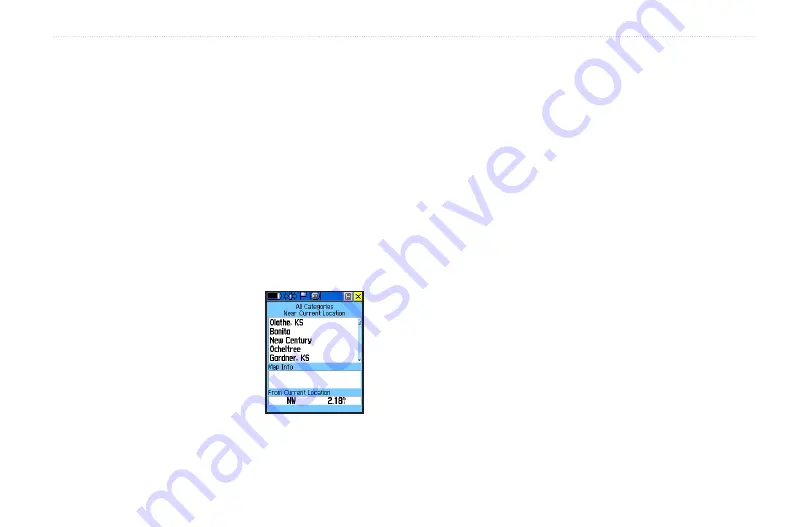
Finding a City
Cities can be found by selecting the
Cities
option of the
Find Menu, selecting the city from the list of
Nearest
or
By Name
, and then displaying the City Information Page.
The City Information for the selected city displays,
including the city name, the size by population, and
distance from your location. You can view it on the
map, or create a Go To direct route to the city from your
current location or from a location defined by the Panning
Arrow (Map Pointer). You can also save the city as a
waypoint or add it to an existing route.
To Find a city:
1. From the Find Menu use
the
Thumb Stick
to select
the
Cities
option, then
press it In to display the
Find
Nearest
or Find
By
Name
prompt. Selecting
By Name
displays the
keyboard as an alternative
to scrolling through the list of nearest cities.
2. If using Find
By Name
, begin spelling the name
of the city by using the keyboard. When you have
entered enough characters to begin to define the
name, a match list displays.
If you are using Find
By Nearest
, scroll through
the list to Find the city you want. Use the
Thumb
Stick
to select the desired city from the list and
then press it In to display the Information Page for
that city.
If you use
Select Map
(which is displayed only
when you have more than one type of detailed
data map downloaded from MapSource to your
Rino), you have the option to choose which map
you want data from.
If using
Change Reference
, follow instructions
when the map displays and select a location to
base the city search from.
3. With the Information Page displayed, you can
select
Go To
,
Map
, or
Save
options.
4. Press the
Option Menu
button to access
additional features.
56
Rino
®
520/530 Owner’s Manual
U
NIT
O
PERATION
>
F
IND
Find Nearest Cities List
















































