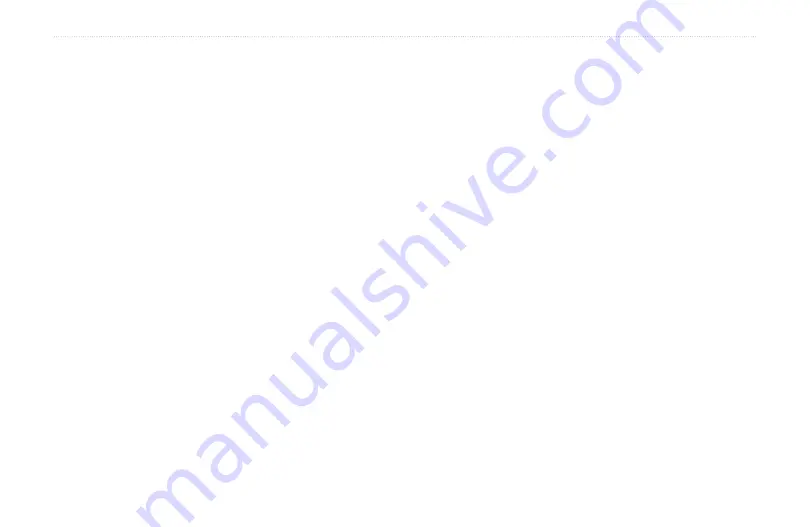
Finding a Waypoint
Waypoints that you have created and stored in the Rino
520/530 can be found by selecting the
Waypoint
option
from the Find Menu. You can Find a waypoint from the
list of waypoints using the Nearest current location, By
Name (all waypoints in alphabetical order), or Nearest
referenced location options as explained on the previous
page. When selected from the list, the waypoint displays
on the Waypoint Information Page.
The Waypoint Information Page displays the waypoint
name or number, a map symbol, the location in lat/lon,
elevation, distance, bearing, and three on-screen buttons
for Go To, Map, and Delete functions.
To Find a waypoint by nearest:
1. Use the Thumb Stick to select
Waypoint
from the
Find Menu. Press the
Thumb Stick
In to display
the Waypoints List. The List is displayed as “All
Symbols Near Current Location.”
2. Use the
Thumb Stick
to select the desired
waypoint from the list and then press the
Thumb
Stick
In to display the Information Page for that
waypoint.
3. Select
Go To
to create a direct line of travel to
the waypoint. Select
Map
to view the waypoint
location on the map or select
Delete
to delete the
waypoint.
4. Press the
Option Menu
button to access
additional features. You can select: Send Location
(to other Rino users), Project Waypoint, Set
Proximity (alarm), Add to Route, View Sun & Moon
(reports for that waypoint), View Hunt & Fish
(reports for that waypoint), or Reposition Here.
To Find a waypoint by selecting a symbol:
1. With the Waypoints List displayed, use the
Options Menu to view waypoints using the same
type symbol by highlighting “Select Symbol” and
pressing In on the
Thumb Stick
.
2. A “Used Symbol” window appears with a list of all
the symbol types assigned to waypoints.
U
NIT
O
PERATION
>
F
IND
Rino
®
520/530 Owner’s Manual
53
















































