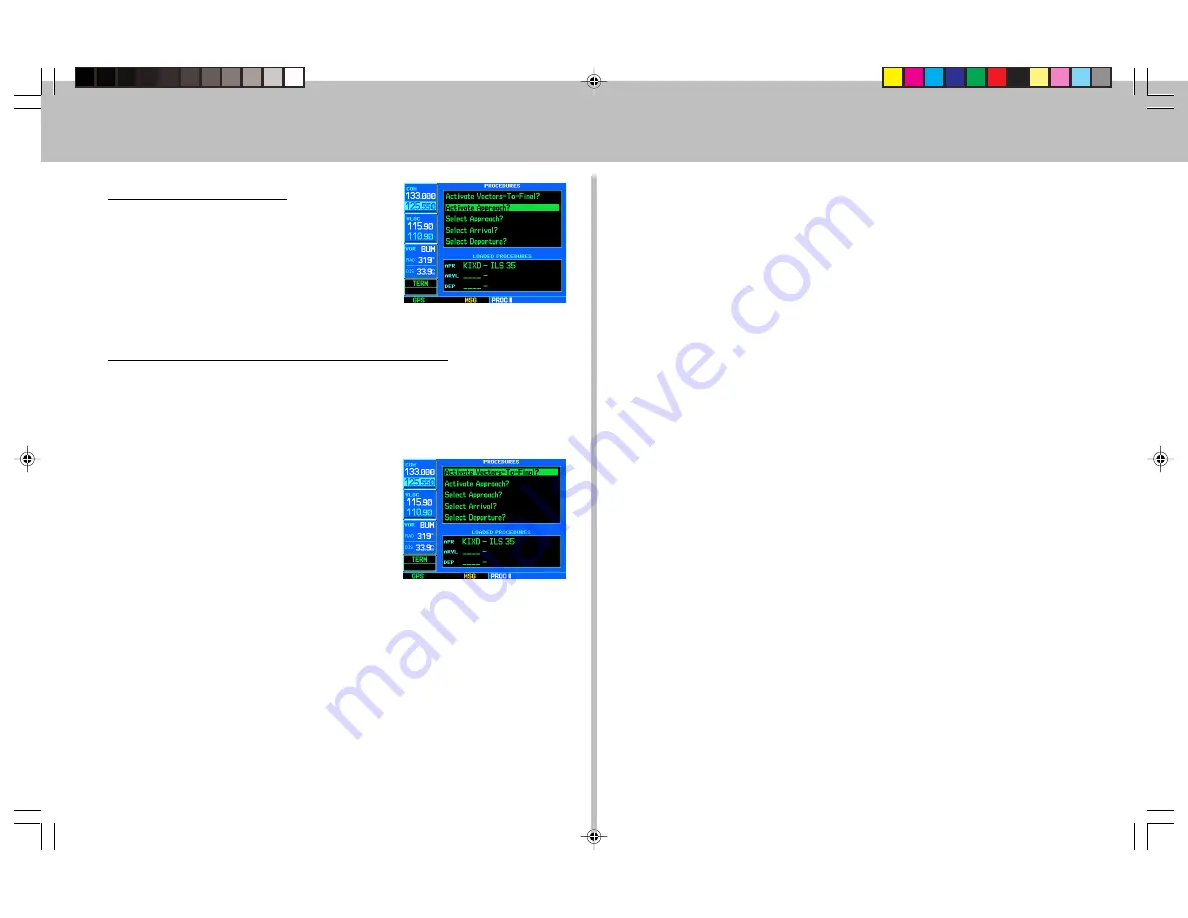
14
Activating an Approach
1. With an approach loaded in the active
flight plan, press the
PROC
key to display
the Procedures Page.
2. Rotate the
large right knob
to
highlight “Activate Approach?”.
3. Press
ENT
.
Activating an Approach with Vectors-to-Final
The “Activate Vectors-To-Final?” option allows you to activate the final course
segment of the approach. This option assumes you will receive vectors to the final
approach fix (FAF) and guides you to intercept the final course, before reaching the
FAF.
1. With an approach loaded in the active
flight plan, press the
PROC
key to display
the Procedures Page.
2. Rotate the
large right knob
to
highlight “Activate Vectors-To-Final?”.
3. Press
ENT
.
Due to the variety of available approach procedures, the specific steps required will
vary according to the approach selected. Keep the following guidelines in mind while
flying the approach:
• The GNS 530 is designed to complement your printed approach plates and
vastly improve situational awareness throughout the approach. However, you
must always fly an approach as it appears on the approach plate
• You will typically select the destination airport as the last waypoint in the active
flight plan or using the
direct-to key
. Doing so ensures that the desired
waypoint will automatically appear when choosing the “Select Approach?”
option for the Procedures Page. (Otherwise, you must first choose the airport,
then the approach procedure.)
• When a localizer-based approach (such as an ILS) is loaded, the desired
frequency is automatically placed in standby on the VLOC window. To activate
the frequency, press the
VLOC flip-flop key
.
• If the VLOC receiver will be used for the approach, be sure to switch the
external CDI (or HSI) to “VLOC” by pressing the
CDI
key. (VLOC will appear
directly above the
CDI
key; see page 10.)
• An “ILS CDI Capture” setting provides automatic switching to “VLOC” as you
intercept the final approach course. When the ILS approach is activated (and the
correct frequency is active in the VLOC window), the GNS 530 will automati-
cally switch within 1.2 nautical miles left or right of the approach course. This
switch can take place anywhere from 2.0 to 15.0 nautical miles from the FAF.
The switch occurs gradually to prevent abrupt CDI changes.
• As you progress to each waypoint, a waypoint alert message (e.g.,“NEXT
DTK ###°”) will appear in the lower right corner of the display. (See page 10.)
• When you should begin a course change (via a standard rate turn), turn
advisories (“TURN TO ###°”) will appear in the lower right corner of the display.
(See page 10.)
$SSURDFKHV
Summary of Contents for GNS 530
Page 1: ...1 GNS 530 Quick Reference...
















