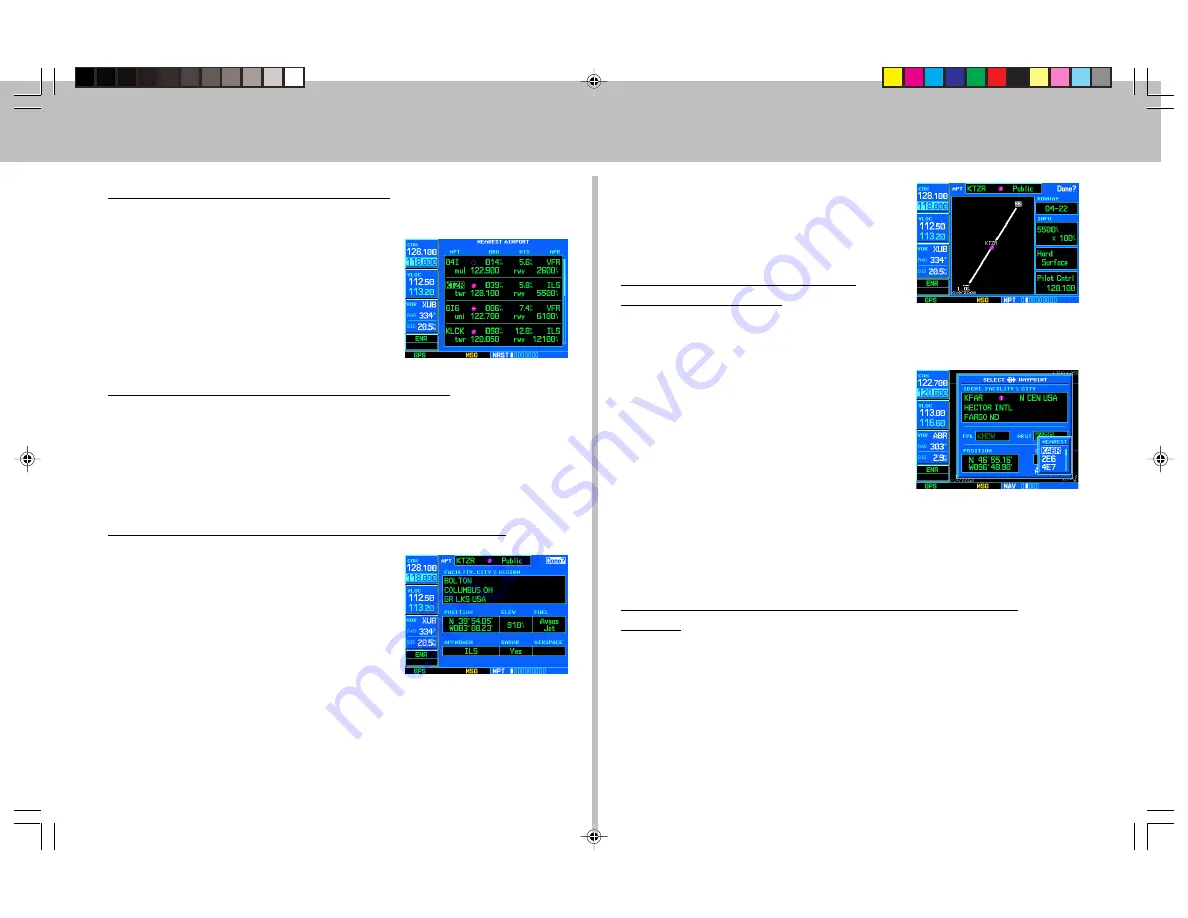
11
To View a List of the Nearest Airports
1. From any page, press and hold
CLR
to select the Default NAV Page. (You
may skip this step if you are already
viewing any of the main pages.)
2. Rotate the
large right knob
to select
the NRST page group. “NRST” will appear
in the lower right corner of the screen.
3. If necessary, rotate the
small right
knob
to select the Nearest Airport Page.
To Scroll Through the List of Nearest Airports
1. Press the
small right knob
to activate the cursor.
2. Rotate the
large right knob
to scroll through the list. The scroll bar along
the right-hand side of the page will indicate which part of the list is
currently being viewed.
3. To remove the flashing cursor, press the
small right knob
.
To View Additional Information for a Nearby Airport
1. Highlight the identifier of the desired
airport by scrolling through the list, as
described in the procedure above.
2. Press
ENT
to display the Airport Location
Page for the selected airport.
3. To view additional WPT pages for the
selected airport (including the Airport
Runway and Airport Frequency Pages)
press the
small right knob
to remove the flashing cursor. Rotate the
small right knob
to display the additional WPT pages. When finished,
press the
small right knob
to return the flashing cursor to the screen.
4. To return to the Nearest Airport Page,
verify that “Done?” is highlighted by the
flashing cursor and press
ENT
(or press
CLR
).
To Select a Nearby Airport as a
Direct-To Destination
1. Press the
direct-to
key. The select direct-to waypoint page will appear,
with the waypoint identifier field highlighted.
2. Rotate the
large right knob
to
highlight the nearest airport (NRST) field.
3. Rotate the
small right knob
to display
a window showing up to nine nearby
airports.
4. Continue rotating the
small right knob
to scroll through the list and highlight the
desired airport.
5. Press
ENT
to confirm the selected airport, and press
ENT
a second time
(with “Activate?” highlighted) to begin navigating to the selected
waypoint.
To Quickly Tune and Activate the 121.500 Emergency
Channel
1. Press and hold the
COM flip-flop key
for approximately two seconds.
1HDUHVW$LUSRUWV
Summary of Contents for GNS 530
Page 1: ...1 GNS 530 Quick Reference...
















