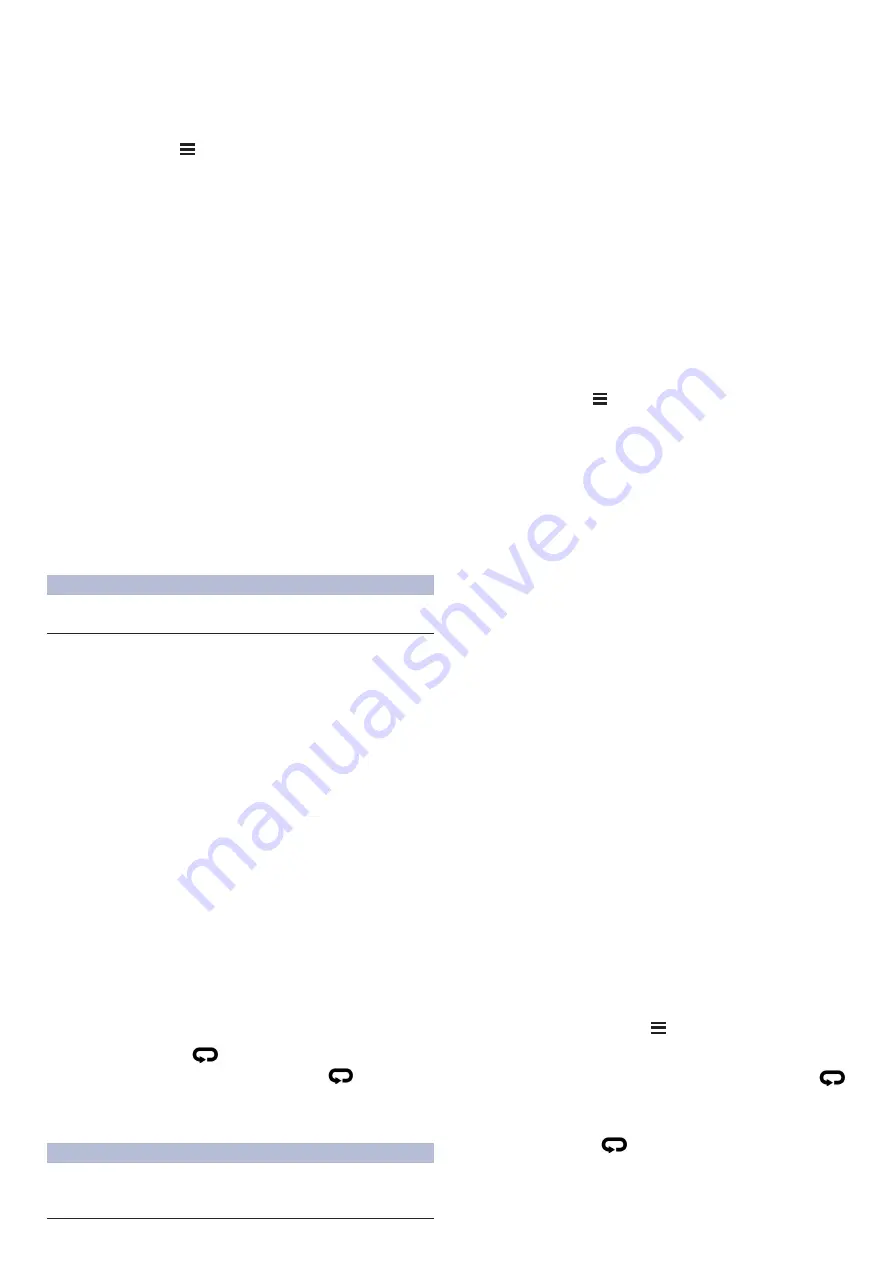
4
1.
Álljunk rá a kültéri futópályára.
2.
Nyomjuk meg a
START
gombot, majd válasszuk a
Futópályás futás
pontot.
3.
Várjunk, amíg a készülék műholdas kapcsolatot létesít.
4.
Ha az 1. számú sávon futunk, ugorjunk a 10. ponthoz.
5.
Nyomjuk le hosszan a
Introduction
WARNING
See the
Important Safety and Product Information
guide in the
product box for product warnings and other important
information.
Always consult your physician before you begin or modify any
exercise program.
Device Overview
LIGHT
Select to turn the device on.
Select to turn the backlight on and off.
Hold to view the controls menu.
START
STOP
Select to start and stop the activity timer.
Select to choose an option or to acknowledge a message.
BACK
Select to return to the previous screen.
Select to record a lap, rest, or transition during an activity.
DOWN
Select to scroll through the widgets, data screens, options, and
settings.
Hold to open the music controls (
Music
, page 22
).
UP
Select to scroll through the widgets, data screens, options, and
settings.
Hold to view the menu.
GPS Status and Status Icons
The GPS status ring and icons temporarily overlay each data
screen. For outdoor activities, the status ring turns green when
GPS is ready. A flashing icon means the device is searching for
a signal. A solid icon means the signal was found or the sensor
is connected.
GPS
GPS status
Battery status
Smartphone connection status
Wi
‑
Fi
®
technology status
Heart rate status
Foot pod status
Running Dynamics Pod status
Speed and cadence sensor status
Bike lights status
Bike radar status
Power meter status
tempe
™
sensor status
VIRB
®
camera status
Setting Up Your Watch
To take full advantage of the Forerunner features, complete
these tasks.
• Pair your smartphone with the Garmin Connect
™
app (
Pairing
Your Smartphone with Your Device
, page 18
).
• Set up safety features (
Safety and Tracking Features
,
page 21
).
• Set up music (
Music
, page 22
).
• Set up Wi
‑
Fi networks (
Connecting to a Wi
‑
Fi Network
,
page 21
).
• Set up your Garmin Pay
™
wallet (
Setting Up Your
Garmin Pay Wallet
, page 23
).
Activities and Apps
Your device can be used for indoor, outdoor, athletic, and fitness
activities. When you start an activity, the device displays and
records sensor data. You can save activities and share them
with the Garmin Connect community.
You can also add Connect IQ
™
activities and apps to your
device using the Connect IQ website (
Connect IQ Features
,
page 20
).
For more information about activity tracking and fitness metric
accuracy, go to
garmin.com/ataccuracy
.
Going for a Run
The first fitness activity you record on your device can be a run,
ride, or any outdoor activity. You may need to charge the device
before starting the activity (
Charging the Device
, page 35
).
1
Select
START
, and select an activity.
2
Go outside, and wait while the device locates satellites.
3
Select
START
to start the timer.
4
Go for a run.
5
After you complete your run, select
STOP
to stop the timer.
6
Select an option:
• Select
• Select
Save
to save the run and reset the timer. You can
select the run to view a summary.
• Select
Resume Later
to suspend the run and continue
recording later.
• Select
Lap
to mark a lap.
Introduction
1
gombot.
6.
Válasszuk a tevékenység beállításokat.
7.
Válasszuk a
Sávszám
pontot.
8.
Válasszuk ki a sávszámot.
9.
Nyomjuk meg kétszer a
BACK
gombot az időzítő oldalra történő visszalé
-
péshez.
10
. Nyomjuk meg a
START
gombot.
11
. Fussunk végig a pályán.
Néhány kör lefutása után a készülék rögzíti a pálya méretét, és kalibrálja
a pálya távolságot.
12
. A futás befejezését követően nyomjuk meg a
STOP
gombot, majd válasz
-
szuk a
Mentés
pontot.
Tippek futópályás futáshoz
• A futás megkezdése előtt várjunk, amíg a GPS állapotjelző fény zöldre vált.
• Ismeretlen pályán történő első futás esetén a pályahossz kalibrálása ér
-
dekében legalább 4 kört együnk meg a pályán.
• A kör befejezéséhez a kiindulópontnál picivel tovább fusssunk.
• Mindegyik kört ugyanazon a sávon tegyük meg.
MEGJEGYZÉS!
Az alapértelmezett Auto Lap® távolság 1600 m, ami a
pályán 4 körnek felel meg.
• Ha nem az 1. sávon futunk, a tevékenység beállításaiban válasszuk ki a
megfelelő sávot.
Úszás
Figyelem!
A készülék felszíni úszáshoz készült. Búvárkodáshoz, merüléshez ne használ
-
juk a készüléket, mivel az tartósan károsodhat, és a garanciát is elveszítjük.
Nyílt vízi úszás
Nyílt vízi úszás során is rögzíthetünk úszási adatokat, mint a távolság, tempó
és csapásszám. Az alapértelmezett nyílt vízi tevékenységhez további adat
-
képernyőket adhatunk hozzá (
Adatképernyők testreszabása, 31. oldal
).
1.
Nyomjuk le a
START
gombot, majd válasszuk a
Nyílt víz
pontot.
2.
Menjünk ki szabad térre, és várjunk, amíg a készülék műholdas kapcso
-
latot létesít.
3.
A
START
gombbal indítsuk a tevékenység időzítőt.
4.
Kezdjük meg az úszást.
5.
Az
UP
és
DOWN
gombok segítségével további adatképernyőket tekinthe
-
tünk meg (opcionális).
6.
A tevékenység befejezését követően nyomjuk le a
STOP
gombot, majd
válasszuk a
Mentés
pontot.
Medencei úszás indítása
1.
Nyomjuk le a
START
gombot, majd válasszuk a
Medencei úszás
pontot.
2.
Válasszuk ki a medence méretét, vagy adjunk meg egyedi méretet.
3.
Nyomjuk le a
START
gombot.
A készülék csak bekapcsolt tevékenység időzítő mellett rögzíti az úszási
adatokat.
4.
Kezdjük el az úszást.
5.
Az
UP
és
DOWN
gombok segítségével további adatképernyőket tekinthe
-
tünk meg (opcionális).
6.
Pihenéskor nyomjuk le a
gombot pihenő szakasz beiktatásához.
7.
A tevékenység időzítő újraindításához nyomjuk le a
gombot.
8.
Az úszás befejezését követően nyomjuk le a
STOP
gombot, majd válasz
-
szuk a
Mentés
pontot.
Pulzusszámmérés úszás közben
Figyelem!
A készülék felszíni úszáshoz készült. Búvárkodáshoz, merüléshez ne hasz
-
náljuk a készüléket, mivel az tartósan károsodhat, és a garanciát is elveszít
-
jük.
A készülék úszási tevékenységek esetén csuklóalapú pulzusszámmérést vé
-
gez. Ugyanakkor kompatibilis a HRM-Pro™, HRM-Swim™ és HRM-Tri™ a
mellkasi pulzusmérő kiegészítőkkel. Amennyiben a csukló- és mellkasi alapú
pulzusszámmérési adatok is elérhetők, a készülék alapértelmezetten a mell
-
kasi alapú pulzusszámmérési adatokat veszi figyelembe.
Távolság rögzítése
A Forerunner 745 készülék az elvégzett hosszok alapján méri és rögzíti a tá
-
volságot. A pontos távolsági adatok érdekében a medencei hosszokat ponto
-
Medenceméret beállítása, 4. oldal
TIPP!
A pontos eredmények érdekében ússzuk le a medence teljes hosszát,
és úszás közben csak egy úszásnemet alkalmazzunk. Pihenés közben állít
-
suk le az időzítőt.
TIPP!
Segíthetünk a készüléknek a hosszok mérésében azzal, hogy erőtel
-
jesen elrugaszkodunk a medence szélétől, és az első karcsapásunk előtt vá
-
runk egy-két másodpercet.
TIPP!
Drillek végzése közben le kell állítanunk az időzítőt vagy a drill napló
funkciót kell használnunk (
Edzés a drill naplóval, 5. oldal
Medenceméret beállítása
2.
Az óra számlapon nyomjuk le a
START
gombot, majd válasszuk a
Me-
dencei úszás
pontot.
3.
Nyomjuk le hosszan a
Introduction
WARNING
See the
Important Safety and Product Information
guide in the
product box for product warnings and other important
information.
Always consult your physician before you begin or modify any
exercise program.
Device Overview
Select to turn the device on.
Select to turn the backlight on and off.
Hold to view the controls menu.
START
STOP
Select to start and stop the activity timer.
Select to choose an option or to acknowledge a message.
BACK
Select to return to the previous screen.
Select to record a lap, rest, or transition during an activity.
Select to scroll through the widgets, data screens, options, and
Hold to open the music controls (
Music
, page 22
).
UP
Select to scroll through the widgets, data screens, options, and
settings.
Hold to view the menu.
GPS Status and Status Icons
The GPS status ring and icons temporarily overlay each data
screen. For outdoor activities, the status ring turns green when
GPS is ready. A flashing icon means the device is searching for
a signal. A solid icon means the signal was found or the sensor
is connected.
GPS
GPS status
Battery status
Smartphone connection status
Wi
‑
Fi
®
technology status
Heart rate status
Foot pod status
Running Dynamics Pod status
Speed and cadence sensor status
Bike lights status
Bike radar status
Power meter status
tempe
™
sensor status
VIRB
®
camera status
Setting Up Your Watch
To take full advantage of the Forerunner features, complete
these tasks.
• Pair your smartphone with the Garmin Connect
™
app (
Pairing
Your Smartphone with Your Device
, page 18
).
• Set up safety features (
Safety and Tracking Features
,
page 21
).
• Set up music (
Music
, page 22
).
• Set up Wi
‑
Fi networks (
Connecting to a Wi
‑
Fi Network
,
page 21
).
• Set up your Garmin Pay
™
wallet (
Setting Up Your
Garmin Pay Wallet
, page 23
).
Activities and Apps
Your device can be used for indoor, outdoor, athletic, and fitness
activities. When you start an activity, the device displays and
records sensor data. You can save activities and share them
with the Garmin Connect community.
You can also add Connect IQ
™
activities and apps to your
device using the Connect IQ website (
Connect IQ Features
,
page 20
).
For more information about activity tracking and fitness metric
accuracy, go to
garmin.com/ataccuracy
.
Going for a Run
The first fitness activity you record on your device can be a run,
ride, or any outdoor activity. You may need to charge the device
before starting the activity (
Charging the Device
, page 35
).
1
Select
START
, and select an activity.
2
Go outside, and wait while the device locates satellites.
3
Select
START
to start the timer.
4
Go for a run.
5
After you complete your run, select
STOP
to stop the timer.
6
Select an option:
• Select
Resume
to restart the timer.
• Select
Save
to save the run and reset the timer. You can
select the run to view a summary.
• Select
Resume Later
to suspend the run and continue
recording later.
• Select
Lap
to mark a lap.
Introduction
1
gombot.
4.
Válasszuk a
Medencei úszás beállításai
>
Medenceméret
pontot.
5.
Válasszuk ki vagy adjuk meg a kívánt értéket.
Úszással kapcsolatos kifejezések magyarázata
Hossz
:
a medence hosszanti mérete, illetve ennek egyirányba történő leúszása.
Szakasz
:
egy vagy több összefüggő hossz. Pihenést követően, az úszás
folytatásakor egy új szakasz kezdődik.
Csapás:
egy csapás a készüléket viselő karral megtett teljes kör.
SWOLF-pontszám:
egy hossz megtételéhez szükséges idő és az ehhez
szükséges karcsapások számának összege. Pl.
30
más
15
csapás
esetén a pontszám
45
. A nyílt vizen történő úszás során a SWOLF 25 méte
-
res távolságban mérődik. A SWOLF az úszás hatékonyságának mérési esz-
köze, ahol a golfozáshoz hasonlóan minél alacsonyabb a pontszám, annál
hatékonyabb az úszás.
Kritikus Úszási Sebesség (CSS):
A CSS azt a sebességet jelenti, amelyet
elméletileg kifáradás nélkül fenn tudunk tartani. A CSS értékünk segítségé
-
vel beállíthatjuk az edzési tempónkat, valamint nyomon követhetjük a fejlő
-
désünket.
Úszásnemek
Az úszásnem megjelenik az edzési adatok között (kizárólag medencei
úszásnál). A hossz leúszását követően jelenik meg az úszásnem. Az úszás
-
nemeket az úszási előzményeinkben, valamint a Garmin Connect fiókunk
-
ban tekinthetjük meg. Egyedi adatmezőként is megjeleníthetjük az úszásne
-
Adatképernyők testreszabása, 31. oldal
).
FREE
: szabadstílus.
BACK
: hátúszás.
BREAST
: mellúszás.
FLY
: pillangóúszás.
MIXED
: egy közön belül több, mint egy úszásnem.
DRILL
: Drill-napló használata esetén (
Edzés a drill naplóval, 5. oldal
).
Tippek úszó tevékenységekhez
• A medencei úszás megkezdése előtt tekintsük meg a képernyőn megjele
-
nő utasításokat, melyek szabványos medence esetén a hossz kiválasztá
-
sára, egyedi medence esetén a hossz megadására szolgálnak.
Amikor legközelebb elkezdünk egy medencei úszást, a készülék a meg
-
adott méretet használja majd. A
Introduction
WARNING
See the
Important Safety and Product Information
guide in the
product box for product warnings and other important
information.
Always consult your physician before you begin or modify any
exercise program.
Device Overview
LIGHT
Select to turn the device on.
Select to turn the backlight on and off.
Hold to view the controls menu.
START
STOP
Select to start and stop the activity timer.
Select to choose an option or to acknowledge a message.
BACK
Select to return to the previous screen.
Select to record a lap, rest, or transition during an activity.
DOWN
Select to scroll through the widgets, data screens, options, and
settings.
Hold to open the music controls (
Music
, page 22
).
UP
Select to scroll through the widgets, data screens, options, and
settings.
Hold to view the menu.
GPS Status and Status Icons
The GPS status ring and icons temporarily overlay each data
screen. For outdoor activities, the status ring turns green when
GPS is ready. A flashing icon means the device is searching for
a signal. A solid icon means the signal was found or the sensor
is connected.
GPS
GPS status
Battery status
Smartphone connection status
Wi
‑
Fi
®
technology status
Heart rate status
Foot pod status
Running Dynamics Pod status
Speed and cadence sensor status
Bike lights status
Bike radar status
Power meter status
tempe
™
sensor status
VIRB
®
camera status
Setting Up Your Watch
To take full advantage of the Forerunner features, complete
these tasks.
• Pair your smartphone with the Garmin Connect
™
app (
Pairing
Your Smartphone with Your Device
, page 18
).
• Set up safety features (
Safety and Tracking Features
,
page 21
).
• Set up music (
Music
, page 22
).
• Set up Wi
‑
Fi networks (
Connecting to a Wi
‑
Fi Network
,
page 21
).
• Set up your Garmin Pay
™
wallet (
Setting Up Your
Garmin Pay Wallet
, page 23
).
Activities and Apps
Your device can be used for indoor, outdoor, athletic, and fitness
activities. When you start an activity, the device displays and
records sensor data. You can save activities and share them
with the Garmin Connect community.
You can also add Connect IQ
™
activities and apps to your
device using the Connect IQ website (
Connect IQ Features
,
page 20
).
For more information about activity tracking and fitness metric
accuracy, go to
garmin.com/ataccuracy
.
Going for a Run
The first fitness activity you record on your device can be a run,
ride, or any outdoor activity. You may need to charge the device
before starting the activity (
Charging the Device
, page 35
).
1
Select
START
, and select an activity.
2
Go outside, and wait while the device locates satellites.
3
Select
START
to start the timer.
4
Go for a run.
5
After you complete your run, select
STOP
to stop the timer.
6
Select an option:
• Select
Resume
to restart the timer.
• Select
Save
to save the run and reset the timer. You can
select the run to view a summary.
• Select
Resume Later
to suspend the run and continue
recording later.
• Select
Lap
to mark a lap.
Introduction
1
gomb hosszanti megnyomásával,
majd a tevékenység beállítások és a Medence méret pont kiválasztásával
módosíthatjuk a medence méretét.
• Medencei úszás alatt pihenő szakasz beiktatásához nyomjuk meg a
gombot.
A készülék automatikusan rögzíti a medencei úszás szakaszait és a hosz
-
szokat.
• Nyílt vízi úszás esetén a
gombot lenyomva egy új szakaszt indítunk.
Pihenők beiktatása medencei úszásnál
Az alapértelmezett pihenő képernyő két pihenő számlálót jelenít meg. Az
utolsó teljesített szakasz ideje és távolsága is megjelenik.







































