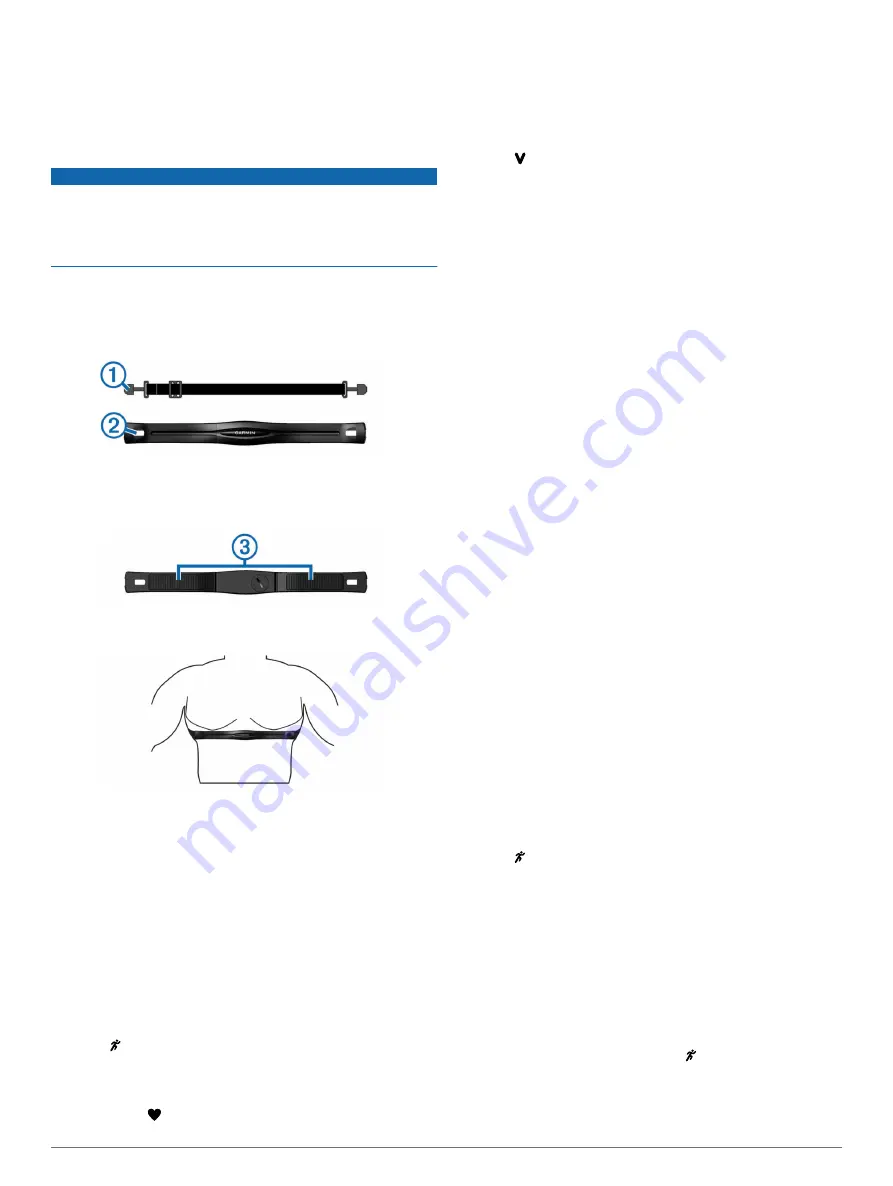
ANT+ Sensors
Your device can be used with wireless ANT+ sensors. For more
information about compatibility and purchasing optional sensors,
go to
Putting On the Optional Heart Rate Monitor
NOTICE
The heart rate monitor may cause chafing when used for long
periods of time. To alleviate this issue, apply an anti-friction
lubricant or gel to the center of the module where it contacts
your skin. Do not apply anti-friction gel or lubricant on the
electrodes. Do not use gels or lubricants that contain sunscreen.
You should wear the heart rate monitor directly on your skin, just
below your sternum. It should be snug enough to stay in place
during your activity.
1
Push one tab
À
of the strap through the slot
Á
in the heart
rate monitor module.
2
Press the tab down.
3
Wet the electrodes
Â
on the back of the module to create a
strong connection between your chest and the heart rate
monitor module.
4
Wrap the strap around your chest and attach it to the other
side of the heart rate monitor module.
The Garmin
®
logo should be right-side up.
5
Bring the device within 3 m (10 ft.) of the heart rate monitor.
After you put on the heart rate monitor, it is active and sending
data.
Pairing the Heart Rate Monitor
The first time you connect a heart rate monitor to your device,
you must pair the device and sensor. After the initial pairing, the
device automatically connects to the sensor when you go for a
run and the sensor is active and within range.
NOTE:
If your device was packaged with a heart rate monitor,
the device and sensor are already paired.
1
Put on the heart rate monitor (
).
2
Select .
3
Bring the device within 1 cm of the center of the heart rate
monitor, and wait while the device connects to the sensor.
When the device detects the heart rate monitor, a message
appears and appears solid.
Setting Your Maximum Heart Rate
The device uses your user profile information from the initial
setup to estimate your maximum heart rate and determine your
default heart rate zones. The default maximum heart rate is 220
minus your age. For the most accurate calorie data during your
activity, you should set your maximum heart rate (if known).
1
Select >
Settings
>
User Profile
>
Max. HR
.
2
Enter your maximum heart rate.
About Heart Rate Zones
Many athletes use heart rate zones to measure and increase
their cardiovascular strength and improve their level of fitness. A
heart rate zone is a set range of heartbeats per minute. The five
commonly accepted heart rate zones are numbered from 1 to 5
according to increasing intensity. Generally, heart rate zones are
calculated based on percentages of your maximum heart rate.
Fitness Goals
Knowing your heart rate zones can help you measure and
improve your fitness by understanding and applying these
principles.
• Your heart rate is a good measure of exercise intensity.
• Training in certain heart rate zones can help you improve
cardiovascular capacity and strength.
• Knowing your heart rate zones can prevent you from
overtraining and can decrease your risk of injury.
If you know your maximum heart rate, you can use the table
(
heart rate zone for your fitness objectives.
If you do not know your maximum heart rate, use one of the
calculators available on the Internet. Some gyms and health
centers can provide a test that measures maximum heart rate.
The default maximum heart rate is 220 minus your age.
Foot Pod
Your device is compatible with the foot pod. You can use the
foot pod to record pace and distance instead of using GPS when
you are training indoors or when your GPS signal is weak. The
foot pod is on standby and ready to send data (like the heart
rate monitor).
After 30 minutes of inactivity, the foot pod powers off to
conserve the battery. When the battery is low, a message
appears on your device. Approximately five hours of battery life
remain.
Going for a Run Using a Foot Pod
You can run indoors using a foot pod to record pace, distance,
and cadence. You can also run outdoors using a foot pod to
record cadence data with your GPS pace and distance.
1
Install your foot pod according to the accessory instructions.
2
Select .
3
If necessary, turn off GPS (
).
4
Activate the foot pod by taking a few steps.
5
Bring the device close to the sensor, and wait while the
device pairs to the sensor.
When the device detects the foot pod, a message appears.
After the initial pairing, the device automatically connects to
the sensor when you go for a run and the sensor is active
and within range.
6
Select
Start
to start the timer.
7
Go for a run.
8
After you complete your run, select to stop the timer.
Foot Pod Calibration
The foot pod is self-calibrating. The accuracy of the speed and
distance data improves after a few outdoor runs using GPS.
4
ANT+ Sensors
Summary of Contents for Forerunner 25
Page 1: ...Forerunner 25 Owner s Manual July 2015 Printed in Taiwan 190 01902 00_0A...
Page 4: ......
Page 13: ......














