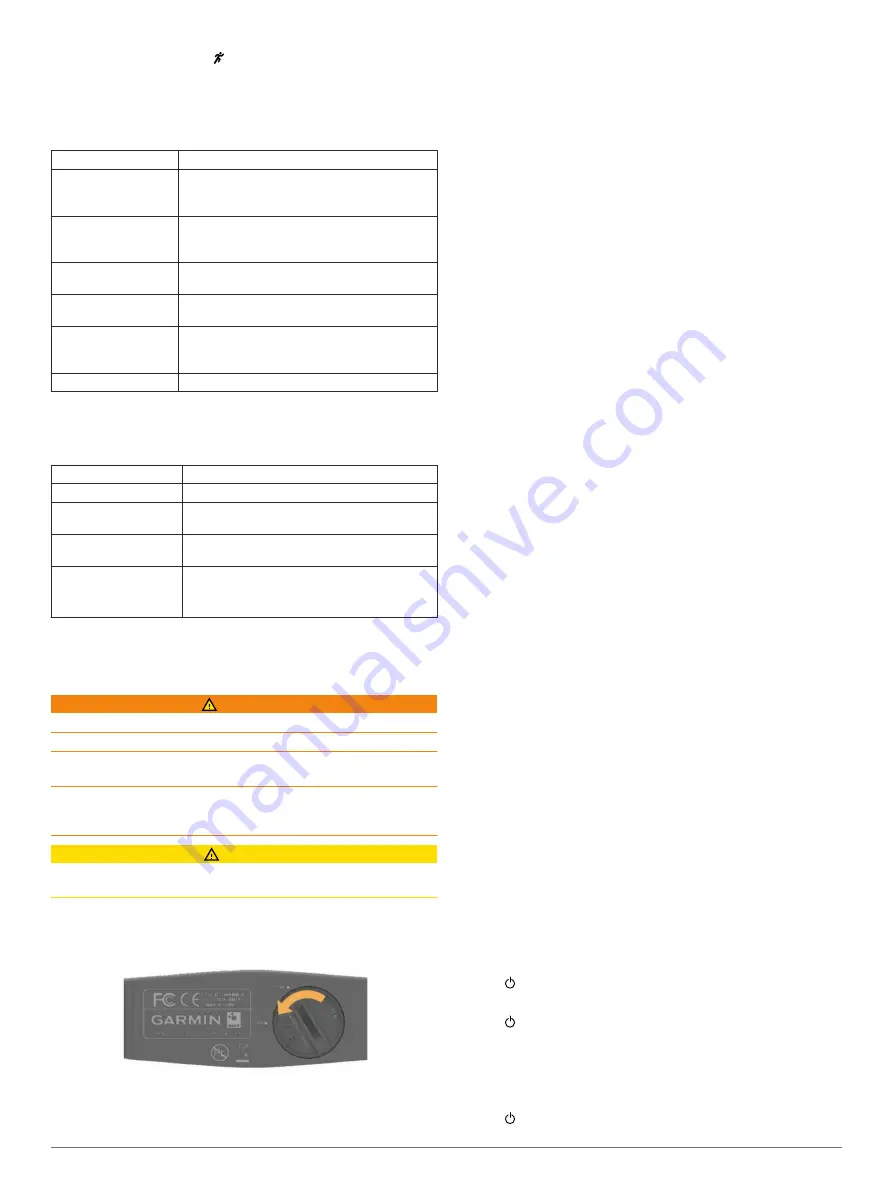
3
Set the time, and select to accept.
Device Information
Forerunner Specifications
Battery type
Rechargeable, built-in lithium-ion battery
Battery life (small size) Up to 8 wk. for low power mode and activity
tracking
Up to 8 hr. for active mode
Battery life (large size) Up to 10 wk. for low power mode and activity
tracking
Up to 10 hr. for active mode
Operating temperature
range
From -15º to 60ºC (from 5º to 140ºF)
Charging temperature
range
From 0º to 45ºC (from 32º to 113ºF)
Radio frequency/
protocol
2.4 GHz ANT+ wireless communications
protocol
Bluetooth Smart wireless technology
Water rating
5 ATM*
*The device withstands pressure equivalent to a depth of 50 m.
For more information, go to
Heart Rate Monitor Specifications
Battery type
User-replaceable CR2032, 3 volts
Battery life
Approximately 3 years (1 hour per day)
Operating temperature
range
From -10° to 50°C (from 14° to 122°F)
Radio frequency/
protocol
2.4 GHz ANT+ wireless communications
protocol
Water rating
1 ATM*
NOTE:
This product does not transmit heart
rate data while swimming.
*The device withstands pressure equivalent to a depth of 10 m.
For more information, go to
User Replaceable Batteries
WARNING
Do not use a sharp object to remove batteries.
Keep the battery away from children.
Never put batteries in mouth. If swallowed, contact your
physician or local poison control center.
Replaceable coin cell batteries may contain perchlorate
material. Special handling may apply. See
.
CAUTION
Contact your local waste disposal department to properly
recycle the batteries.
Replacing the Heart Rate Monitor Battery
1
Locate the circular battery cover on the back of the heart rate
monitor.
2
Use a coin to twist the cover counter-clockwise until it is
loose enough to remove (the arrow points to
OPEN
).
3
Remove the cover and the battery.
4
Wait 30 seconds.
5
Insert the new battery with the positive side facing up.
NOTE:
Do not damage or lose the O-ring gasket.
6
Use a coin to twist the cover clockwise back into place (the
arrow points to
CLOSE
).
After you replace the heart rate monitor battery, you may need
to pair the heart rate monitor with the device again.
Troubleshooting
Getting More Information
• Go to
.
• Go to
.
• Go to
, or contact your Garmin dealer
for information about optional accessories and replacement
parts.
Updating the Software
Before you can update your device software, you must have a
Garmin Connect account, and you must download the Garmin
Express application.
1
Connect the device to your computer using the USB cable.
When new software is available, the Garmin Express
application sends it to your device.
2
Follow the on-screen instructions.
3
Do not disconnect your device from the computer while the
Garmin Express application downloads the software.
TIP:
If you are having trouble updating the software with the
Garmin Express application, you may need to upload your
activity history to the Garmin Connect application and delete
your activity history from the device. This should provide
sufficient memory space for the update.
Improving GPS Satellite Reception
• Frequently sync the device to your Garmin Connect account:
◦ Connect your device to a computer using the USB cable
and the Garmin Express application.
◦ Sync your device to the Garmin Connect Mobile app using
your Bluetooth enabled smartphone.
While connected to your Garmin Connect account, the device
downloads several days of satellite data, allowing it to quickly
locate satellite signals.
• Take your device outside to an open area away from tall
buildings and trees.
• Remain stationary for a few minutes.
Maximizing Battery Life
• Turn off smart notifications (
).
• Turn off the Bluetooth wireless feature (
).
• Turn off activity tracking (
).
Resetting the Device
If the device stops responding, you may need to reset it.
NOTE:
Resetting the device may erase your data or settings.
1
Hold for 15 seconds.
The device turns off.
2
Hold for one second to turn on the device.
Clearing User Data
You can restore all of the device settings to the factory default
values.
NOTE:
This deletes all user-entered information and history.
1
Hold .
6
Device Information
Summary of Contents for Forerunner 25
Page 1: ...Forerunner 25 Owner s Manual July 2015 Printed in Taiwan 190 01902 00_0A...
Page 4: ......
Page 13: ......














