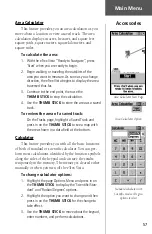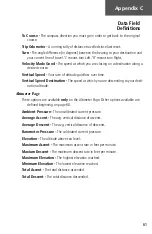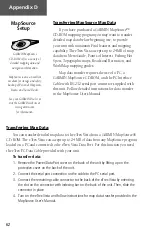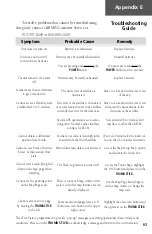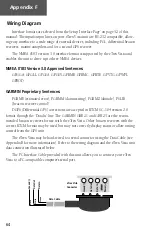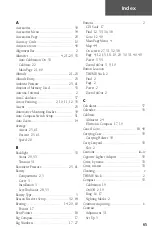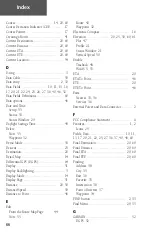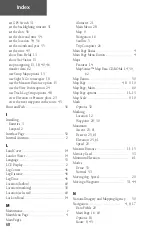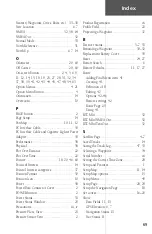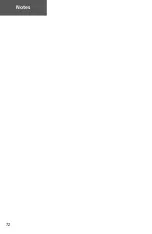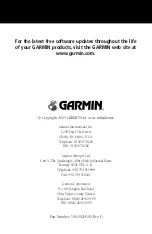63
Appendix E
Symptom
Probable Cause
Remedy
To resolve problems that cannot be remedied using
this guide, contact GARMIN Customer Service at:
913-397-8200 or 800-800-1020
Unit does not turn on.
Unit does not turn ON,
even with new batteries.
The unit turns On, then turns
Off.
It takes more than ten minutes
to get a location fix.
Cannot access a WAAS system
satellite after 2 to 5 minutes.
Cannot obtain a differential
position from WAAS.
Cannot access Point of Interest,
Street, or Intersection Find
Lists.
Cannot view a track being laid
down on the map page when
traveling.
Cannot see the panning arrow
on the Map Page easily.
Cannot exit a menu or page
by moving the
THUMB STICK
to the left.
Batteries are exhausted.
Batteries may be installed backwards.
You are pressing and releasing the
POWER
button.
Batteries may be nearly exhausted.
The unit’s view of satellites is
obstructed.
Your view of the satellite is obstructed
or you are located too far from satellites
currently in service for the Americas.
System GPS operation is set to some-
thing other ‘Normal’ and/or interface
setting is for RTCM.
You have not collected enough infor-
mation from the WAAS satellite.
MetroGuide map data is not activated.
The Track Log feature is turned Off.
There is too much map clutter or the
scale is such that map features are too
densely displayed.
Some menus and pages have an ‘X’
(Exit) on-screen button in the upper
right corner.
Replace batteries.
Reinstall batteries.
You must press and hold the
POWER
button for two seconds.
Replace batteries.
Move to a location with a clear view
of the sky.
Move to a location with a clear view
and point the unit antenna in the
direction of the satellite.
Set system GPS to ‘Normal’ and
interface to other than RTCM.
Wait 10-20 minutes for the initial col-
lection, then 1-2 minutes afterwards.
Access the Map Setup ‘Map’ option
and activate the check box.
Access the Tracks Page, highlight
the ‘ON’ button and press in on the
THUMB STICK.
Use the Map Page Setup Page to
reduce map clutter or change the
map scale.
Highlight the on-screen button and
then press in on the
THUMB STICK
.
The eTrex Vista is programmed to provide “pop-up” messages concerning operational characteristics and
conditions. Press in on the
THUMB STICK
to acknowledge a message and return to the current feature.
Troubleshooting
Guide
Summary of Contents for eTrex Vista
Page 1: ...owner s manual and reference guide eTrexVista TM personal navigator ...
Page 82: ...72 Notes ...
Page 83: ......