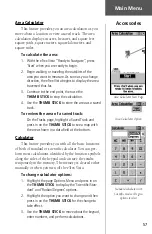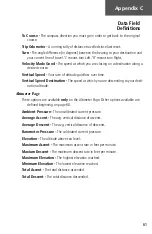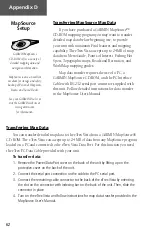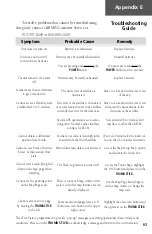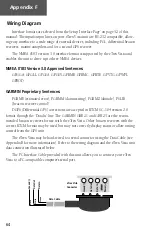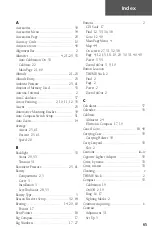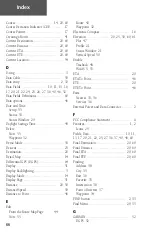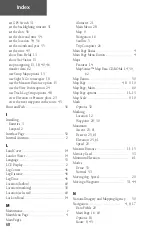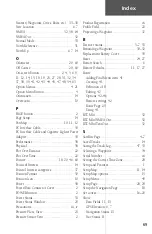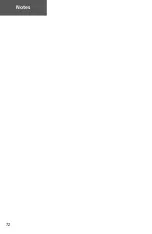57
Area Calculator
This feature provides you an area calculation as you
move about a location or view a saved track. The area
calculation displays in acres, hectares, and square feet,
square yards, square meters, square kilometers, and
square miles.
To calculate the area:
1. With the eTrex Vista “Ready to Navigate”, press
‘Start’ when you are ready to begin.
2. Begin walking or traveling the outskirts of the
area you want to measure. As soon as you change
direction, the eTrex Vista begins to display the area
traversed thus far.
3. Continue to the end point, then use the
THUMB STICK
to stop the calculation.
4. Use the
THUMB STICK
to store the area as a saved
track.
To review the area of a saved track:
On the Tracks page, highlight a Saved Track and
press in on the
THUMB STICK
to see a map with
the area shown in a data field at the bottom.
Calculator
This feature provides you with all the basic functions
of both of standard or scientific calculator. You can per-
form most calculations identified by the function symbols
along the sides of the keypad and can save the results
temporarily in the memory. The memory is cleared either
manually or when you turn off the eTrex Vista.
To change calculator options:
1. Highlight the page Options Menu and press in on
the
THUMB STICK
to display the ‘Scientific/Stan-
dard’ and ‘Radian/Degrees’ options.
2. Highlight the option you want to change and then
press in on the
THUMB STICK
for the change to
take effect.
3. Use the
THUMB STICK
to move about the keypad,
enter numbers, and perform calculations.
Area Calculator Start Page
Accessories
Main Menu
Area Calculator Option
Standard calculator with
Scientific mode or Degrees
options to select
Summary of Contents for eTrex Vista
Page 1: ...owner s manual and reference guide eTrexVista TM personal navigator ...
Page 82: ...72 Notes ...
Page 83: ......