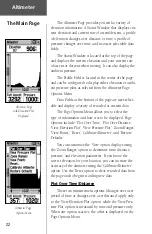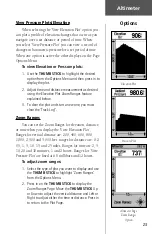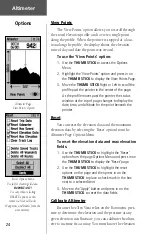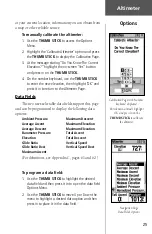31
Main Menu
Mark Options
To create a waypoint using the panning arrow
when a map item is not highlighted:
1. With the Pan Map feature active, move the panning
arrow (map pointer) on the map to the location you
want to mark and then, press the
THUMB STICK
.
2. The Mark Waypoint Page displays, automatically
assigning a number to the waypoint.
Be certain to press and release the
THUMB STICK
for this operation. Pressing in and holding the
THUMB STICK
marks a waypoint for your current
location.
To create a waypoint by manually entering its
coordinates (lat/lon):
1. Press in and hold the
THUMB STICK
to access the
Mark Waypoint Page.
2. Highlight the Location Field on the Mark Waypoint
Page and enter the new coordinates using the
numerical keyboard. Highlight and press ‘OK’ when
finished.
3. You may also change the waypoint name and/or
symbol.
To move a waypoint:
1. Use the Find Menu to display the Waypoint Page for
the waypoint you want to move.
2. Highlight and press the ‘Map’ on-screen button to
display the map for the waypoint.
3. With the waypoint highlighted by the panning
arrow, press in and release the
THUMB STICK
. The
word “Move” displays beneath the panning arrow.
4. Use the panning arrow to drag the waypoint
to the new location and then press in on the
THUMB STICK
to place it.
5. Press the
PAGE
button before pressing the
THUMB STICK
to cancel moving of the waypoint
and return to the Main Pages.
Moving a Waypoint
Marking a Waypoint on the
map without
highlighting a map item.
Creating a
Waypoint by
entering
coordinates.
Summary of Contents for eTrex Vista
Page 1: ...owner s manual and reference guide eTrexVista TM personal navigator ...
Page 82: ...72 Notes ...
Page 83: ......