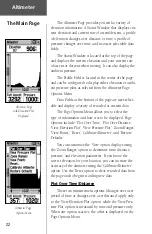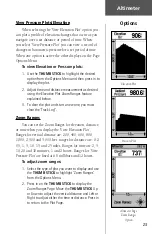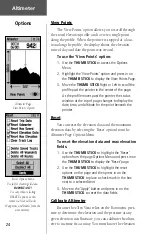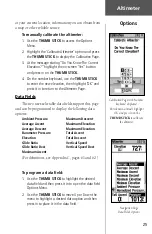22
Altimeter
Altimeter Page
Options Menu
Altimeter Page
with Elevation Plot
Displayed
The Altimeter Page provides you with a variety of
elevation information: A Status Window that displays cur-
rent elevation and current rate of ascent/descent, a profile
of elevation changes over distance or time, a profile of
pressure changes over time, and two user selectable data
fields.
The Status Window is located at the top of the page
and displays the current elevation and your current rate
of ascent or descent when moving. It can also display the
ambient pressure.
The Profile Field is located in the center of the page
and can be configured to display either elevation or ambi-
ent pressure plots as selected from the Altimeter Page
Options Menu.
Data Fields at the bottom of the page are user select-
able and display a variety of recorded or current data.
The Page Options Menu allows you to select the
type of information and how it is to be displayed. Page
Options include: ‘Plot Over Time’, ‘Plot Over Distance’,
‘View Elevation Plot’, ‘View Pressure Plot’, ‘Zoom Ranges’,
‘View Points’, ‘Reset’, ‘Calibrate Altimeter’, and ‘Restore
Defaults’.
You can customize the ‘View’ option displays using
the ‘Zoom Ranges’ option to determine time, distance,
pressure, and elevation parameters. If you know the
correct elevation for your location, you can increase the
accuracy of the altimeter using the ‘Calibrate Altimeter’
option. Use the ‘Reset’ option to clear recorded data from
the page and to begin recording new data.
Plot Over Time/Distance
These two measurement options (changes over a set
period of time or changes over a set distance) apply only
to the ‘View Elevation Plot’ option, while the ‘View Pres-
sure Plot’ option is measured by time and pressure only.
When one option is active, the other is displayed on the
Page Options Menu.
The Main Page
Summary of Contents for eTrex Vista
Page 1: ...owner s manual and reference guide eTrexVista TM personal navigator ...
Page 82: ...72 Notes ...
Page 83: ......