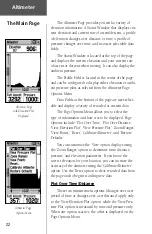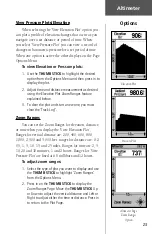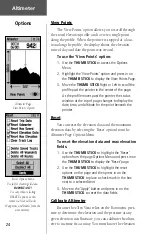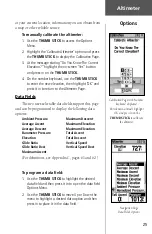36
To find a city:
1. Use the
THUMB STICK
to select the ‘Cities’ option,
then press it in to display the find ‘By Name’ or find
by ‘Nearest’ prompt. Selecting ‘By Name, displays
the keyboard to eliminate scrolling through the list
of cities.
2. If using find ‘By Name’, begin spelling the name
of the city by using the keyboard. When you have
entered enough characters to define the name, a
match list displays. If you are using find ‘By Nearest’
scroll through the list to find the city you want. Use
the
THUMB STICK
to select the desired city from
the list and then press it in to display the Informa-
tion Page for that city.
3. With the Information Page displayed, you can select
‘Goto’, ‘Map’, or ‘OK’ options.
Finding an Exit
You can use the Find Exit option to locate a nearby
exit on an interstate highway. Exits are listed only by
‘Nearest’. Exit information pages provide a variety of
information about services near each exit, including rest
stops, lodging, restaurants, service stations, etc. Some
services (i.e. service stations) on this page can be selected
and a separate information page displays with specific
information concerning what types of fuel, mechanical
and food services are available.
To find an exit:
1. Press the
FIND
button to display the Find Menu.
2. Use the
THUMB STICK
to highlight ‘Exits’ and then
press it in to display the Exit List.
3. Highlight and select an exit type by pressing in on
the
THUMB STICK
.
4. A list of exits nearest to you displays. The title box
indicates the interstate highway which is served
by the exits. Two fields at the bottom of the page
indicate distance and bearing to the exit.
Find Options
Main Menu
List of Exit
Types
Exits List
Exit Information Page
Services Information
Summary of Contents for eTrex Vista
Page 1: ...owner s manual and reference guide eTrexVista TM personal navigator ...
Page 82: ...72 Notes ...
Page 83: ......